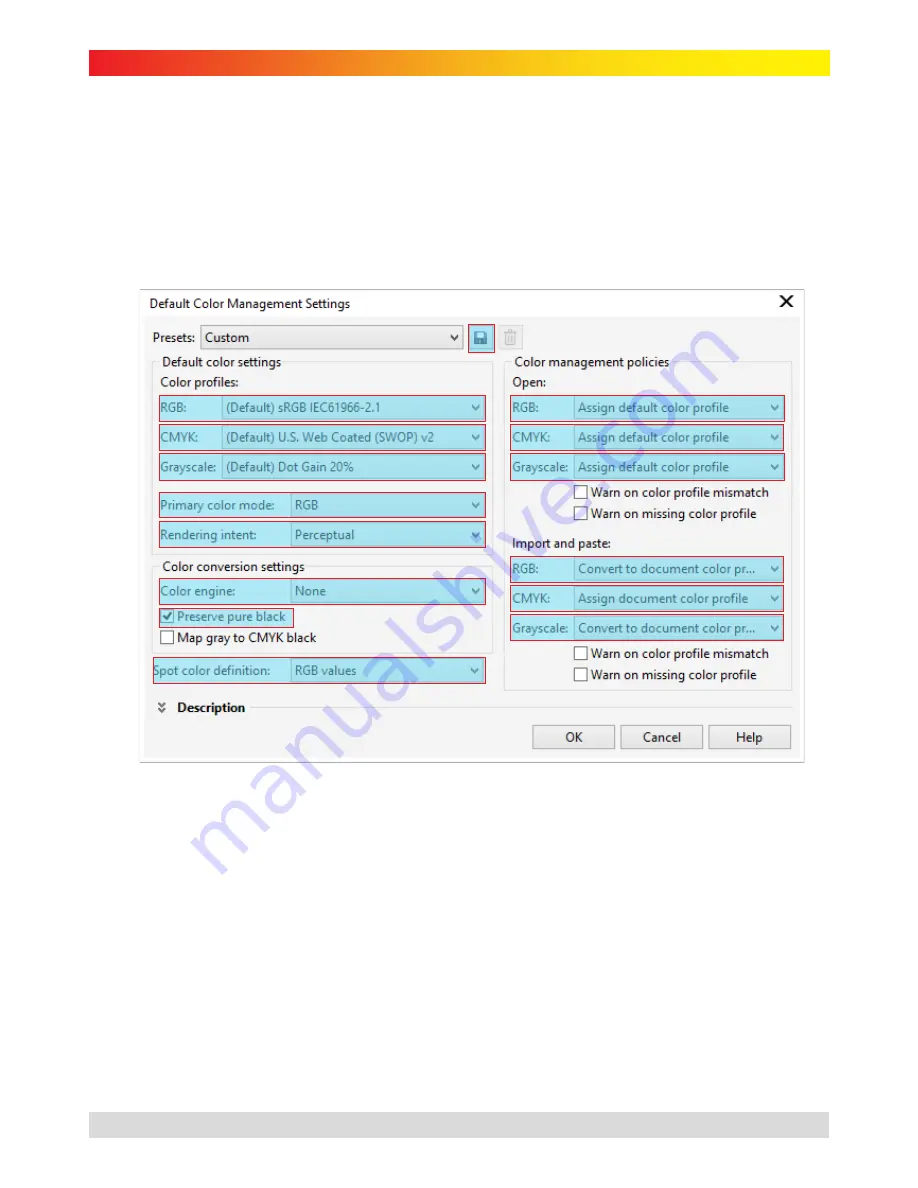
gjs
MACHINERY
subli-trans XPRES™ SG 3110DNw Instruction Manual
CorelDRAW X5, X6, X7
The following screenshots show CorelDRAW X7, however, previous versions remain similar.
Configure Application
1.
Open the ‘Color Management Settings’ window Tools > Color Management > Default Settings.
Note: You must have an image or blank page on-screen to select this option.
2.
The figure below shows the completed configuration. Please see following steps on how to configure.
Figure 32
a)
Set ‘Color profiles RGB’ to ‘sRGB IEC61966-2.1’
b)
Set ‘Color profiles CMYK’ to ‘U.S. Web Coated (SWOP) v2’
c)
Set ‘Color profiles Grayscale’ to ‘Dot Gain 20%’
d)
Set ‘Primary Color Mode’ to ‘RGB’
e)
Set ‘Rendering Intent’ to ‘Perceptual’
f)
Set ‘Color Engine’ to ‘None’
g)
Check ‘Preserve pure black’
h)
Set ‘Spot color definition’ to ‘RGB values’
i)
Set ‘Color management policies RGB’ to ‘Assign default color profile’
j)
Set ‘Color management CMYK’ to ‘Assign default color profile’
k)
Set ‘Color management Grayscale’ to ‘Assign default color profile’
l)
Set ‘Import and paste RGB’ to ‘Convert to document color profile’
m)
Set ‘Import and paste CMYK’ to ‘Assign default color profile’
n)
Set ‘Import and paste Grayscale’ to ‘Convert to document color profile’
3.
Click the save button (Figure 32) and name your settings ‘GJS SG 3110DNw’. Click ‘OK’.
*
Prices shown in $AUD and exclusive of GST and freight. Products are subject to availability. Prices and specifications are subject to change without notice.
15
Last Updated: 9/12/2014
















