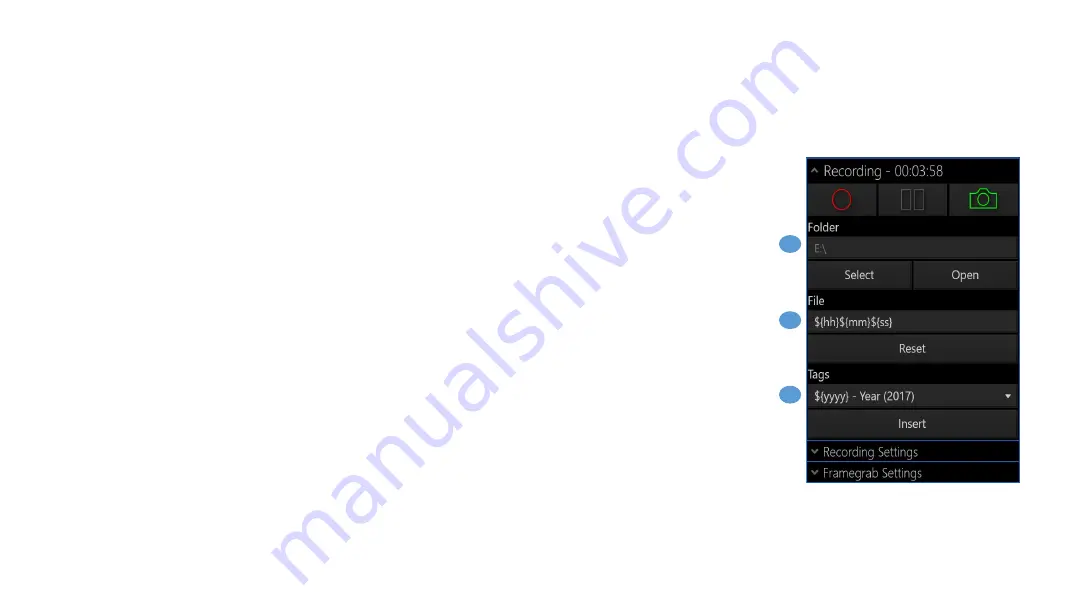
4. Folder
●
The location where your video is stored.
●
Press the
Select
button to open a location picker.
●
Press
Open
to view the location in an Explorer file browser window.
Note: Each time you hit the record button, a new video file will be recorded. When you press record
again, it will end that video at which point you will be able to find that piece of footage in your files.
5. File
●
The filename/template used for video filenames.
●
The SubC DVRO can make use of tags to input changing variables. For example, ${hh} will be the
current hour that the video started to record.
●
You can use the tag picker (6) to insert various tags.
6. Tags
●
Insert various time elements into your video filenames, from the current second up to the
current year.
Page 18
4
5
6
SOFTWARE CONTROLS
Recording
Содержание DVRO
Страница 1: ...User Manual DVRO Revision 6 1 2018 11 27...
Страница 5: ...TECH SUPPORT WARRANTY...
Страница 8: ...GETTING STARTED...
Страница 11: ...SOFTWARE...
Страница 12: ...Page 12 DVRO SOFTWARE...
Страница 28: ...REVIEWING VIDEO...
Страница 33: ...DVR OVERLAY Overlay 4K 3D HD and SD videos with information and graphics...
Страница 35: ...OVERLAYS...
Страница 49: ...Page 49 7 7 2 4 1 3 Text Date Time Recording Time Logo Incoming data overlayed OVERLAYS IN ACTION...
Страница 50: ...DIVE LOG...
Страница 59: ...REMOTE CONTROL...
Страница 63: ...MISCELLANEOUS...






























