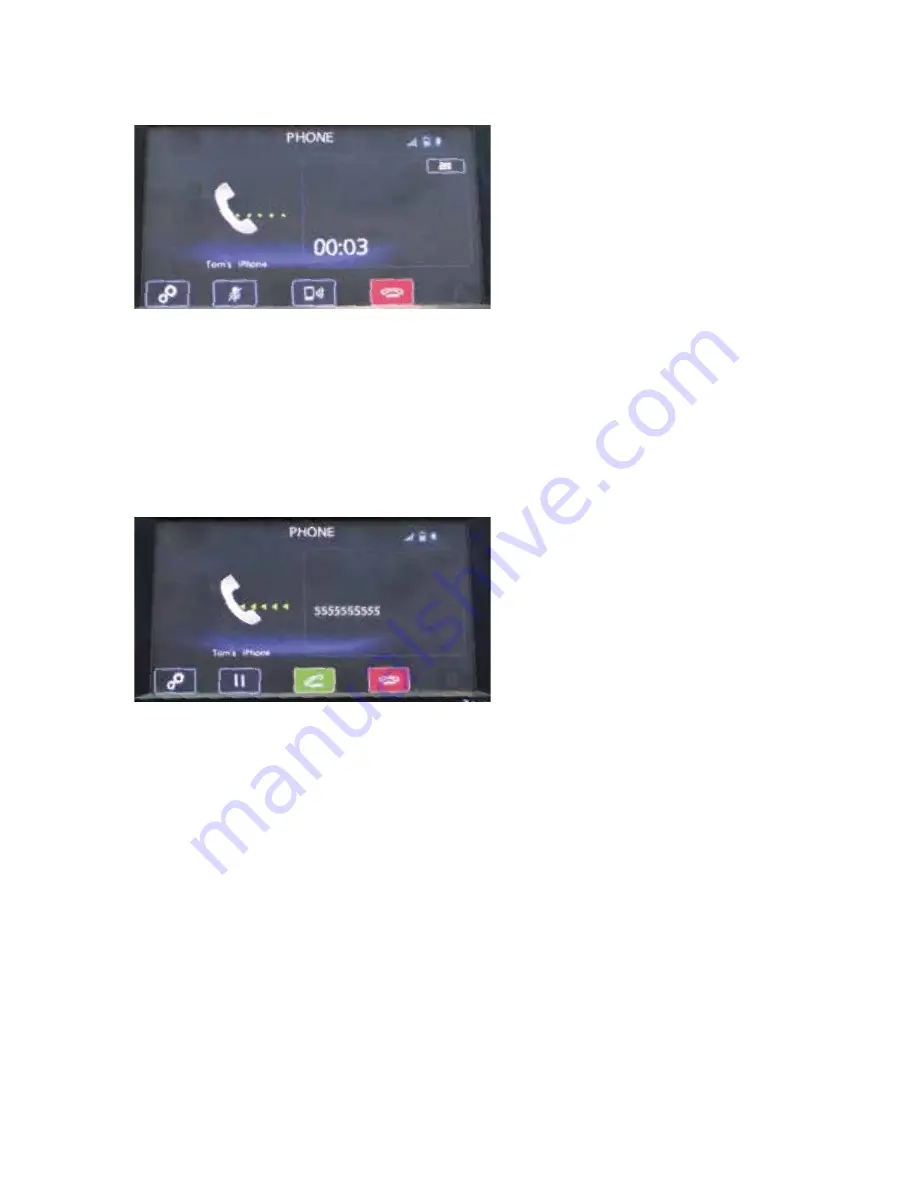
8
Receiving a Call
When a call comes in, you will be notified. If the audio system is on, the audio system will
mute and a voice prompt will inform you. Press the
phone
off
hook
button
to accept the call.
• If you want to put the call on hold (only if your cell phone has this function), press the
phone
on
hook
button
.
• If you want to decline the incoming call (only if your cell phone has this function), press and
hold the
phone
on
hook
button
.
• If you want to adjust the volume of the call, use the
plus
or
minus
switch
on the steering
wheel. If you want to end the call, press the
phone
on
hook
button
.
Press the
phone
off
hook
button
or the green “phone off hook” soft key. The system will place
the call.
To end the call, press the
phone
on
hook
button
or touch the red “phone on hook” soft key.
For more information on manual operation, please consult the vehicle Owner’s Manual.
1991616_16a_STARLINK_Forester_QRG_060115.indd 8
6/1/15 10:38 AM
























