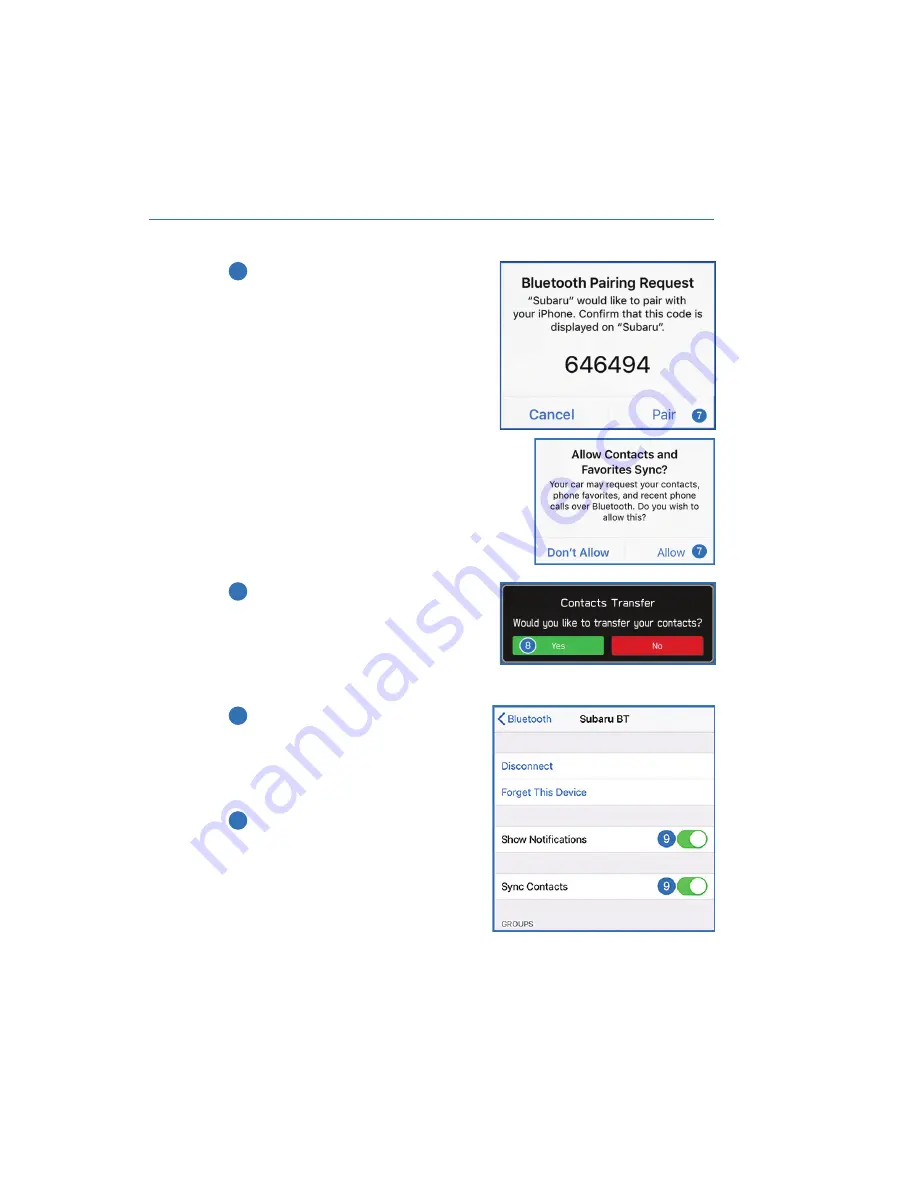
7
Verify your iOS/Apple device PIN is correct
and select “Pair”. Then select “Allow” on
the “Allow Contacts and Favorites Sync?”
screen.
8
Select “Yes” to transfer contacts.
9
On your iOS/Apple device, Subaru
should now be listed under “Bluetooth
Settings”. Select the blue “i” next to the
device name. Then ensure “Show
Notifications” and “Sync Contacts” are
enabled.
10
Your iOS/Apple device is now paired. It is
recommended that you restart your
Subaru to complete the process and
ensure everything is fully synced.
HOW TO APPENDIX
135
Содержание Outback 2021
Страница 79: ...3 Select a language and then select Next 4 Select Driver s Name 3 3 4 CREATING A DRIVER PROFILE 77...
Страница 123: ...OUTBACK A 12 99 in 330 mm C 10 91 in 277 mm B 4 8 in 122 mm D Prohibited area in gray FRONT VIEW 121...
Страница 136: ...5 Select Bluetooth 6 Now select Subaru or the device name from step 3 if not Subaru HOW TO APPENDIX 134...
Страница 145: ...3 Select Favorites 4 Select Add Home or Add Work HOW TO APPENDIX 143...
Страница 147: ...7 Select the Work or Home icon to save as work or home HOW TO APPENDIX 145...
Страница 157: ...3 Select Add 4 Select Search HOW TO APPENDIX 155...
Страница 168: ...NOTES 166...
Страница 169: ...NOTES 167...
Страница 170: ...NOTES 168...
Страница 171: ......






























