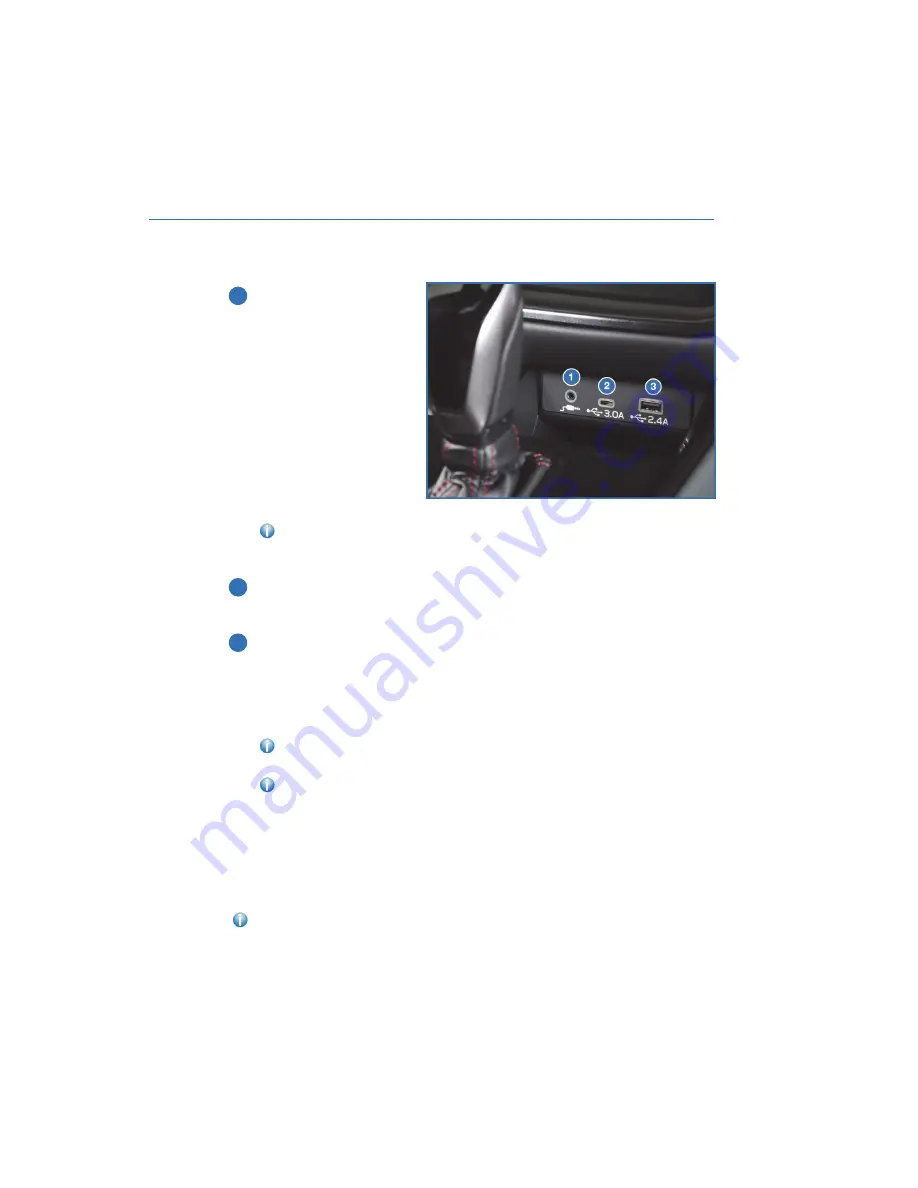
ACCESSORY CONNECTIONS
1
Auxiliary Input Jack:
The
3.5mm auxiliary input jack is
located below the Center
Information Display. You can
connect a portable music
player to the auxiliary jack
and hear the music stored
on it through your Subaru’s
speakers. Press the
“SOURCE” switch located on
the steering wheel or the
“Media” button on the
Touchscreen to select the
auxiliary mode.
For more information,
please refer to page 74 in this Getting Started Guide or “Audio” in your STARLINK
®
Owner’s Manual.
2
USB-C Port:
If equipped, USB-C charge ports are located below the Center
Information Display and on the rear center console. The USB-C ports provide
charging (DC 5 V / 3.0 A) to devices.
3
USB-A Port:
A USB-A port is located below the Center Information Display and, if
equipped, on the rear center console. You can connect a variety of USB-equipped
devices to the front port, such as portable music players or smartphones, to enjoy
your favorite music or connect to Apple CarPlay
®
or Android Auto™. The USB-A
port(s) provide charging (DC 5 V / 2.4 A) to devices. The port on the rear center
console is for charging only.
For more information, please refer to page 74 in this Getting Started Guide or
“Audio” in your STARLINK
®
Owner’s Manual.
For more information and step-by-step set up instructions for Android Auto™
and Apple CarPlay
®
, please refer to the How To Appendix in this Getting Started
Guide on page 122 for Android Auto™ and on page 128 for Apple CarPlay
®
.
Power Outlets:
Power outlets (12 V DC) are located in the glove box and, if equipped, the center console.
Electrical power is available for use with in-vehicle electrical appliances with a maximum
power rating of 120 W.
For more information, please refer to “Interior Equipment” in your Owner’s Manual.
Connection Ports
GETTING COMFORTABLE
33
Содержание Legacy 2023
Страница 71: ...3 Select OK 4 Valet mode is activated securing your navigation audio and vehicle settings DRIVER PROFILE 69...
Страница 116: ...LEGACY Do not place stickers or objects in the prohibited area in gray FRONT VIEW 114...
Страница 131: ...4 Select Bluetooth on your iPhone 5 Select your vehicle from the device list HOW TO APPENDIX 129...
Страница 161: ...NOTES 159...
Страница 162: ...NOTES 160...
Страница 163: ......
















































