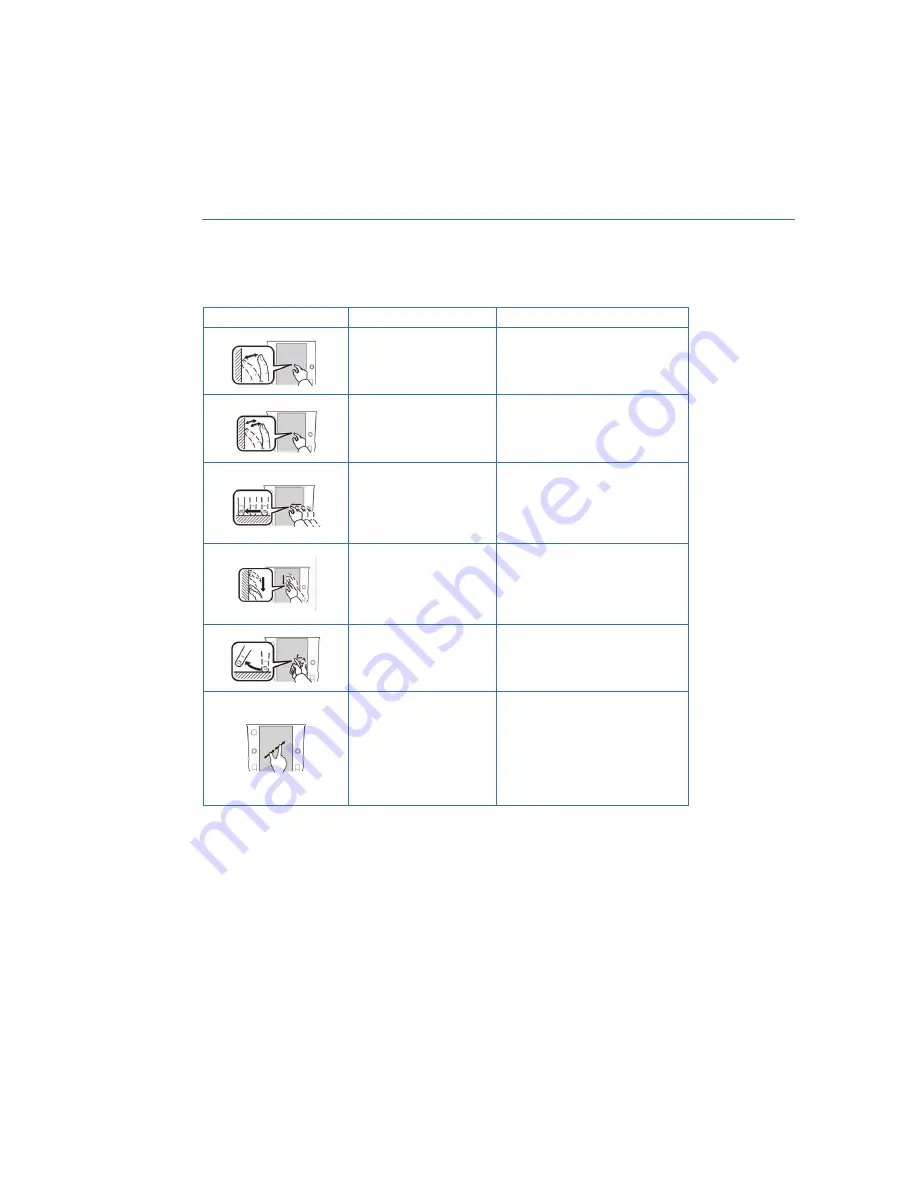
TOUCHSCREEN
Operations are performed by touching the screen directly with your finger.
MOTION
ACTION
USE
Touch
Quickly touch and release
once.
Changing and selecting various
settings
Double Touch with one
finger*
Quickly touch and release
twice with one finger.
Enlarging the scale of the map
screen
Drag**
Touch and drag your
finger on the screen to
move the screen to the
desired position.
• Scrolling lists
• Scrolling the map screen*
Drag with two fingers*
Touch the screen with
two fingers and move
the displayed screen as
desired.
Changing the displayed angle of
the 3D map
Swipe**
Quickly move the screen
by swiping with your
finger.
• Scrolling lists
• Scrolling the map screen*
Pinch*
Move your two fingers
further apart (pinch-out)
to zoom in on the map.
Move your two fingers
closer together (pinch-in)
to zoom out on the map.
Changing the scale of the map
screen
* 11.6-inch with Navi system only
** The operations may not be performed on all screens.
STARLINK OVERVIEW
58
Содержание Legacy 2023
Страница 71: ...3 Select OK 4 Valet mode is activated securing your navigation audio and vehicle settings DRIVER PROFILE 69...
Страница 116: ...LEGACY Do not place stickers or objects in the prohibited area in gray FRONT VIEW 114...
Страница 131: ...4 Select Bluetooth on your iPhone 5 Select your vehicle from the device list HOW TO APPENDIX 129...
Страница 161: ...NOTES 159...
Страница 162: ...NOTES 160...
Страница 163: ......
















































