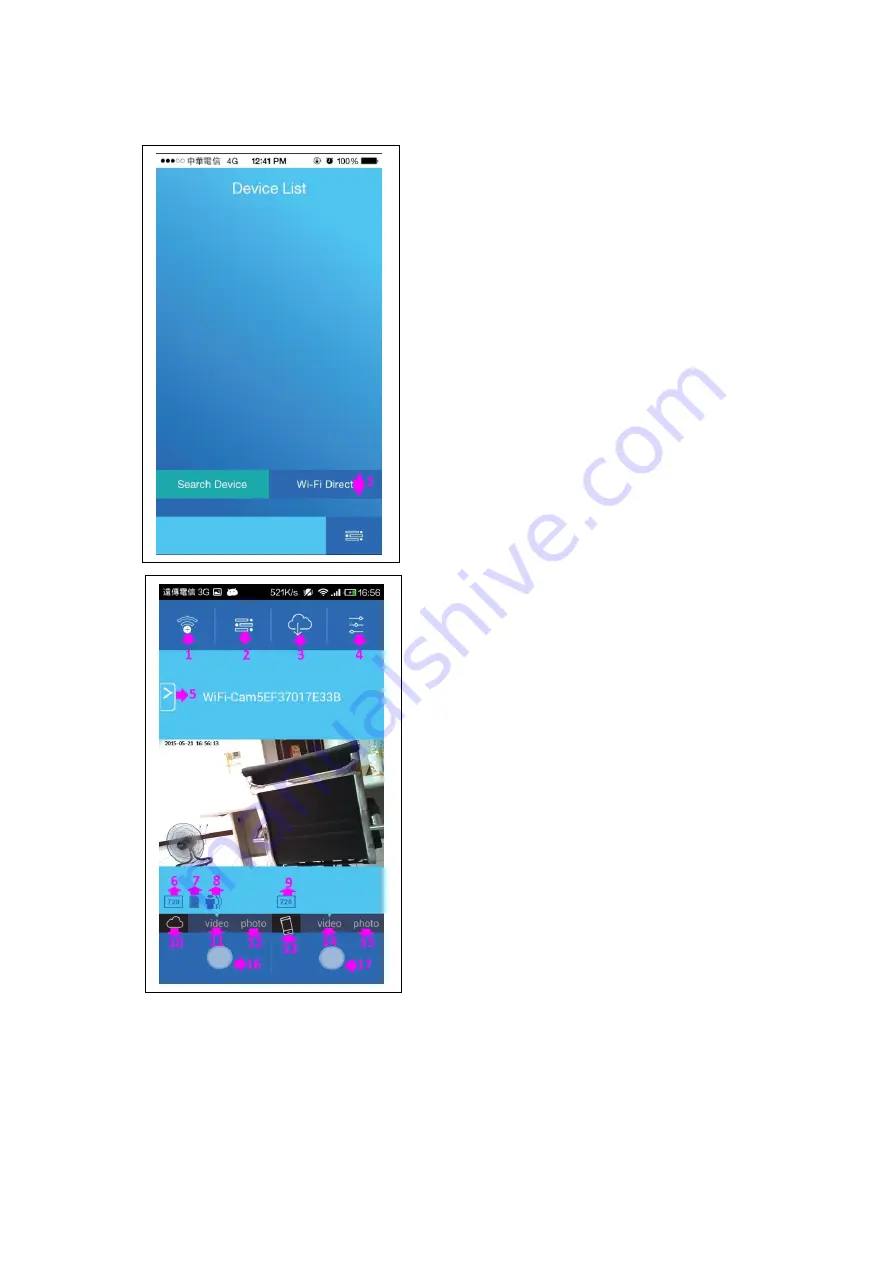
II.
APP UI description
1) Push WI-FI Direct to enter into the preview mode
1) Back to WI-FI which you need to connect device list.
2) Cell phone video and Photo archive folder.
3) SD card video host and Photo archive folder.
4) Setting.
5) Quick setting.
6) Host SD card resolution when recording.
7) SD card reminder.
8)
M
otion detection recording.
9) Resolution when recording.
10) Host SD card recording icon.
11) Host SD card recording.
12) Host SD card photograph.
13) Smartphone recording icon.
14) Smartphone recording.
15) Smartphone photograph.
16) Host SD card recording button.
17) Smartphone recording button
Содержание PV-RC300W
Страница 4: ...1 Enter the password The factory initial password is 123456878 1 WI FI connection ...
Страница 5: ...1 Enter WI FI connection Establish WIFI connection iOS 1 Chose settings ...
Страница 6: ...1 Chose Wi Fi 1 Choosing the host s WI FI which you need to connect ...
Страница 7: ...1 Enter the password The factory initial password is 12345678 1 Confirm WI FI has been connected ...
Страница 15: ......
Страница 16: ... The way of removing the host WI FI connection information in iOS ...
Страница 17: ......
Страница 21: ...1 Reset all setting 1 Hot key for the spy mode page ...








































