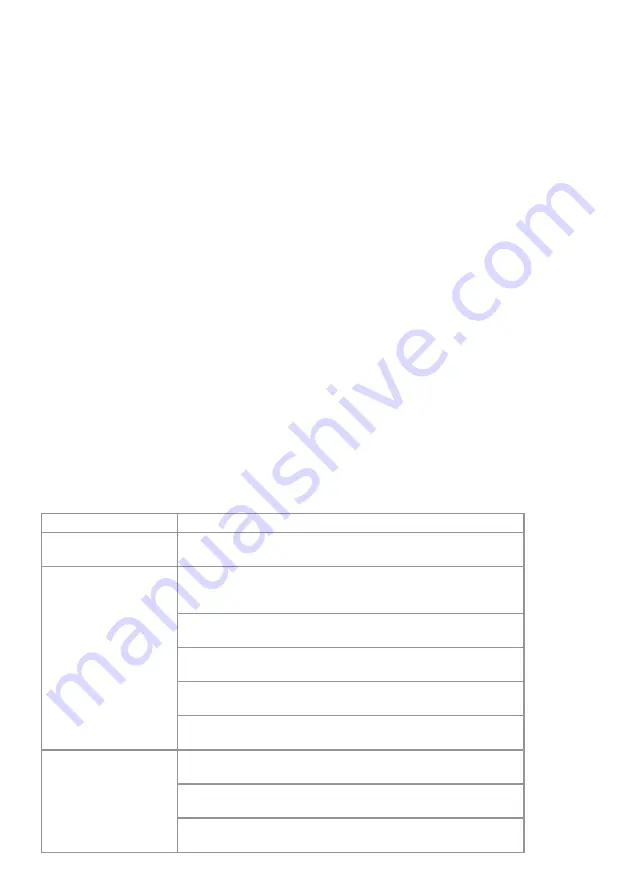
6
Reconnecting Your Device
If you move out of range or turn off the Bluetooth feature on your mobile device, the Bluetooth
Receiver will get disconnected from your device. To reconnect, click on the device name (Bluetooth)
on your paired device list.
Setting up your Bluetooth Connection for Clio Series
l
Press mode button to switch from USB mode to bluethooth mode.
l
Clio 154: From your phone or any of the Bluetooth device turn Bluetooth ON and search for device
"Clio 154".
l
Clio 84: From your phone or any of the Bluetooth device turn Bluetooth ON and search for device
"Clio 84". Pair and connect to it.
l
Now any music or audio you play on your device will be played through Clio 154 / Clio 84 and the
music can be controlled (Play, Pause, and Volume -, Reverse & Forward) by either your
device or controls on the panel.
Out of Range or Lost Signal
If the music device (Mobile phones, Laptops, Tablet phones etc.) is out of range (beyond
13 meter) of the
Bluetooth
Receiver (
Clio 154 / Clio 84
) or if there is something blocking the
Bluetooth
signal, which shall be indicated by loss of audio or audio intermittency. To avoid
a lost connection, move the music device back into range (within 13 meter), or reduce
obstruction between the receiver and your smart phone. The connection will automatically
be reestablished and audio signal will be through. If the connection does not restore you
will need to establish it again as mentioned in ‘‘Setting up your Bluetooth Connection’’.
Changing Connected Device
If you want to switch from one device to another, follow these steps:
1) End the existing
Bluetooth
connection from your device by either disconnecting within your
“settings” or turning off
Bluetooth
.
2) The
Bluetooth
can now be connected to a different BT device.
3) Follow the directions in
‘‘Setting up your Bluetooth Connection’’.
ATTENTION:
1) Please ensure that there isn’t any obstruction between
Bluetooth
Transmitter
(Mobile phones, Laptops, Tablet phones etc.) & Receiver
(Clio 154 / Clio 84
Bluetooth).
Troubleshooting Bluetooth Connection
PROBLEM
POSSIBLE SOLUTION
Paired
Bluetooth
device
does not connect
Already connected to other BT device. Disconnect from it and
pair & connect again.
No or poor audio from
Bluetooth
connection
Move your BT device away from devices that generate
electromagnetic interference, such as microwave ovens,
cordless phones, WIFI networks or other
Bluetooth
device.
Make sure that the BT module on the
Clio 154 / Clio 84
panel is
not muted and the volume is up.
Make sure your
Bluetooth
transmitting device is playing audio
& the volume is up.
Your
Bluetooth
device may be out of the specified range,try
moving it closer to the
Clio 154 / Clio 84
.
Make sure that you work within the
Bluetooth
range of 13 meter,
taking care that there is no metal or human body interference.
Cannot pair the speaker
with your
Bluetooth
device
Make sure you select “
Bluetooth
" in the pairing list on your device
to finalize the connection. (required by some devices)
Your
Bluetooth
device may be out of range-try moving it closer
to the
Clio 154 / Clio 84
.
Already paired to other BT device. Unpair from it and then pair
& connect again.








