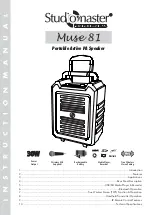9.
Next/Fast Forward ( ):
Press this button to select the next song. Long Pressing the button fast
forwards the song.
10.
Priority (PRIOR):
10.1
MIC/VOX Priority:
Press this button once to activate or deactivate the MIC/VOX priority mode.
It provides voice-activated priority (VOX) for the microphones inputs which overrides the remaining inputs.
Essentially, with this mode activated, when you speak into the microphone the volume of all other inputs
ducks (reduces) to let the vocals be more prominent. This feature is useful for announcements.
When priority button is pressed, the display shows “P ON” to indicate that the function is activated.
To deactivate the priority function, press the priority button until the display shows “P OFF”.
10.2
Sing-along Function:
This function lets users sing along with any music being played back in the
Bluetooth and USB mode. Activating this function effectively reduces vocals/voice from any stereo
source being played while retaining most music elements. Effectively, it is a quick and easy way to
enjoy fun Sing-along sessions on-the-go!
1. To activate this function, long press the “PRIOR” button for 2-3 seconds. The display flashes “AC ON”
for a few seconds and returns to the default screen.
2. To deactivate this function, long press the “PRIOR” button for 2-3 seconds. The display flashes “AC OF”
for a few seconds and returns to the default screen.
Note:
In TWS mode, the sing-along function will have to be activated or deactivated manually on both
the units.
11.
Recording:
1. Insert a flash-based storage device (pen drive) into the USB/SD/MMC slot.
2. Long press the “REC” switch until the “REC” icon on display starts blinking. The icon keeps blinking to
indicate that the recording mode is active.
3. Recording begins as soon as the mode is activated.
4. To delete recordings, presse the REC switch and then press the INPUT button for around 2 seconds.
The displays shows “Del” to indicate that the recording is deleted.
Note:
The recording mode only activates when a device is inserted into the USB/SD/MMC slot.
Terms of Use:
Studiomaster Professional respects intellectual property rights and we request our users
to do the same. Please use MP3 downloads only from sources which you have legally purchased.
PLEASE DO NOT USE PIRATED MUSIC OR PROGRAMS.
Disclaimer:
Your acceptance and use of this product will be treated as your agreement to the following
clause: Studiomaster Professional, Audioplus and all associated companies and sellers are indemnified
from any liability the end-user may incur by using illegally procured material or immoral content or any
other such similar program selection.
12.
Display:
It always useful information while operating the media player & recorder sector.
4
6. Bluetooth Operation & Indication
• Press the input button (on the top panel) to select Bluetooth mode.
• From your phone or device turn Bluetooth ON & search for a device named “Muse 81” Pair and
connect to it.
• Upon connection, any music or audio played on your device will be played via the Muse 81.
• The music can be controlled either using the button on the top panel or the IR remote control.
• If you move out of range or turn off the Bluetooth feature on your mobile device, the Bluetooth receiver
will disconnect from your device.
• To reconnect, click on the device name “Muse 81” on your paired device list.