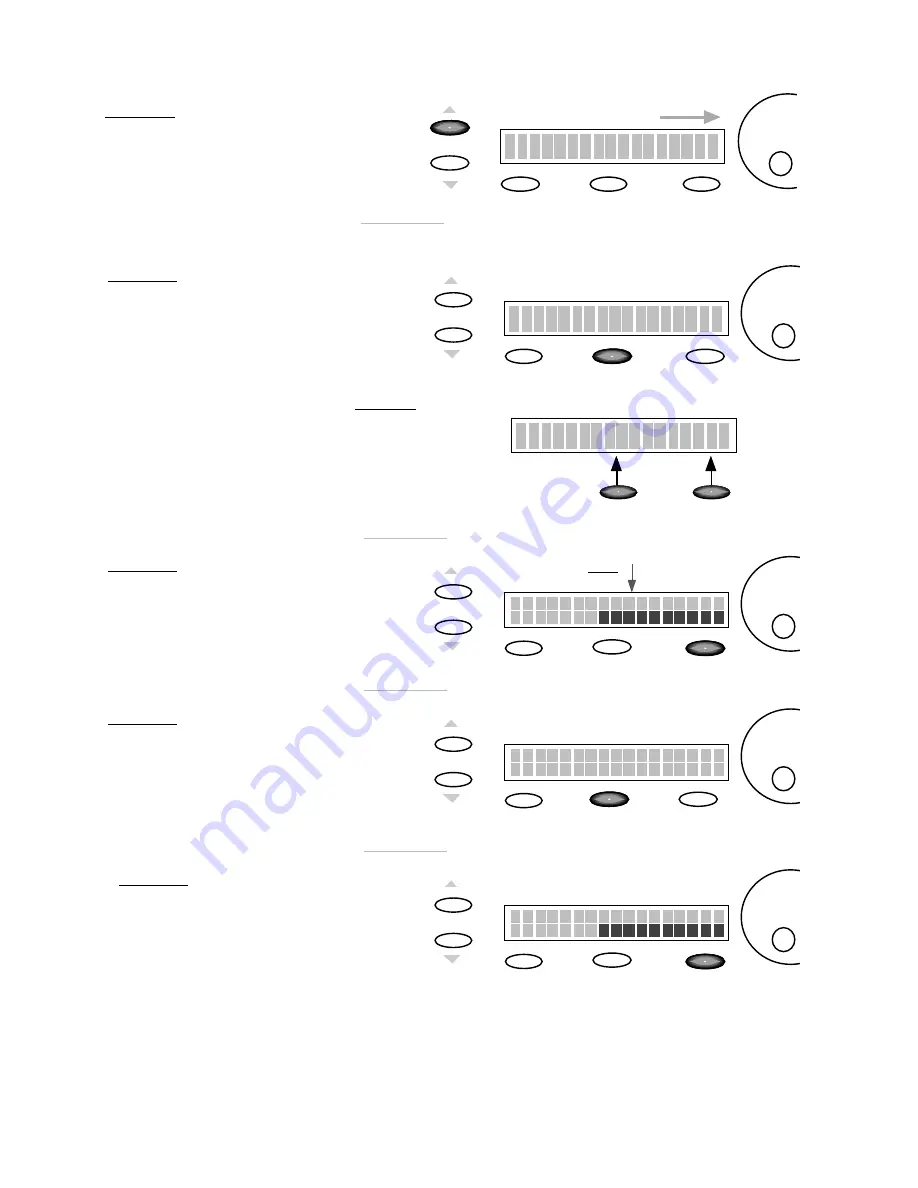
VMK88-MANUAL_________________________________
_
PEDALS
________________________________________17________________________________________
Polarity : DN>UP
To adjust the
Polarity
value
use the
DE
dial
SCREEN
CHANGE
Edit
6)
PRESS
PAGE UP
This is where the flexibility of the
VMK comes into play. You can adjust
the
Polarity
to the
Pedal
that’s
being used. If there’s sustain without
the
Pedal
being depressed just adjust
the
Polarity
on the VMK to fit the pedal.
Storage
Enter
SCREEN
CHANGE
Edit
7)
PRESS
STORAGE
You are now going to save your
program to a user preset.
Storage
Enter
Store Parameters
No Yes
Storage
Enter
Store Parameters
No Yes
NOTE:
Storage
and
Enter
buttons now
function as
No
or
Yes
buttons.
8)
PRESS
ENTER(Yes)
SCREEN
CHANGE
Edit
In this example we’ll choose
Yes.
Storage
Enter
Preset Num
. : 1
Name :
CURSOR
will blink
10)
PRESS
ENTER(Yes)
SCREEN
CHANGE
Edit
You will now return to the
Preset page.
You will have to repeat these steps in
order to program more pedals.
Storage
Enter
Preset Num
. : 1
Name :
9)
PRESS
STORAGE
SCREEN
CHANGE
Edit
The blinking cursor indicates
preset number selection.
Storage
Enter
Are You Sure?
No Yes
Edit Pedals -1-
















