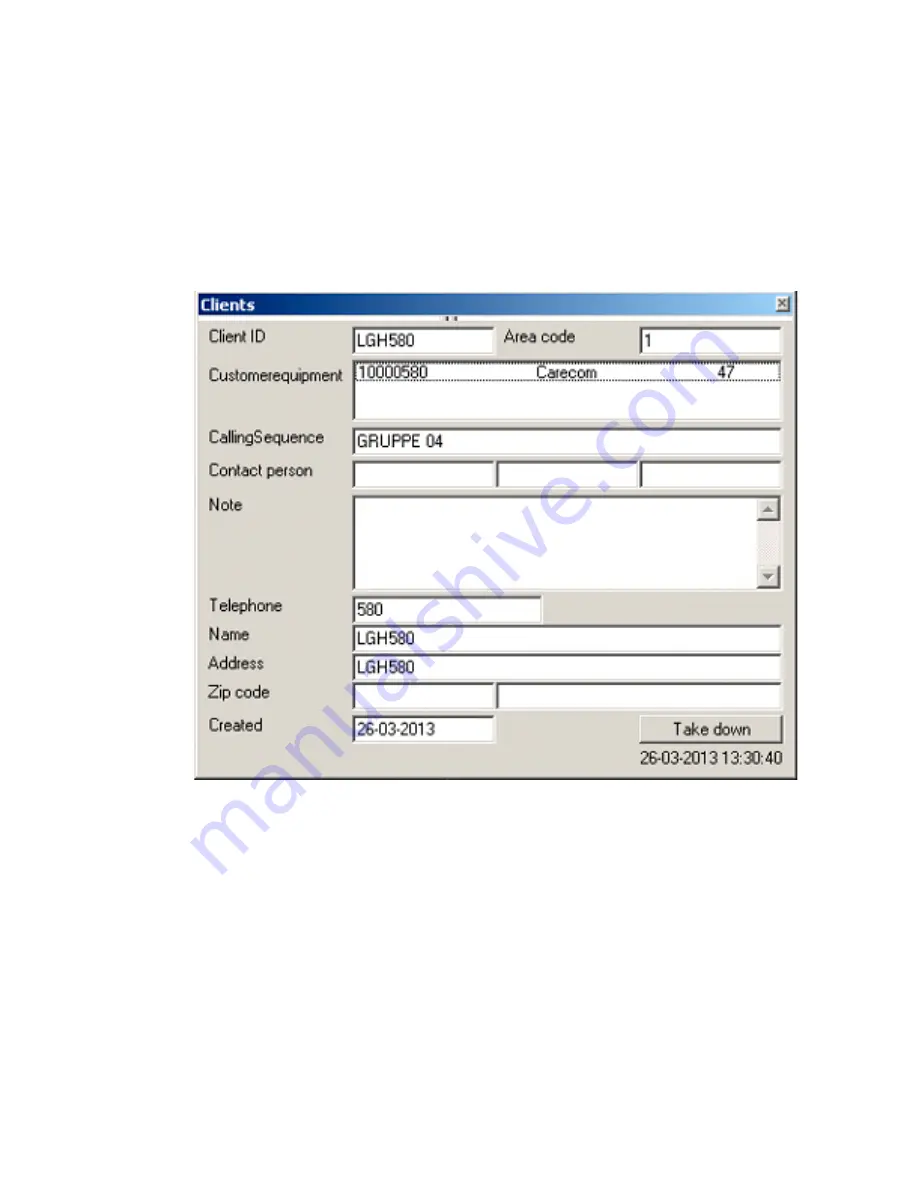
11
7. Create new “Customer Equipment” and drag the newly created
“Customer Equipment List” into the field “Customer Equipment”.
8. Drag the correct “Call Sequence” to the field “Calling Sequence”.
9. Type in the “Extension Number” into the field “Telephone”.
10. Type “Name” and “Address” of the new CareCom IP
11. Click the menu “Save” to save the changes.
Содержание CareCom IP
Страница 1: ...CareCom IP K1122 Installation Guide STT Condigi Agnesfridsv gen 113 A 212 37 Malm Sweden...
Страница 14: ...14...
Страница 15: ...15...
Страница 16: ...in_K1122_UK_v03_STT www sttcondigi com STT Condigi Agnesfridsv gen 113 A 212 37 Malm Sweden...
















