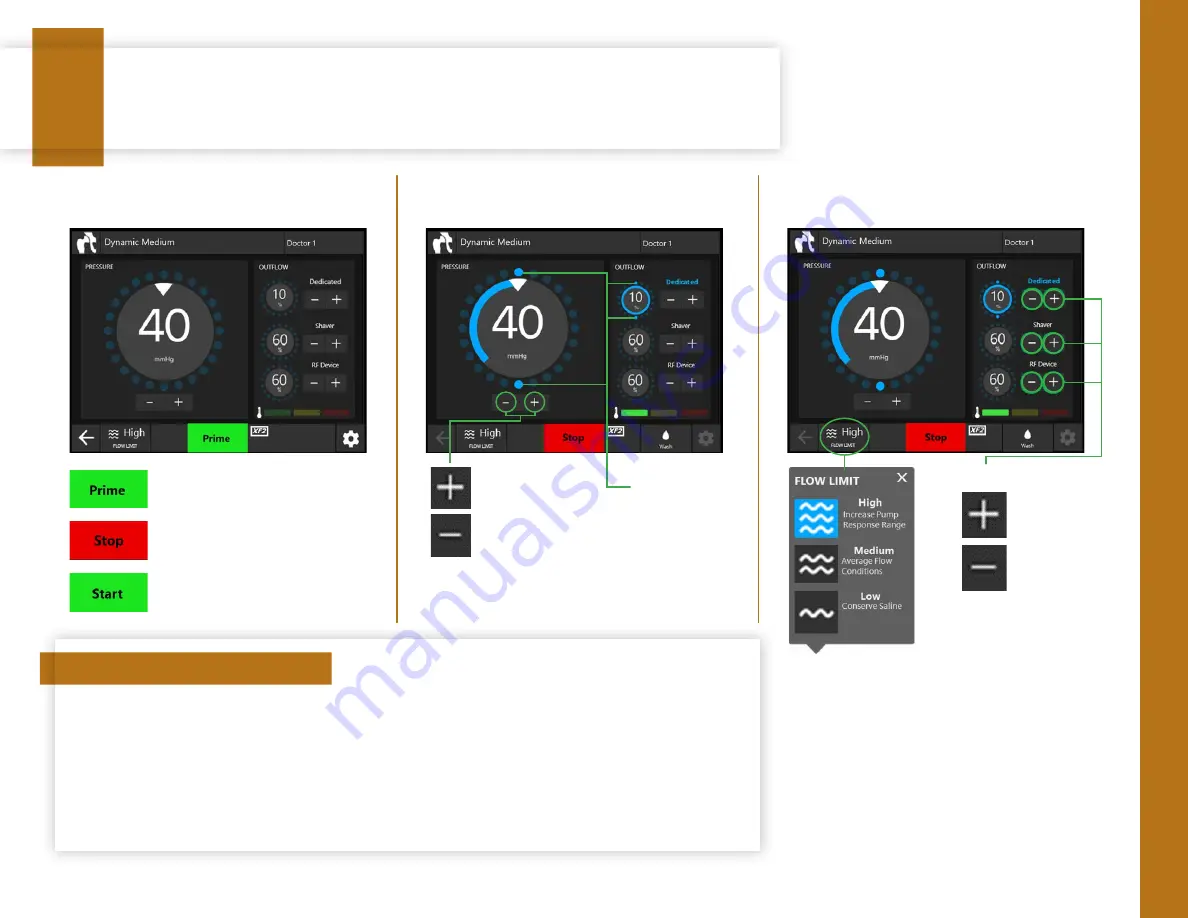
PRESSURE, SUCTION AND FL
O
W
Pressure, suction and flow settings
How to access and adjust set pressure, suction and flow settings.
Step 1: Start the pump
Step 2: Adjust pressure
Step 3: Adjust suction and flow
= Prime pump
= Stop pump
= Start pump
= Set pressure up
= Set pressure down
Note:
Actual pressure indicates the pressure in
the joint.
4
= Suction rate
up
= Suction rate
down
Note:
Each dial sets
and displays suction
for the listed line
Rotating dots
indicate the
console is
pumping fluid
Flow
Flow limit pop-up menu
accessed to set inflow
limit
Suction
Set pressure
Set pressure is the pump’s target
pressure in the joint.
NOTE:
On the CrossFlow console,
pressure is adjusted in increments
of 5mmHg
Suction (Inflow/outflow mode)
Suction refers to the flow rate
the outflow pump will achieve
through the outflow cannula,
shaver, and RF tube.
NOTE:
Suction will adjust
in increments of 10%
Flow limit
Flow is the maximum flow
rate the inflow pump will reach
while attempting to achieve the
set pressure.
Settings in detail
The IFU part number is: P17330. The CrossFlow Pump catalog number is: 0450000000
5
Содержание CrossFlow
Страница 1: ...Doctor 1 Dynamic Medium XF2 STOP CrossFlow quick start guide ...
Страница 2: ......
Страница 4: ......


































