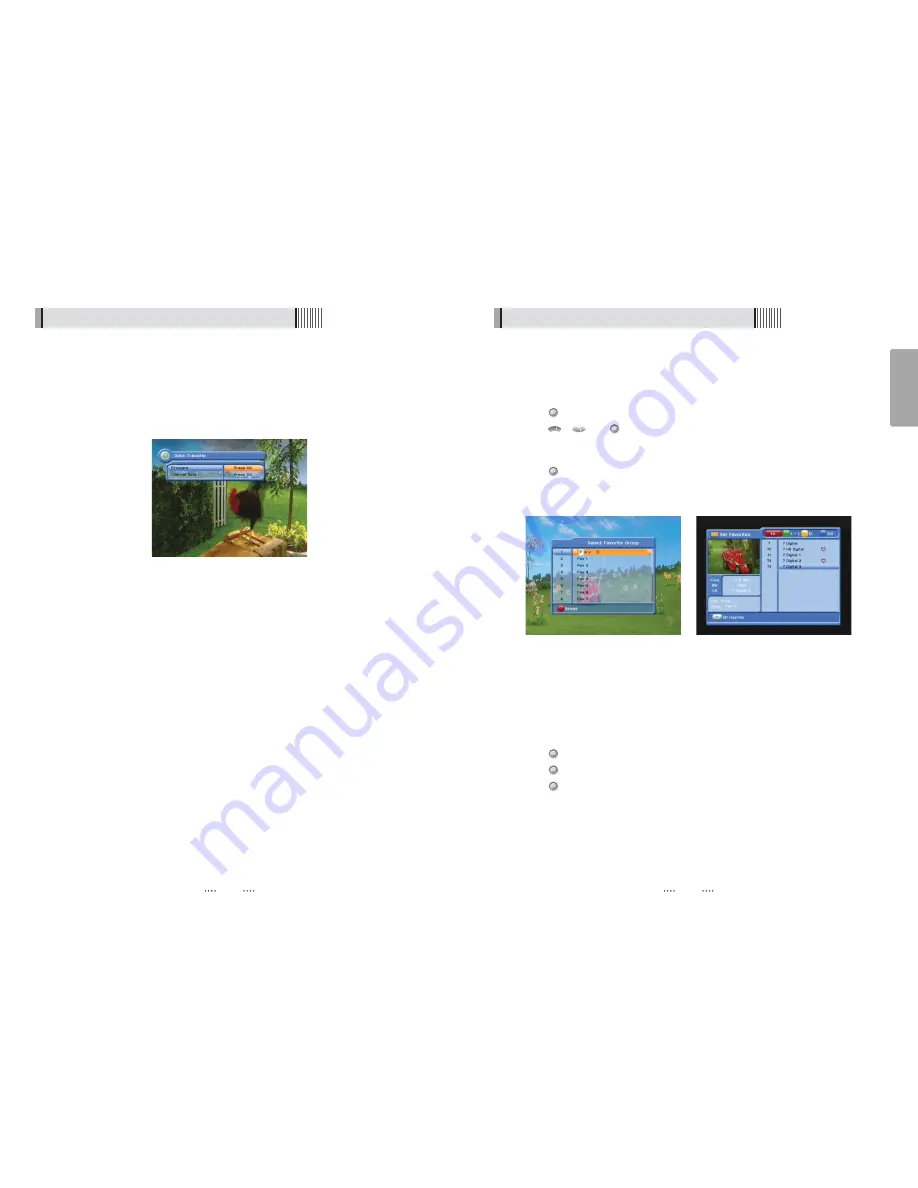
25
English
24
6.3 Channels
1) Set Favorites
This submenu allows you to set up favorite groups of channels. You can select
TV
or
Radio
channels in an alternative way by pressing the
TV/RADIO
button. The receiver
supports 16 favorite groups.
⊹
Press
on ‘Set Favorites’. The list of groups will be displayed. <Figure 6.3.1>
⊺
Press
/
and
to choose a group. The following menu will be displayed.
<Figure 6.3.2>
If you want to change the name of a favorite group, press the
RED
button.
⊻
Press
to add (or remove if previously added) the selected channel to/from the
favorite channel group.
⊼
Press the
EXIT
button to return to the previous menu.
CH
CH
<Figure 6.3.1>
<Figure 6.3.2>
2) Edit Channels
This submenu allows you to rename channels and input user PID. You can select
TV
or
Radio
channels in an alternative way by pressing the
TV/RADIO
button. You can choose
a channel list group by pressing the
GROUP
button.
⊹
Press
on ‘Edit Channels’. The following menu will be displayed. <Figure 6.3.3>
⊺
Press
on the channel that you want to edit.
⊻
Press
on ‘Edit Name’ to rename the channel; the keypad will be displayed.
⊼
Similarly, you can edit the PID data using the
NUMERIC
keys.
ҫ
Note : The VIDEO PID, AUDIO PID and PCR PID are very important for optimal signal
reception. We recommend you get professional advice where available.
8) Data Transfer
This submenu allows you to transfer the software from a receiver to another receiver. You
can select and transfer Firmware/ Channel Data/ Games. <Figure 6.2.10>
- Firmware :
Transfer the firmware of a receiver to another receiver.
- Channel Data :
Transfer the channel data of a receiver to another receiver.
<Figure 6.2.10>
6.2 System Setting


























