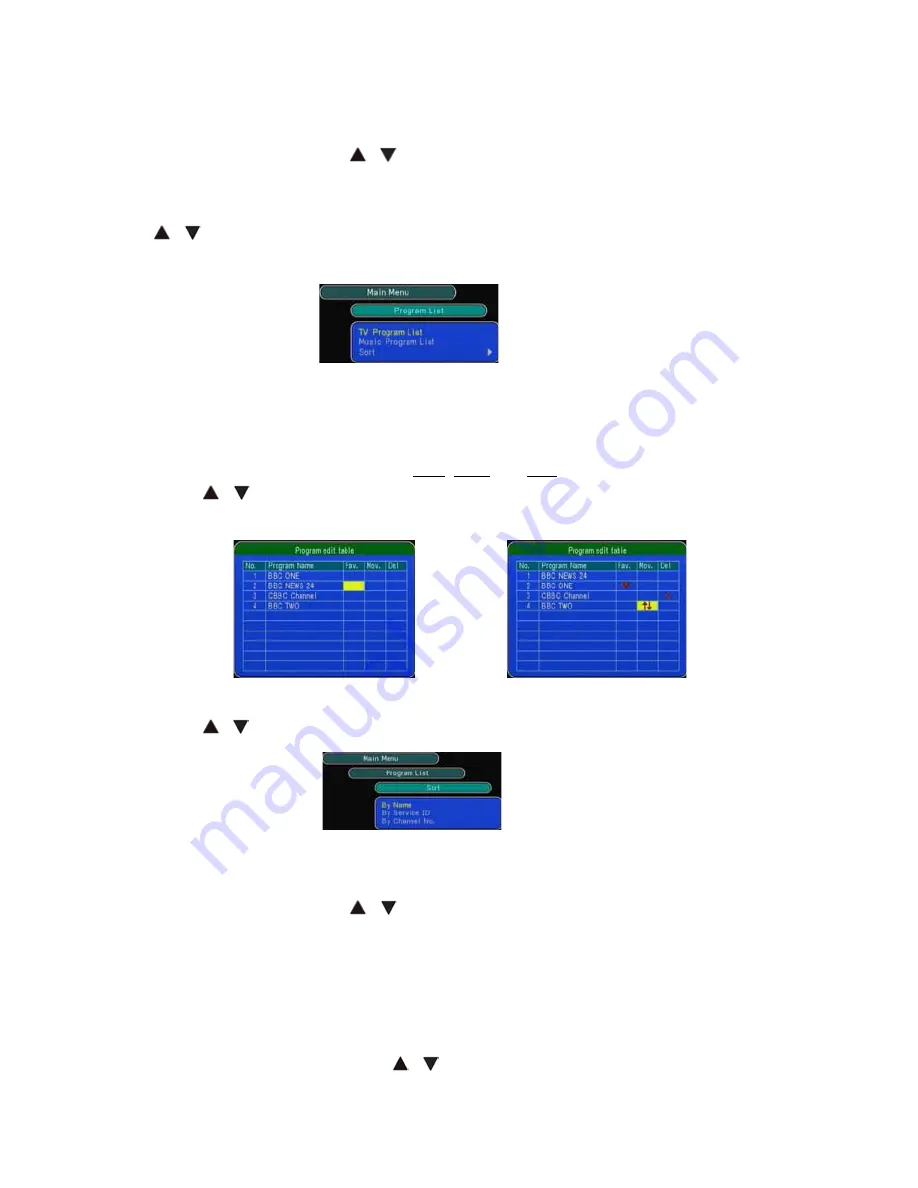
6
5.3 Program
List
The program list may appear too complex for you or contains channels you are not
interested in. This function provides an option for editing the program list.
Press “
MENU
” button and use
/
arrow buttons to choose the “
Program List
” (see
Diagram 2). Press “
OK
” button. You will see three submenus which are
TV Program List
,
Music Program List
, and
Sort
.
Use
/
arrow buttons to select the submenu. Press “
OK
” button to enter or press button
“
EXIT
” to go back to previous menu.
Diagram 3
TV Program List / Music Program List:
You will see the “
Program edit table
” window when you enter
TV Program List
or
Music Program List
submenu (see Diagram 4). You can edit your favourite program
list. Please use these functions: Fav., Mov. and Del. to edit the program table. Please
use
/
arrow buttons to choose the channel, and press “
OK
” button to confirm
(see Diagram 5).
Diagram 4
Diagram 5
Sort:
There are three submenus:
By Name, By Service ID
, and
By Channel No
. Please
use
/
arrow buttons for selecting and use “
OK
” to confirm (see Diagram 6).
Diagram 6
5.4 Program
Search
There are two submenus:
Automatic Search
and
Manual Search
.
Press “
MENU
” button and use
/
arrow buttons to choose “
Program Search
” (see
Diagram 2).
Note
: If Channel Lock is set to “YES” in Parental Control, you will be asked for entering the
Parental PIN. The default PIN is “
0000
”.
Press ”
OK
” button, you will see the two submenus which are
Automatic Search
and
Manual
Search
(see Diagram 7).Please use
/
arrow buttons to select submenu then press “
OK
”

















