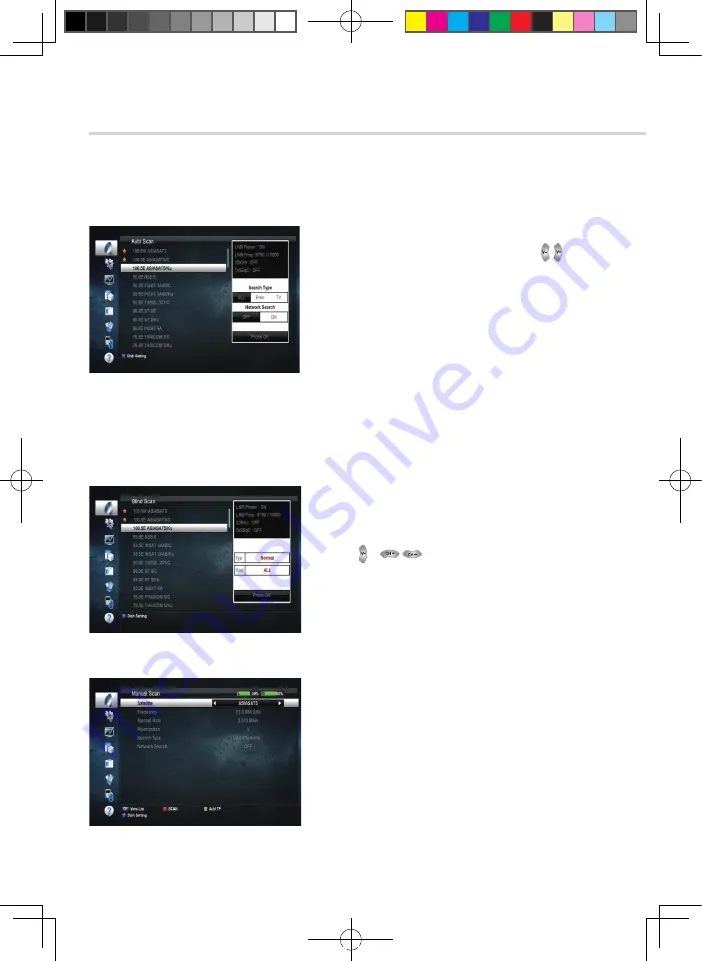
12
6. Operation
Figure 6.1.4
➌
Satellite Scan
Through this function, the receiver searches for all the available channels
▣
Auto Scan <Figure 6.1.4>
1. You can select satellites by pressing the button
and
OK
button on the remote.
▪
Search Type:
▫
All:
To search all the Free To Air and scrambled channels,
TV & Radio channels.
▫
Free:
To search Free To Air channels only.
▫
TV:
To search TV channels only.
▪
Network Search:
Select Network Search ON/OFF
to find more transponders through NIT Search.
2. Move to highlight to “Press
OK
” and press
OK
to scan.
Figure 6.1.5
▣
Blind Scan <Figure 6.1.5>
1. Select the satellites you want to search by pressing
the
OK
button
2. Press , to set the parameters
▪
TP:
Select TP Frequency
▪
Polarization:
Select among All / Vertical /
Horizontal
▪
Mode:
Select among All / Free / TV
▣
Manual Scan <Figure 6.1.6>
1. Select a transponder.
2. To change a transponder’s information (Frequency,
Symbol Rate), use the
NUMERIC
buttons.
3. To add a new transponder, press the
GREEN
button.
4. To delete a transponder, press the
YELLOW
button
5. To search a transponder, set its different parameters
and press
RED
button.
Figure 6.1.6
[2015.06.15]SRT4935Ⅱ Manual_French_NIG_rev1.0.indd 12
2015-06-16 오후 2:21:48



























