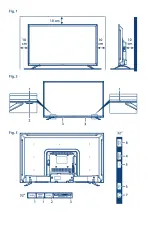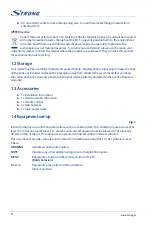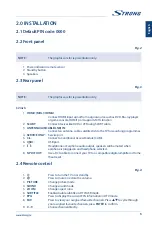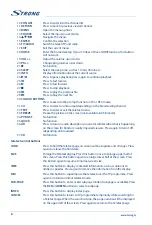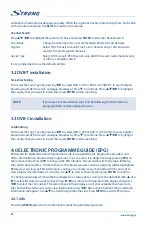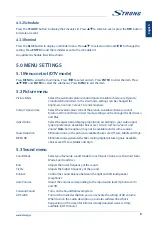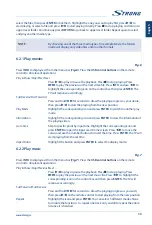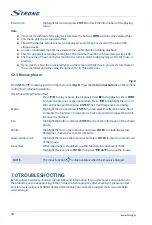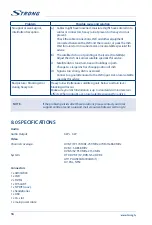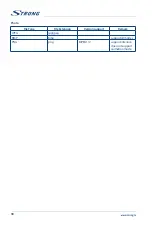Select the source type
DVB-C
and search digital programmes manually. In the
Channel
menu, select
DTV
Manual Tuning
and press
ENTER
to access. Insert the desired frequency using the numerical buttons on
your remote control and press
ENTER
to start the search.
5.4.6 ATV Manual Tuning (in DVB-T/C mode only)
First select the source type of ATV. Then in the
Channel
menu, select
ATV Manual Tuning
and press
ENTER
to access. Highlight and press
pq
to select
Storage To 1
(maybe other number),
Sound System
and
Channel No.
. Then select search and press
ENTER
to start the search. Press
u
for the unit to search
towards higher frequency. Press
t
for the unit to search towards lower frequency. The search stops
when a programme is found and this programme will be stored in the current channel position. If you
want to stop the search, press
MENU
.
Fine-Tune
Use this option to make small adjustments to tuning of an individual channel. Fine-tune is not
necessary under normal conditions. However, in area of inferior broadcast conditions where adjustments
is necessary for a better picture and sound, use fine-tune. Select a channel that you want to fine tune. In
the
Channel
menu, select
ATV Manual Tuning
and press
q
to highlight
Fine-Tune
. Press
t
u
to fine tune
until the best possible picture and sound are obtained.
5.4.7 Channel settings
Programme Edit
Edit the programmes. You can press the
COLOUR BUTTONS
on the remote
control to skip programmes, rename and delete programmes or move
programmes, and add programmes to the favourite list by pressing
FAV
.
Signal Information
Showing the information of current DTV channel.
Cl information
Enables the user to select from the CAM-provided menu. Select the
Cl
menu
based on the menu PC card.
5 V Antenna Power
This option is only available in DVB-T source, select
On
to supply power for
the TV's antenna. Select
Off
to turn off this function.
Software Update (OAD)
Select
On
to allow the TV to update the system software over the air. Select
Off
will turn off this function.*
OAD Tuning
When software update (OAD) is off, this option is disabled. By selecting
OAD
scan
you can scan channels to find the OAD update information.*
* Only for some regions.
5.4.8 Options
OSD Language
Select the OSD language.
Audio Languages/Subtitle Languages
Select as you prefer.
TTX Language
Select TTX Ianguage for different regions.
Time
Can setup
Auto Sync, Clock, Time Zone, Summer Time, Sleep Timer
and
Auto
Sleep
.
HDMI CEC
Press to enter into submenus.
HDMI CEC: Turn on or off HDMI CEC function.
Auto Standby: Turn the TV to standby automatically.
Device List: When HDMI CEC is
ON
, you can check the list of connected
devices.
11
English