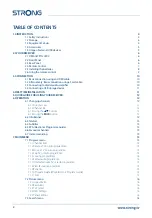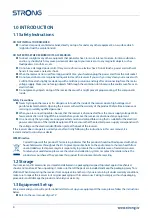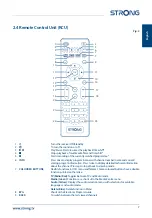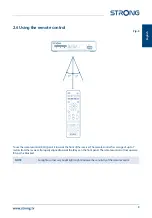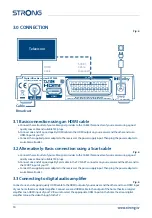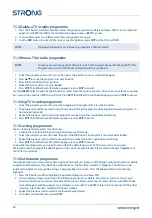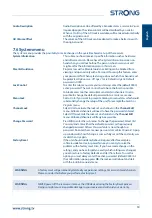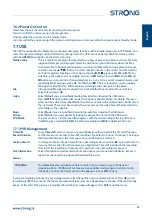LCN
Logical Channel Numbering, Sort the channels in the order dictated by the broadcaster. When
moving channels in the
7.1.1 Channel Edit
menu, set this to Off.
Volume Scope
Useful when broadcasters do not adjust the audio levels in a network. Options are:
Global
, all
channels will sound about the same level, independent of the broadcaster’s level, or
Channel
,
audio volume will be broadcasters’ level for each channel.
7.2 Picture menu
Press
MENU
, then select
Picture
. The menu provides options to adjust the video settings. Press
pq
to select an option
and
tu
to adjust the setting. Press
EXIT
several times to exit the menu.
7.2.1 Aspect Ratio
You can set the display format to accommodate your screen monitor.
Auto
Screen format will be automatically adapted with signal information by the broadcaster.
Default setting. Usually the best option. Below options are to force an alternative conversion:
16:9 Widescreen
For 16:9 TV screens. All programs will fill the full screen. Content formatted in 4:3 will
be stretched.
16:9 Pillarbox
For 16:9 TV screens. The unit will display all content in its original aspect ratio.
Programs formatted in 4:3 will be presented with black bars on the left and right.
16:9 Pan Scan
For 16:9 TV screens. To accommodate the screen when content is neither 16:9 nor 4:3
4:3 Letterbox
For 4:3 TV screens on Scart output. The unit will display all content in its original aspect ratio.
Programs formatted in 16:9 will be presented with black bars on the top and bottom.
4:3 Pan Scan
For 4:3 TV screens on Scart output. 16:9 content will have the extreme left and right portions
cut off and presented full screen.
4:3 Full
For 4:3 TV screens on Scart output. Will give no bars and no cut-off parts from the content,
but will distort the linearity of the content.
7.2.2 Resolution
If the video does not appear correctly, change the setting. These settings match the most common settings for HDMI.
7.2.3 TV Format
Set the standard corresponding to your TV set. Available options are:
PAL
and
NTSC
.
The European TV format is PAL 50Hz, NTSC 60Hz is widely used in North America.
7.2.4 OSD Settings
Transparency:
The transparency of the On Screen Display, including the menu, the program banners, lists,
and the pop-up screens etc. can be set here. Default is 0% transparency. The next settings can
be altered if needed: {Brightness}, {Chroma} and {Contrast}, It would be the same as changing
these settings on your TV. Default is 50%.
OSD Timeout:
Change the time, in seconds, the On Screen Display is shown, except for the menu.
Default is 5 seconds.
7.2.5 Panel Settings
The
LED Brightness
of the panel display can be adapted in three stages,
Low, Middle
and
Full
.
S
tandby Show Time
:
Select
On
to show the time in the LED display in Standby mode, or
Off
to have just
Off
displayed during standby.
7.3 Search menu
In this menu it is possible to execute several search methods if the automatic search from the First Installation might
(partially) fail.
From the First Installation page you also may press Exit before scanning, the Main menu will show, then go to the
Search
menu and select a preferred search method provided. While scanning, you may always press
EXIT
to stop
the selected scanning process.
16