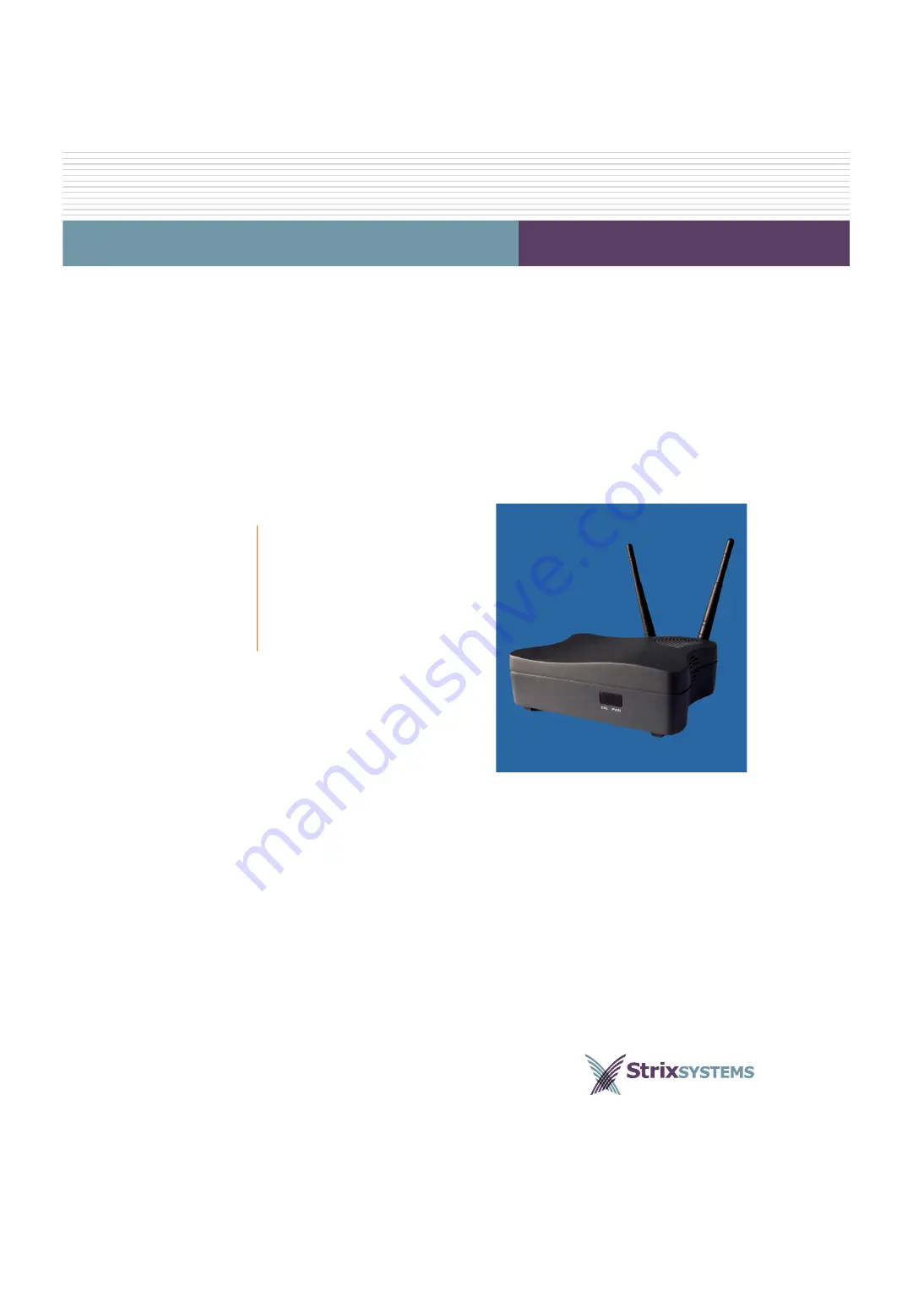
Configuration Guide
Edge Wireless System
Front Matter
Edge Wireless System (EWS150)
Introducing the EWS150
Configuration
Updating the Firmware
June 10th, 2007
210-0028-01 Rev. D
Copyright © 2003 – 2007 Strix Systems, Inc.
26610 Agoura Road
Calabasas, CA 91302
USA
http://www.strixsystems.com
Networks Without Wires
®