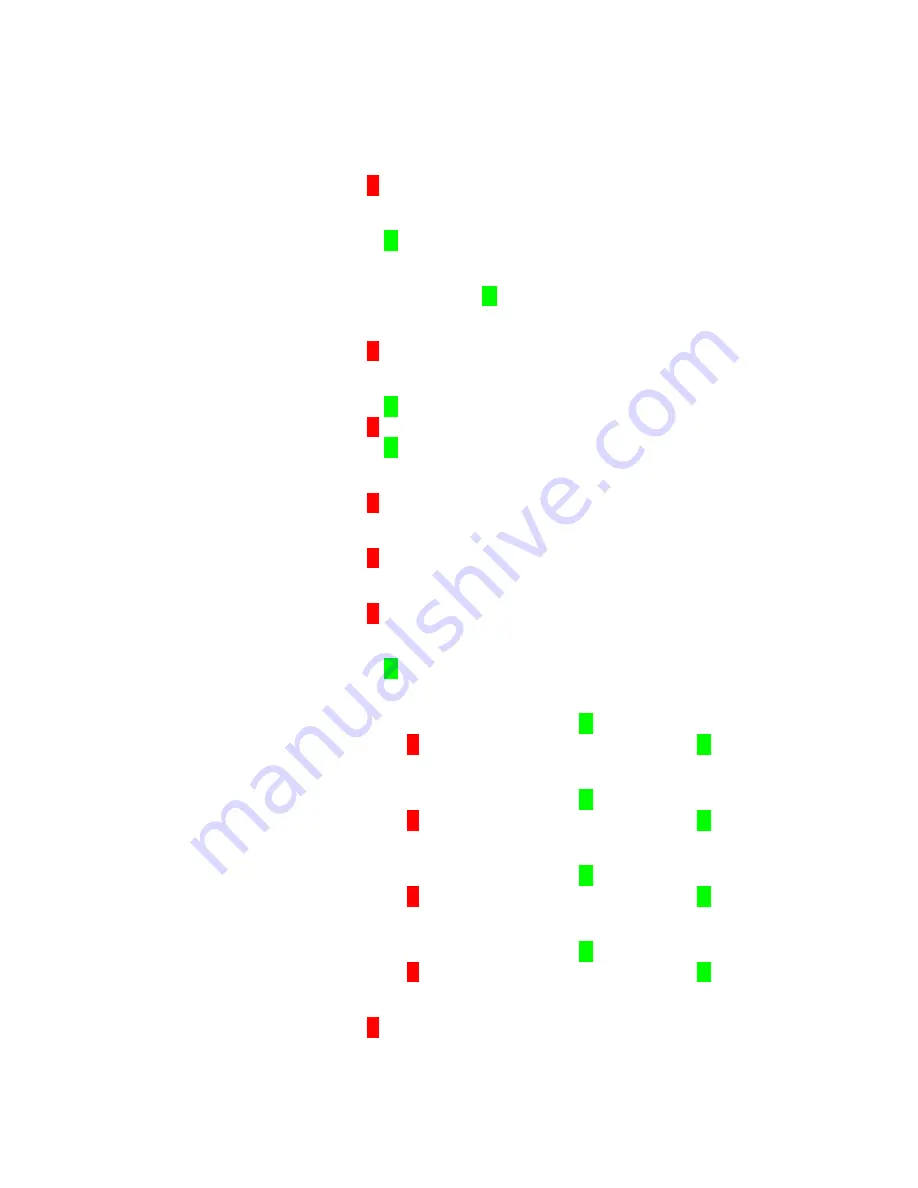
ESR-Auto Plus
®
RAM Reset Procedure
For Model 504-V9,V10 and Model 505-V3
Sep 2014, 880004-4
Page 3 of 4
28. Instrument reads: “
See Sys Info
?”
Press the red
‘
X
’
button.
29. Instrument reads: “
Service Menu
?”
Press the green
‘
’
button.
30. Instrument reads: “
Restricted Entry
,
Give Code.
”
Enter “48” and press the green
‘
’
button.
31. Instrument reads: “
Set Language
?”
Press the red
‘
X
’
button.
32. Instrument reads: “
Date Style?”
Press the green
‘
’
button.
Press the red
‘
X
’
button to scroll through the time and date formats.
Press the green
‘
’
button to accept the preferred format.
33. Instrument reads: “
Code USR Config
?”
Press the red
‘
X
’
button.
34. Instrument reads: “
Set IR Power
?”
Press the red
‘
X
’
button.
35. Instrument reads: “
LCD Contrast
?”
Press the red
‘
X
’
button.
36. Instrument reads: “
Set Alarms
?”
Press the green
‘
’
button.
37. Instrument reads: “
Over Fill
”
If the instrument reads “
690
”, press the green
‘
’
button.
If not, press the red
‘
X
’
button, enter “690” and press the green
‘
’
button.
38. Instrument reads: “
1.2 ml
Low Fill
”
If the instrument reads “
510
”, press the green
‘
’
button.
If not, press the red
‘
X
’
button, enter “510” and press the green
‘
’
button.
39. Instrument reads: “
No Fill
”
If the instrument reads “
200
”, press the green
‘
’
button.
If not, press the red
‘
X
’
button, enter “200” and press the green
‘
’
button.
40. Instrument reads:
“Report Range Max”
If the instrument reads “120,” press the green
‘
’
button.
If not, press the red
‘
X
’
button, enter “120” and press the green
‘
’
button.
41. Instrument reads: “
Motor Settings
?”
Press the red
‘
X
’
button.




