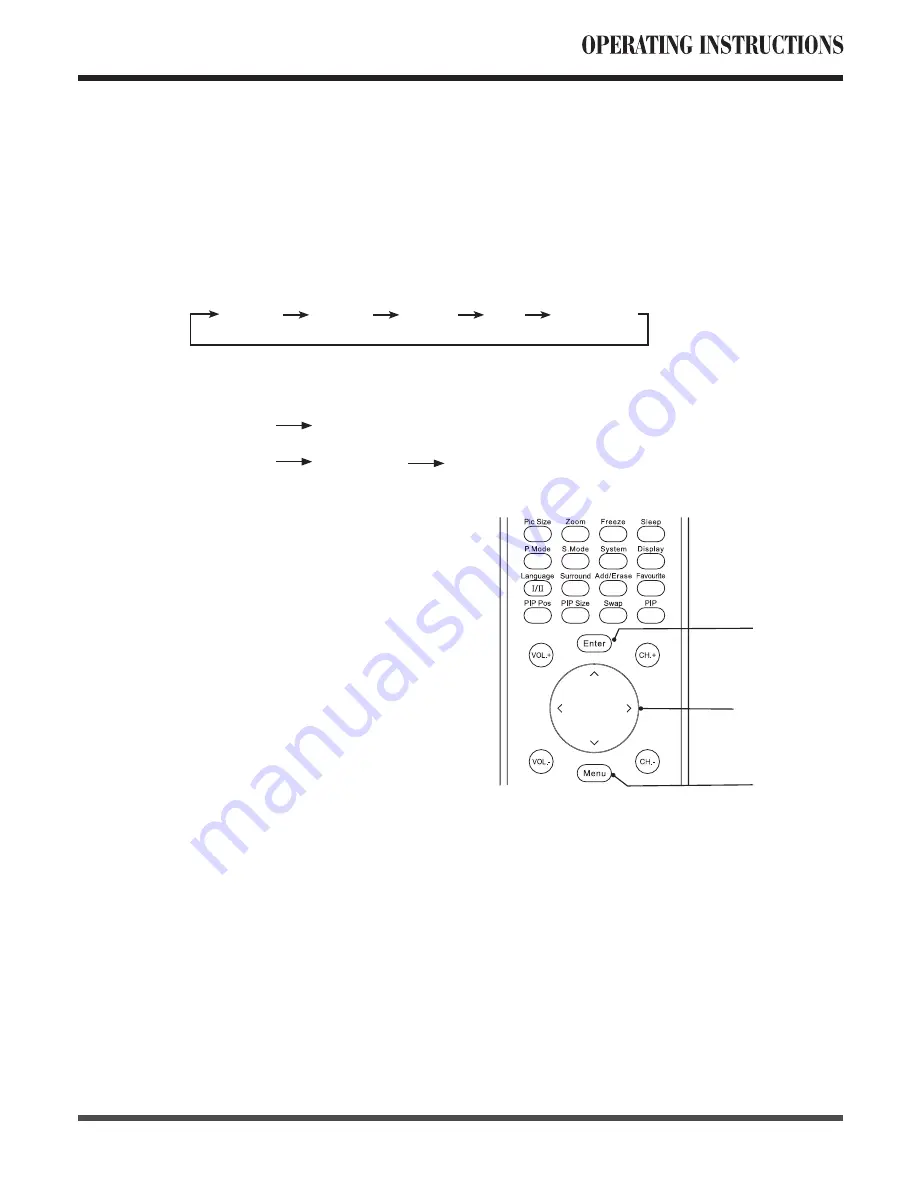
19
6.3 OSD Option Adjustment
Learning about the menu system
After you have installed the batteries into the remote control, you will need to
set some preferences on the TV using the menu system.
- The buttons for OSD option adjustment include:
Menu,
∧
,
∨
,
<
,
>
,
Enter
buttons.
- Press the
Menu
button to open the OSD Menu then press
<
,
>
button to select the pages.
The pages are displayed in the following sequence (circular display):
- Press the
Menu
button on the remote control or on the front panel, it will change in the
following sequence:
Sub Menu
Main Menu
exit
Video
Audio
Misc
TV
Geometric
Main Menu
exit
Press the
Menu
button to display the
menu system.
Press
<
,
>
button to select the menu
pages.
Press
∧
,
∨
button to select an item.
Press
∧
,
∨
,
<
,
>
button to select
or adjust a setting.
If you do not make a selection within
15 seconds, the main menu closes
automatically; the other menus close
automatically within 6 seconds.
Press the
Menu
button to return or exit
OSD-menu.
Enter
∧
,
∨
,
<
,
>
Menu
Содержание LCD3207
Страница 33: ......





























