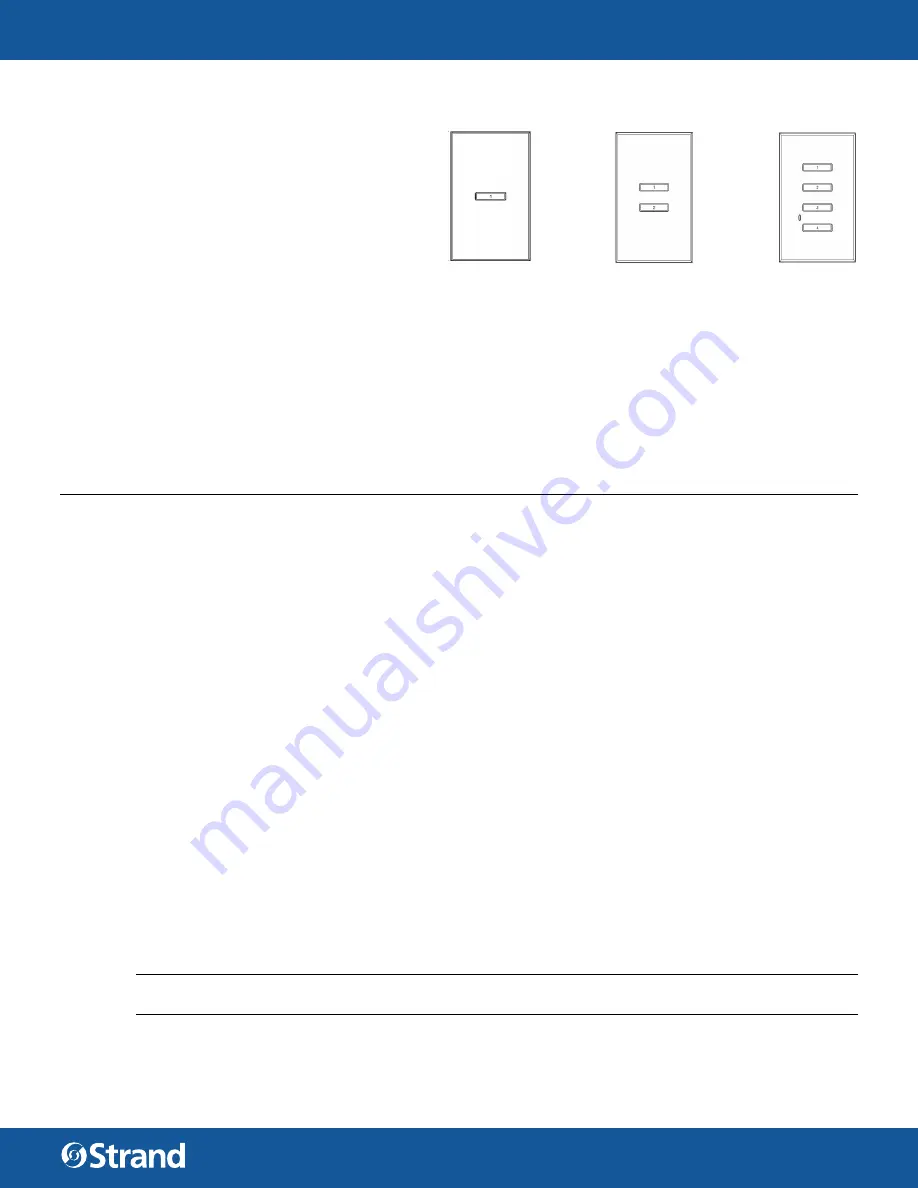
User ManUal
w w w. s t r a n d l i g H t i n g .co M
Vision.net Hardware
9
2. UnDersTanDInG BUTTOn alIGnMenT
Many button stations are specified with fewer
than the maximum capacity of buttons. To
simplify manufacturing, these are still full
button stations however only the quantity
of buttons that are specified is exposed. The
following graphics show 1, 2 and 4 standard
button station options are discussed so that a
basic understand of button alignment can be
understood.
sInGle BUTTOn sTaTIOn
alIGnMenT
A single button station has all buttons behind the faceplate, but only button #4 (the one in the middle of the
station) is exposed.
TWO BUTTOn sTaTIOn alIGnMenT
For a two button station, buttons #3 and #5 are the only exposed buttons.
FOUr BUTTOn sTaTIOn alIGnMenT
For a four button station, buttons #1, #3, #5 and #7 are the only exposed buttons.
OPERATION MODES
Vision.net stations can be set in either Standard Mode or Configurable Mode. The default setting for the unit is
Station ID 1. A station, configured in either Standard or Configurable Mode, can be reset to the factory default as
follows.
Setting station mode (factory default):
Step 1.
Unplug the station from the network.
Step 2. Re-plug the station while pressing and holding any button for at least 3 seconds.
Step 3. The station will beep three times when it enters Standard Mode. The station will be in Factory Test
Mode for 30 seconds. During that time, it will allow all buttons and sliders to beep when pressed or
moved.
Step 4. Unplug and re-plug to bypass the 30 second test.
1.
sTanDarD MODe
In Standard Mode, you can change the unit’s Station ID.
To assigning a Station’s ID
Step 1.
Reset the station to the factory default, Device ID 1 as described above.
Step 2. Press and hold Buttons 3 and 6 for 3 or more seconds to enter programming mode. When in program-
ming mode, all button LED’s are off, except for Button 1 which should be flashing. All other Stations on
the network will blink with either one or two quick blinks every 2 seconds.
Step 3. Pressing Button 2 increases the assigned Station ID number by 1.
Step 4. Stations with a single blink every 2 seconds are already set to this Station ID. Pressing and holding any
button on a blinking station that has the 2 blink pattern for 3 or more seconds, will set it to the current
ID. It will blink in with the single blink pattern in confirmation.
Step 5. Complete the programming mode by pressing and holding Button 1 on the first station.
NOTE:
This is only accessible on a fully populated station. All others stations will need to assign the station’s
ID from Designer for VIsion.Net.
Single Button
Station Alignment
Two Button
Station Alignment
Four Button
Station Alignment
Содержание VISION.NET
Страница 1: ...Vision Net Hardware User Manual...



















