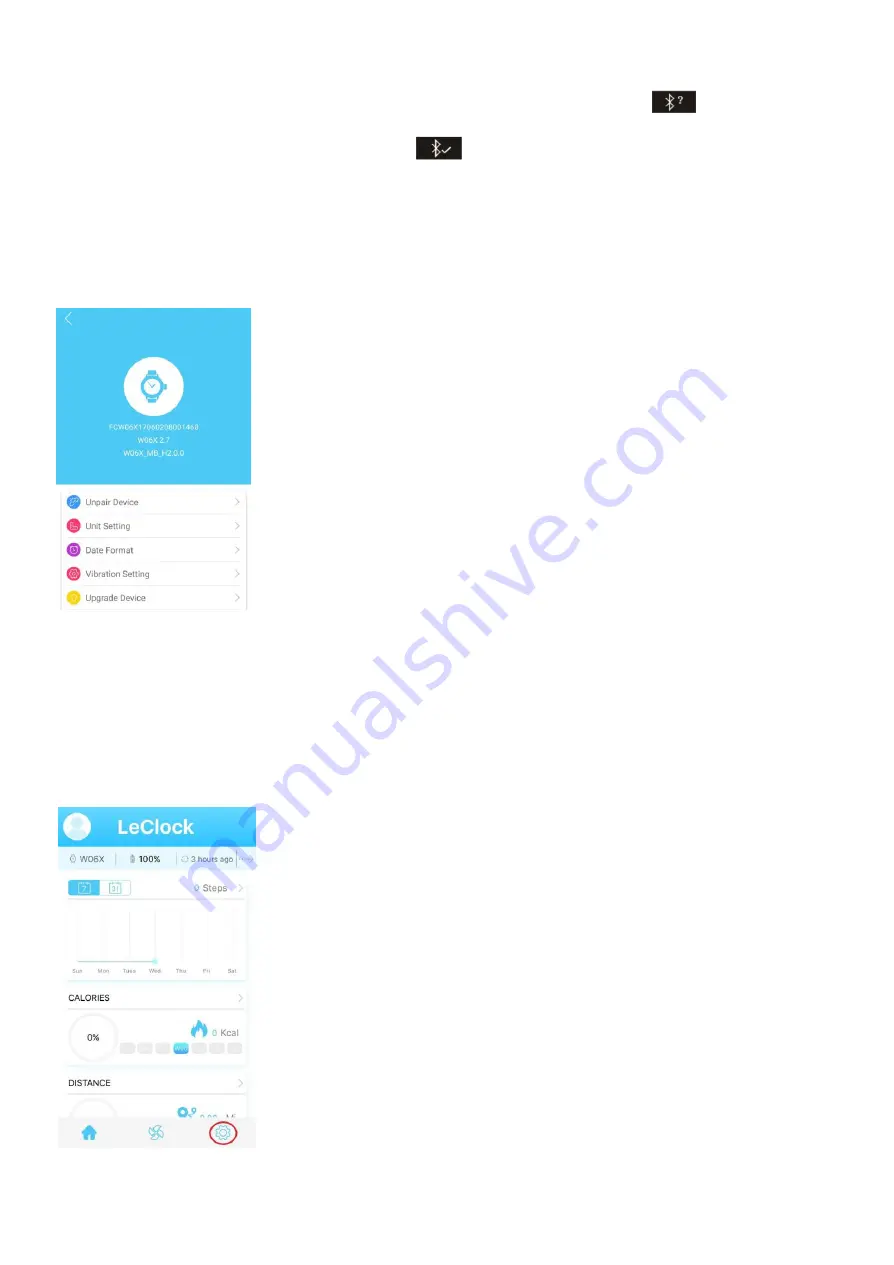
7. The LED screen of your watch will follow a small Bluetooth symbol with a question mark
. To accept the
device pairing please touch the watch's glass to accept the request.
8. Once paired, your watch will show the following icon
.
The app will return to the home screen and will indicate a paring has been successful. If it's failed to pair, please enter
APP "Setting" and tap Device Manage and tap "Unpair device" to refresh. Repeat the above steps and try again. The
APP can only pair on watch at a time.
7. Once your phone is successfully paired, go to setting tab (
Cog
icon) at the bottom, tap Device Manager. From
the below screen, select the ‘
Upgrade Device
’ option to ensure that your watch is running on the latest update.
Use the top left arrow to navigate back to previous page.
6. Profile Input
Profile information helps your watch learn more about you as a user and helps you achieve your fitness goals.
1. From Settings tab select Device Manage, then Unit setting.
2. In
Unit Setting
section select your measurement preferences. Once selected press the top left arrow twice unit you
return back to the homepage of the app.
On the homepage, select the
Cog
icon in the bottom right corner of the screen.











