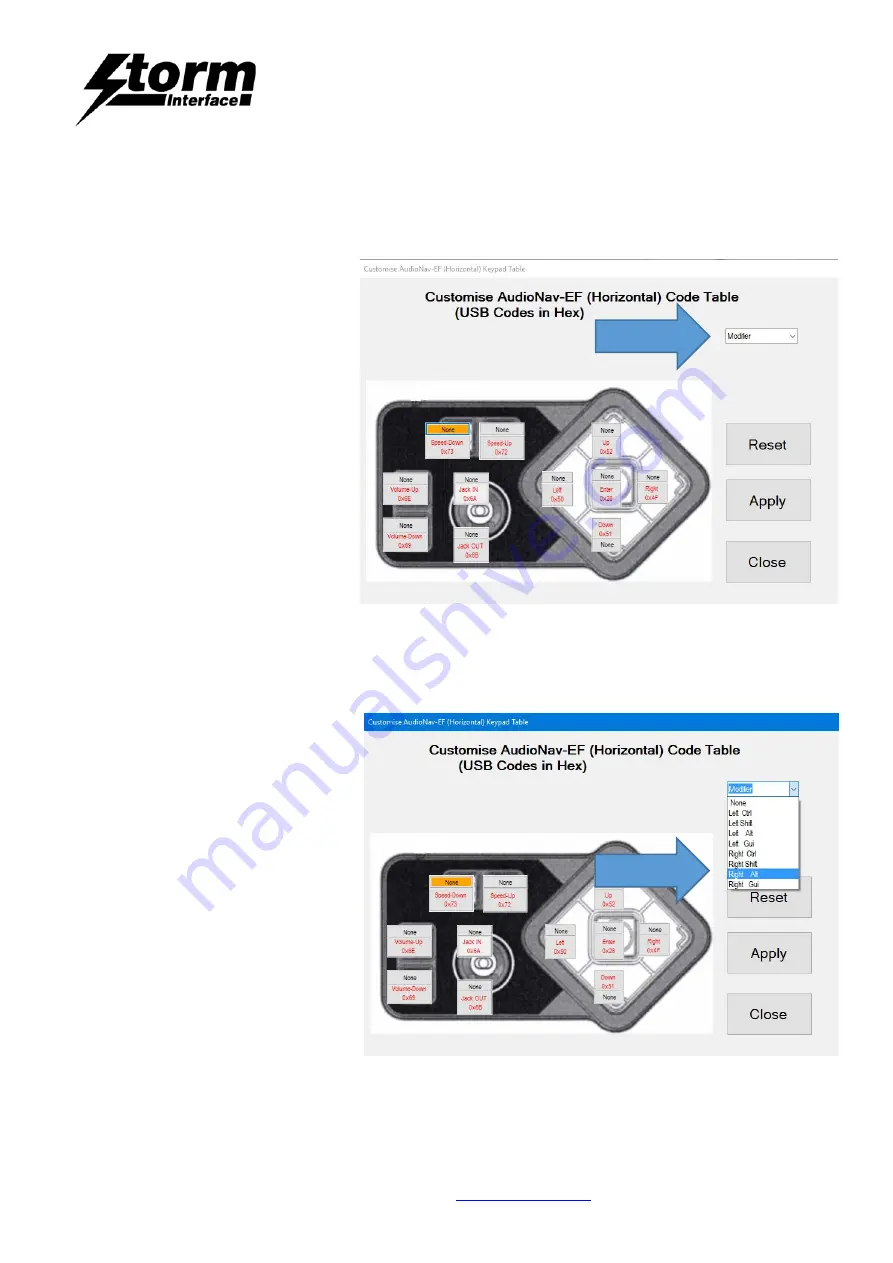
AudioNav EF
Config Utility & API
The content of this communication and/or document, including but not limited to images, specifications, designs, concepts and information is
confidential and is not to be used for any purpose or disclosed to a third party without the express and written consent of
Keymat Technology Ltd., Copyright 2018. All rights reserved.
1400 Series AudioNav EF - Config Utility & API Rev 1.2
Page 9 of 37
Adding a modifier
Now if you wanted a “E” (uppercase) then you need to add a SHIFT modifier for that key. Click on the modifier
button for that key
.
The background colour for modifier button will change to orange and modifier combo box will appear. Select down
arrow key on modifier combo box and the following selection will be available:
NONE
L SHT – Left Shift
L ALT – Left Alt
L CTL – Left Ctrl
L GUI – Left Gui
R SHT – Right Shift
R ALT – Right Alt
R CTL – Right Ctrl
R GUI – Right Gui
Select either L SHT or R SHT – I have selected R SHT.
SELECT
SELECT
























