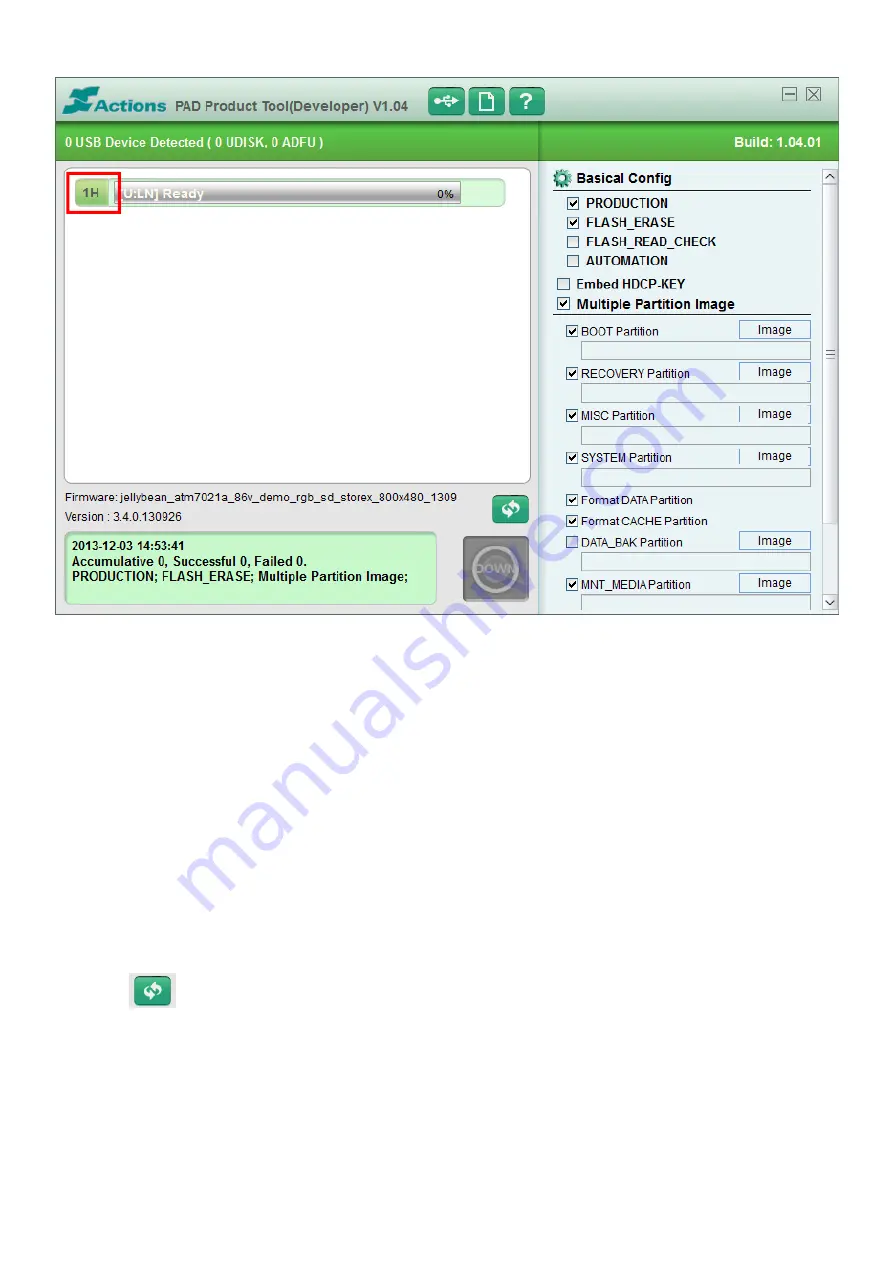
6. «
1H
»
on
the
top
right
corner,
should
appear
green
highlighted.
Tick
the
options
below
in
«
PAD
Product
Tools
»:
‐
Production
‐
Flash_Erase
‐
Multiple
Partition
Image
‐
Boot
Partition
‐
Recovery
Partition
‐
MISC
Partition
‐
SYSTEM
Partition
‐
Format
DATA
Partition
‐
Format
CACHE
Partition
‐
MNT_MEDIA
Partition
‐
VENDOR_APP
Partition
7. Unzip
The
file
«
eZeeTab710
D11M.zip
».
8. Select
in
«
PAD
Product
Tools
»
then
select
«
jellybean_atm7021a_t1026_lvds_hd_10d11_131211.fw
»
file.
9. Then
you
have
to
inform
4
fields
on
the
right
side
of
«
PAD
Product
Tools
».












