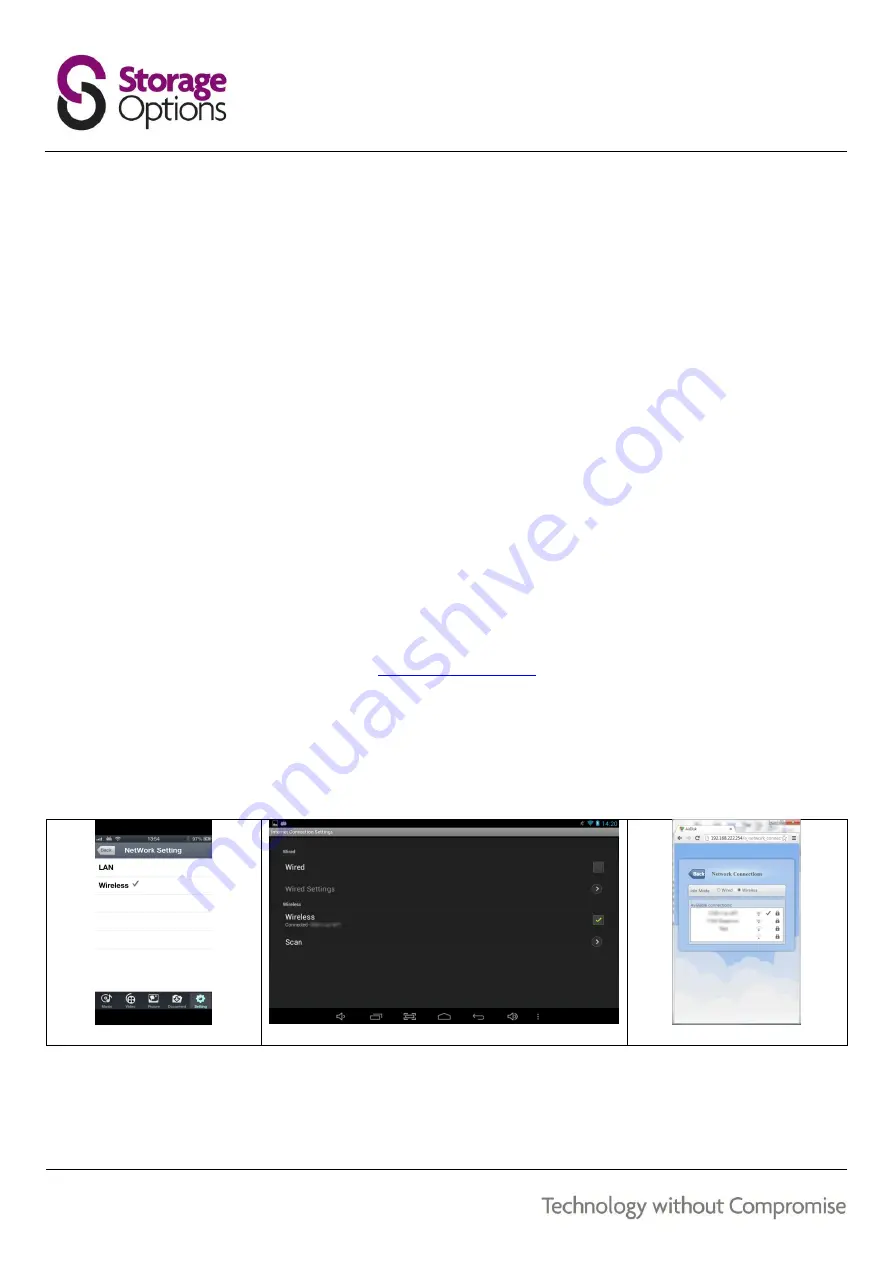
12
HOW DO I CONNECT TO THE INTERNET WIRELESSLY WHILST CONNECTED TO AIRSTORE ?
When you first set up your AirStore and connect to it wirelessly you will find that you are unable to access the
internet, receive email etc. Fortunately AirStore has connection bridging technology which allows you to still be able
to connect to the internet whilst connect to AirStore. To achieve this we need to set AirStore to connect to the
internet via your wireless router itself.
For iPod Touch, iPhone & iPad
-
From the “Setting” icon, choose “WirelessCloud Setting” and then “Network Setting”.
-
Click on wireless as seen in
fig. 4
and switch “Automatic Scan” to “ON”
-
Select the wireless network that you wish to connect to for the purpose of internet connectivity
-
Enter the password to connect to the network
-
You will now connect to the network and be able to use the internet whilst connected to AirStore.
For Android
-
Press the menu or option button of your Android device (this will be different between Android devices as is
not a set button or screen press across all devices) and select “Settings”
-
Select “WirelessCloud Settings” and then select “Internet Connection Settings”
-
Select “Scan” to browse available wireless networks a s seen in
fig. 5
-
Select the wireless network that you wish to connect to for the purpose of internet connectivity
-
Enter the password to connect to the network
-
You will now connect to the network and be able to use the internet whilst connected to AirStore.
For PC
-
Connect to AirStore via your browser at
-
Click on the “Settings” icon at the top right hand corner of the browser window
-
Select “Network Connections” to reveal a window as seen in
fig. 6
-
Select the wireless network that you wish to connect to for the purpose of internet connectivity
-
Enter the password to connect to the network
-
You will now connect to the network and be able to use the internet whilst connected to AirStore.
fig. 4
fig. 5
fig. 6
Содержание 64736
Страница 1: ......
Страница 17: ...17 NOTES...
Страница 18: ...18 NOTES...
Страница 19: ...19 NOTES...
Страница 20: ...20...




















