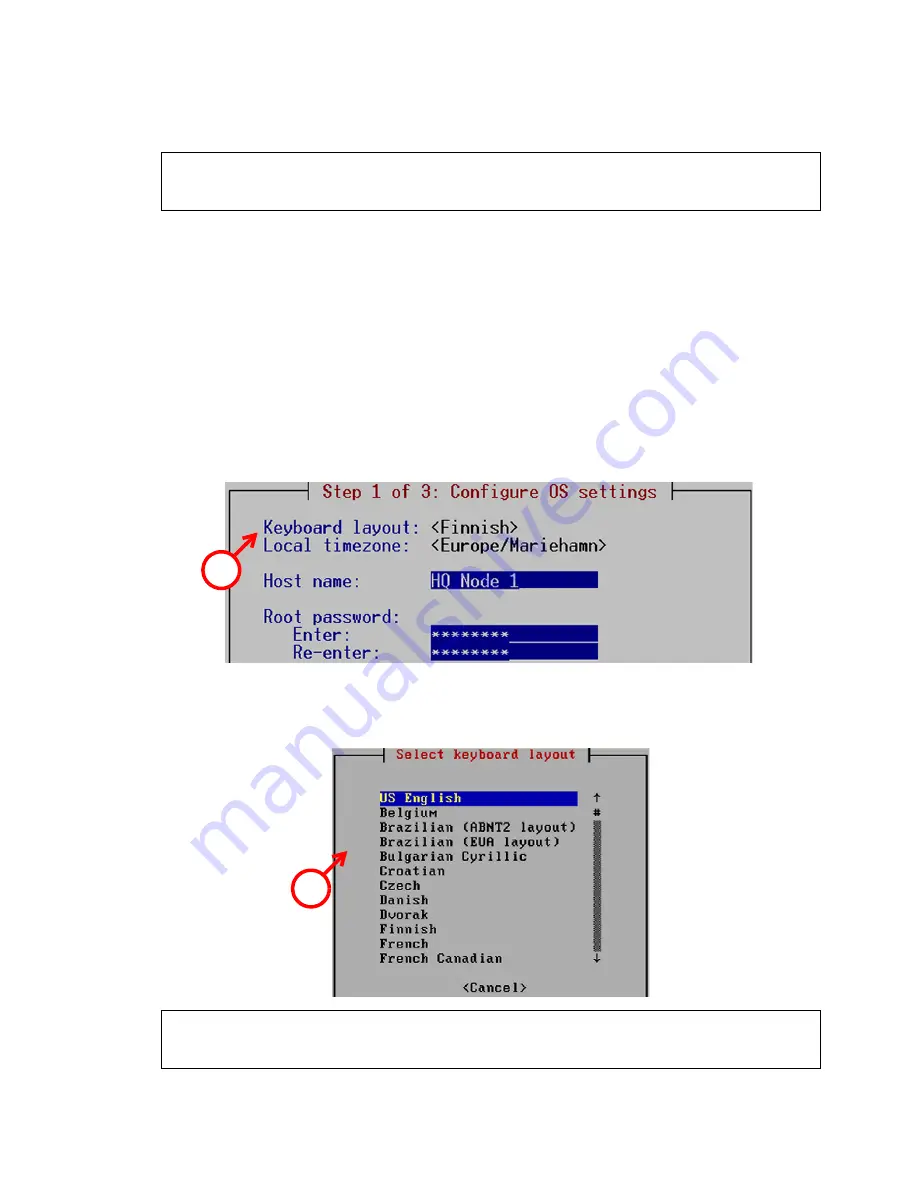
Initial Configuration
17
shown in the console and, after some time, the Engine
Configuration Wizard starts.
To select the configuration method
1.
Do one of the following:
•
To import a saved configuration, highlight
Import
using the arrow
keys and press E
NTER
.
•
To skip the import, highlight
Next
and press E
NTER
.
2.
If you selected the Import option, select the configuration file.
To set the keyboard layout
1.
Highlight the entry field for
Keyboard Layout
using the arrow keys
and press E
NTER
. The Select Keyboard Layout dialog opens.
2.
Highlight the correct layout and press E
NTER
.
Tip:
Type in the first letter to move forward more quickly in the list of keyboard
layouts.
Note –
You can (re)start the Engine Configuration Wizard at any time
using the
sg-reconfigure
command on the engine command line.
Note –
If the desired keyboard layout is not available, use the best-
matching available layout, or select US_English.
1
2





























