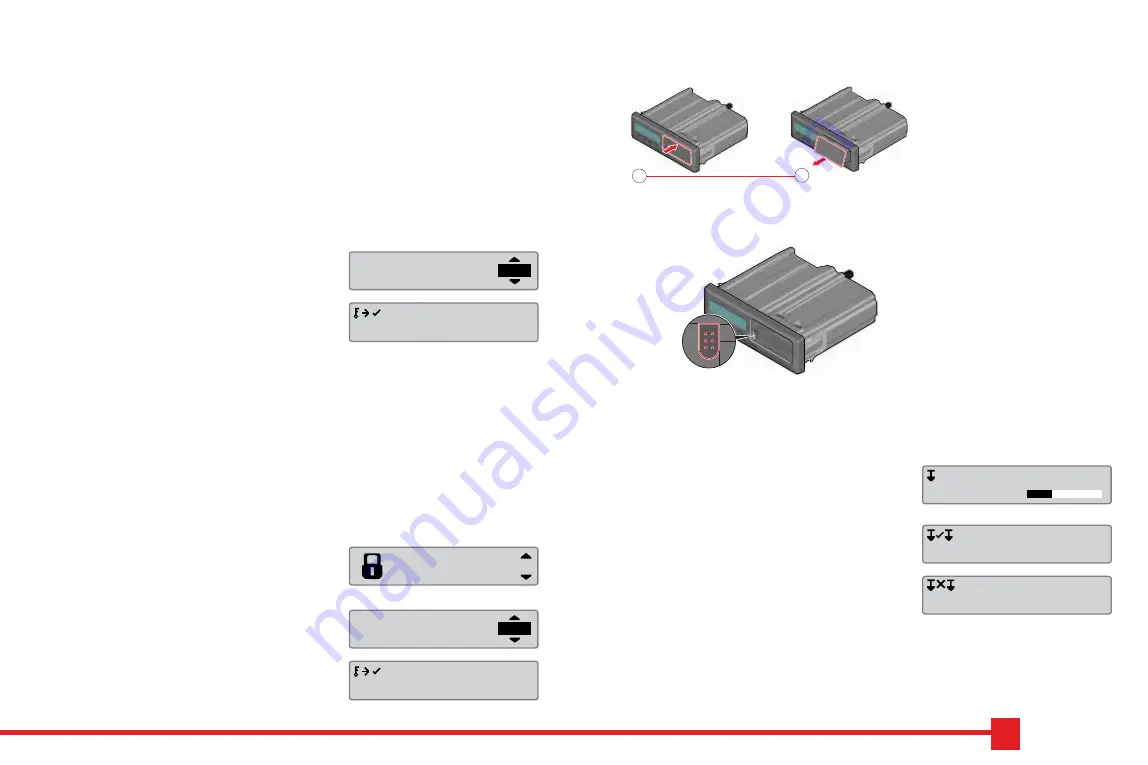
1
2
Vehicle Unit Download
1. Remove the printer cassette.
2. Attach the download equipment to the
tachograph through the 6-pin download
connector.
3. Download the data according to the instruc-
tion on the downloading equipment. Ensure
that the ignition is ON when starting the
download.
4. The following message will be displayed
indicating that the tachograph downloading
is active.
5. When the downloading is completed, the
following message will be displayed.
6. If the downloading process fails, the follow-
ing message will be displayed. Check the
connections and downloading equipment.
For further information, see the Driver &
Company Manual (Company Mode).
Company lock-in
In order to prevent unauthorized persons from accessing the tachograph data, a
lock-in should be performed before start using the tachograph.
1. Insert a company card in either of the
tachograph trays. The tachograph asks if a
Company Lock shall be activated if there is
none for this company.
2. Press the OK button to enter the tachograph
menu.
Select
COMP LOCKS
and press OK
.
3. Select YES and press OK to perform the
lock-in.
4. The following message will be displayed.
YES
Company
lock-in
Lock-in
complete
Downloading
busy
Download
complete
Download
failed
Company lock-out
A lock-out (unlock) must be performed before transferring the tachograph to
another company/owner. Otherwise, there is a risk getting the next users data
recorded on current company. If the lock-out is forgotten the data will not be
locked-out until the next company performs a lock-in. To secure your data, you
should download your data before performing a lock-out.
1. Insert a company card in either of the tacho-
graph trays. The tachograph automatically
enters the company mode of operation.
2. Press the OK button to enter the tachograph
menu.
Select
COMP LOCKS
and press OK
.
3. Select YES and press OK to perform the lock-
out.
4. The following message will be displayed.
YES
COMP LOCKS
Company
lock-out
Lock-out
complete


