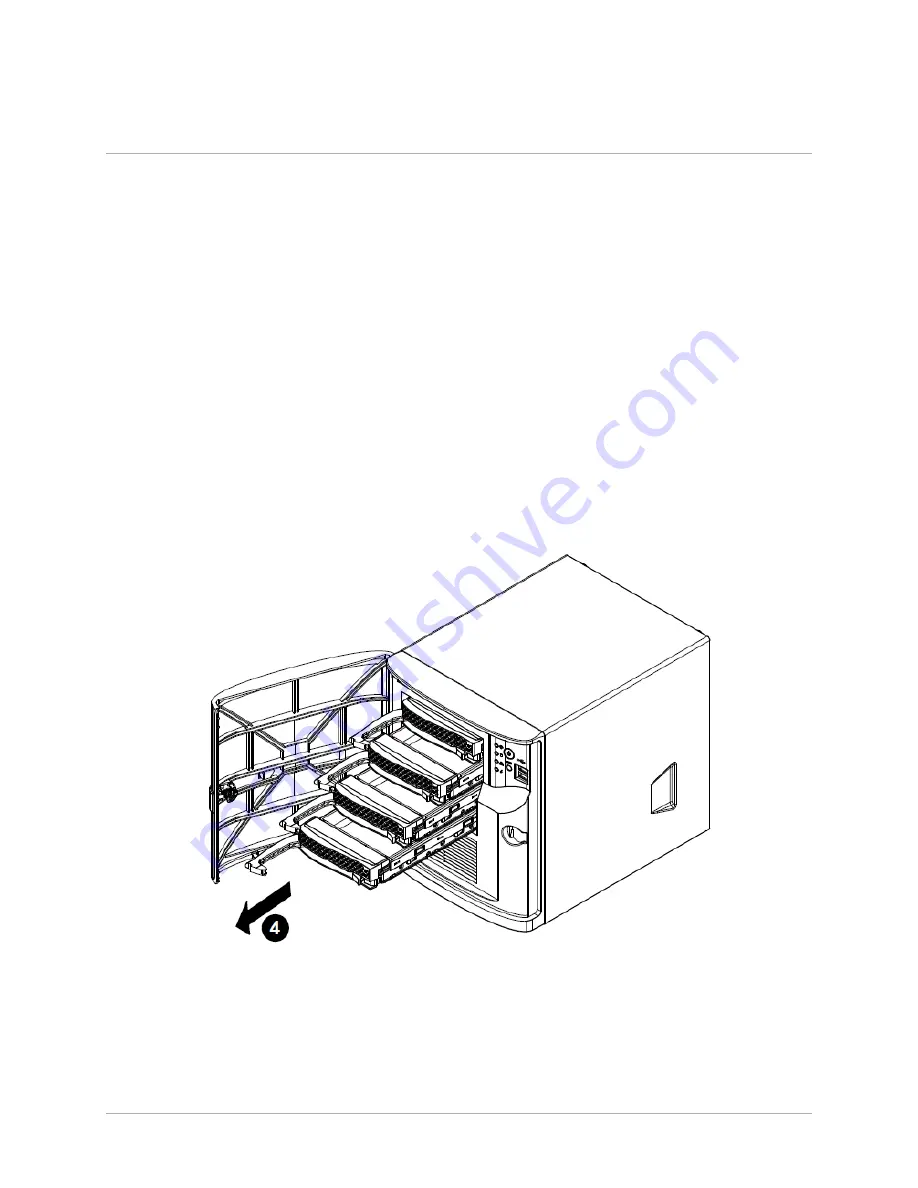
9
Chassis Setup and Maintenance
This section covers the steps required to install components and perform maintenance on the chassis.
Most components of the VSO™ do not require tools or screws to set them up. Those components which
must be secured with screws require only a Phillips screwdriver.
Removing Power from the System
Before performing setup or maintenance tasks, use the following procedure to ensure that power has
been removed from the system.
1.
Use the operating system to power down the system, following the on-screen prompts.
2.
After the system has completely shut-down, carefully grasp the head of the power cord and
gently pull it out of the back of the power supply. If your system has dual power supplies,
remove the cords from both power supplies.
3.
Disconnect the cord from the power strip or wall outlet.
Removing and Installing Hard Drives
Figure 3: Removing the Hard Drive Carrier from the Hard Drive Chassis













