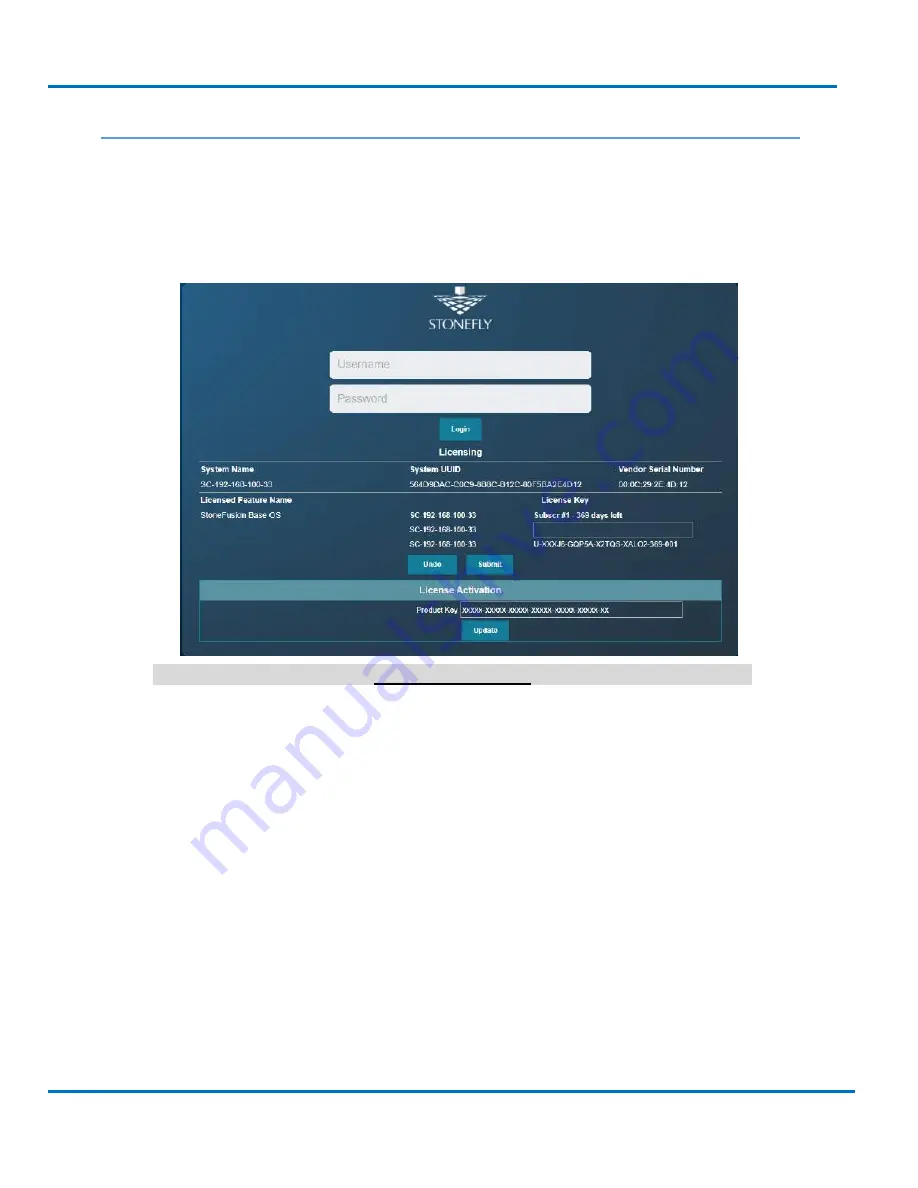
StoneFly DR365-1204 Getting Started Guide
Initial Installation
V8.0.3x
© StoneFly Inc. 2019 | All rights reserved
Page 44
2.10
Configuring the SCVM
Note:
The process of SCVM configuration is the same for Hyper-V, VMware, and Citrix
hypervisors.
Launch a browser then navigate to https://<configured IP address>.
DR365 Login Screen
1. In the User ID field type:
admin
2. In the Password field type:
M@n4g1ng
3. Click
Submit
. The Home Page screen will appear.
4. Click
System
.
5. Click
Admin
.
6. Click
Auto Save
. The Auto Save screen will appear.
















































