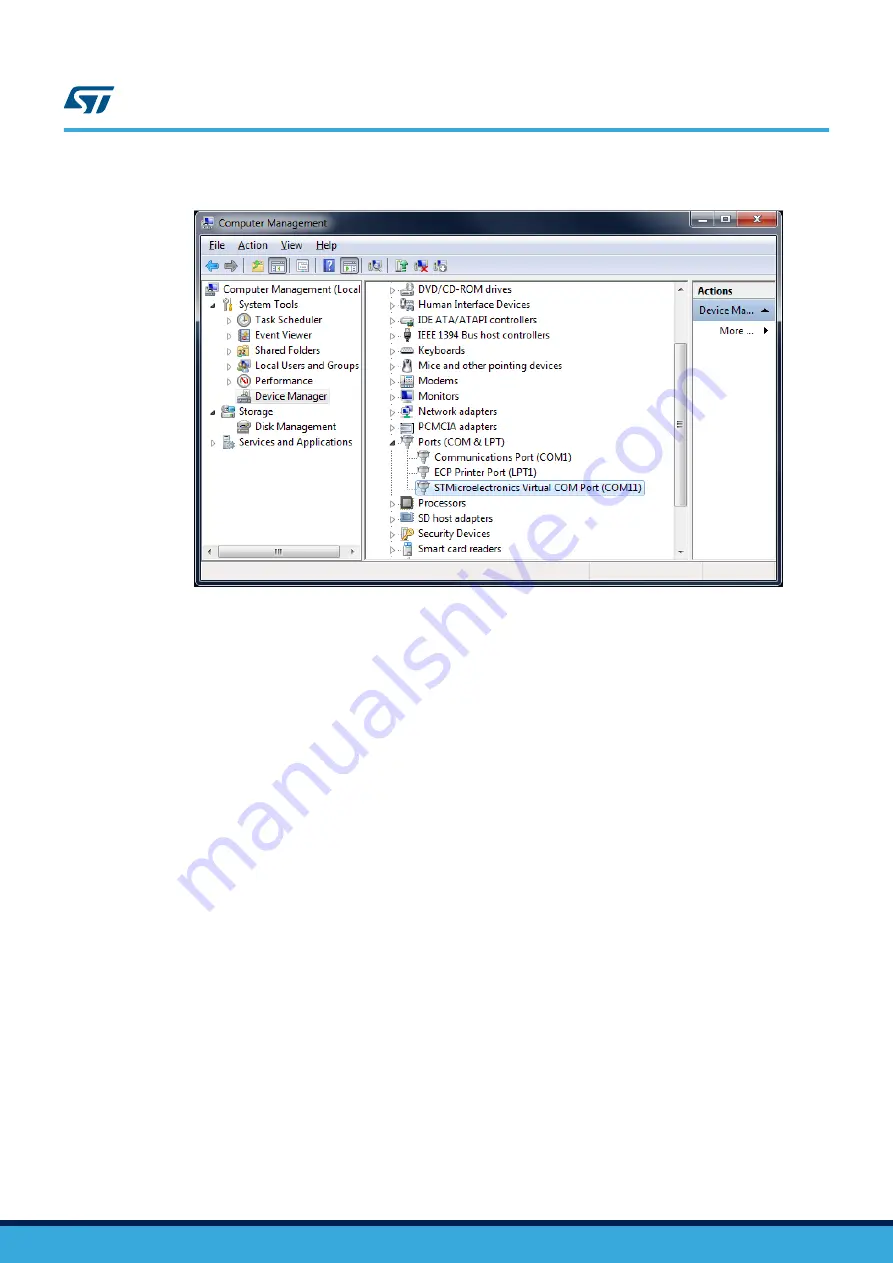
Figure 6.
Virtual COM port assignment
2.2
DFU
The MEMS STEVAL-MKI109V2 demonstration board is capable of reprogramming an application through the
USB, in accordance with the DFU class specification defined by the USB Implementers Forum. This capability is
useful because it allows reprogramming the microcontroller directly in the field and is particularly well-suited to
USB applications where the same USB connector can be used both for the standard operating mode and for the
reprogramming process.
In order to configure the eMotion board in DFU mode button SW2 must be pressed before supplying the board
and released when the LEDs D1, D4, D5, and D6 light up.
If the firmware version in use is lower than V3.0.0, it’s mandatory to patch the DFU feature using the
“DFU_Patcher_V1.0.2.dfu” file available under the “DFU” folder before proceeding with the upgrade of the
firmware with a version equal to or higher than V3.0.0. The procedure to patch the DFU feature corresponds to
the one used during a standard firmware upgrade with the DFU tool. At the end of this procedure, if the green
LED D4 is on, it indicates that the procedure is successfully completed; if the red LED D5 is on, the procedure
failed and has to be repeated. Before proceeding with the new firmware upgrade the board must be reset using
the SW3 button.
2.2.1
DFU on Windows
To install the DFU software, launch the “DfuSe_Demo_V3.0.5_Setup.exe” included in the software package under
the “DFU” folder and follow the instructions on the screen. To launch the software, select “Start >
STMicroelectronics > DfuSe > DfuSe Demonstration”.
In the ‘Upgrade or Verify Action’ section of the Dfuse Demo tool click on the ‘Choose...’ button and select the
target .dfu file; then click the ‘Upgrade’ button to start the firmware upgrade.
For more details regarding DFU and the microcontroller ST GUI, see the related user manual located under “Start
> STMicroelectronics > DfuSe > Docs > DfuSe Getting Started”.
UM0979
DFU
UM0979
-
Rev 6
page 8/39







































