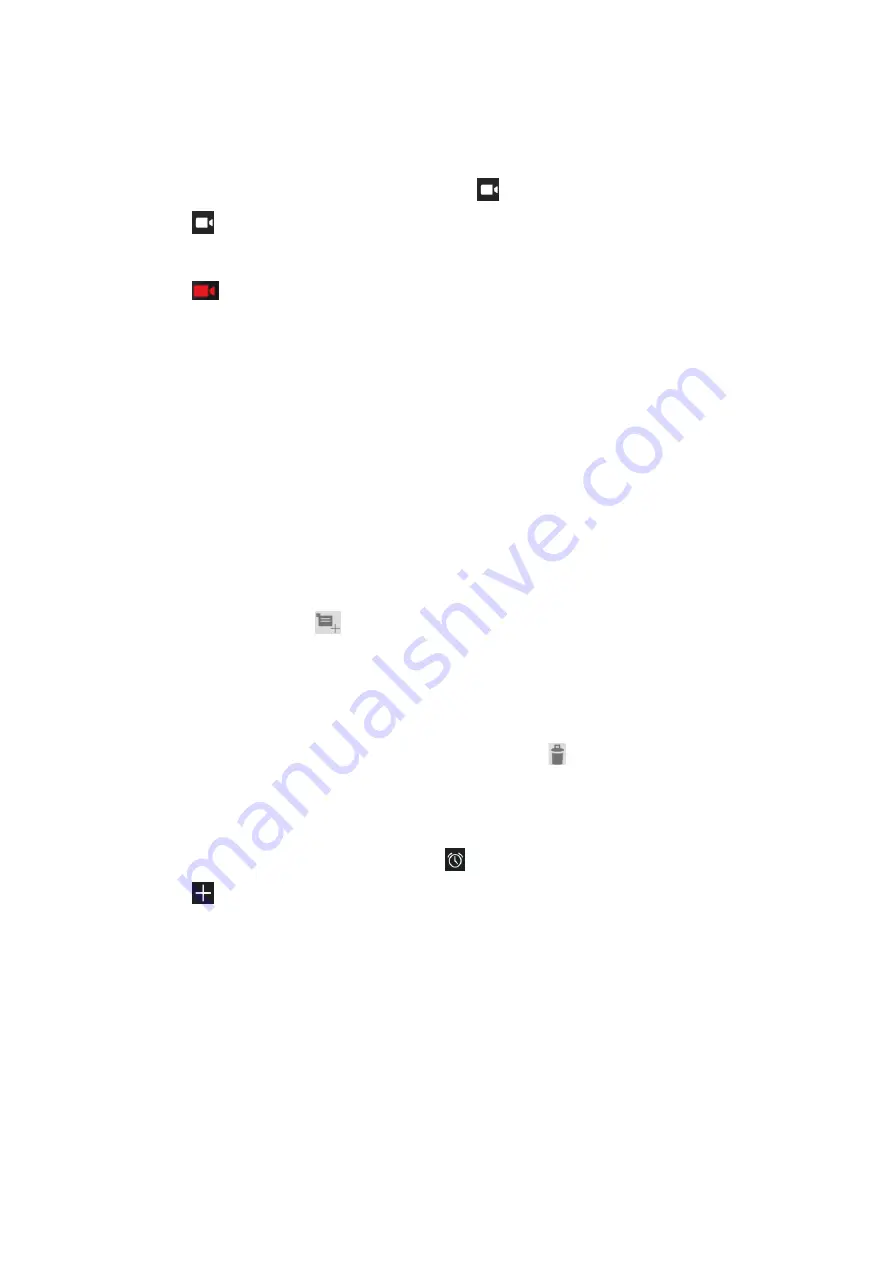
- 15 -
Record a video
1.
Open the application list and select
Camera
. Tap
to change to video mode.
2.
Tap
to start recording. The length of the video recording is restricted by the
available space on your storage.
3.
Tap
to stop recording. The video is saved automatically to the folder DCIM.
4.
After recording videos, select the image viewer icon at the lower right to view the
recorded videos.
Tools
Calendar
With the Calendar feature, you can consult the calendar by day, week, or month, create events,
and set an alarm to act as a reminder, if necessary.
To access the calendar, tap
Calendar
from application list.
1.
To create an event, tap
.
Fill in the fields, and set category, date, time & an alarm.
After you finish, select
DONE
.
2.
You can view calendar in different views, Day, Week, Month and All.
3.
To delete an entry, tap the event to open it, and then select
OK
.
Alarm
From application list, tap
Clock
, and then select
.
1.
Tap
to add alarm.
Tap the numeric pad to set alarm time, and then select
AM
or
PM
, when you are
finished, tap
OK
.
Tap the time to change alarm time.
2.
Set alarm time,
repeat cycle, and alarm ringtone, tap
OK
after finished.
3.
Tap “
cancel
” to shut down the alarm, and tap”
ring again
”, then the alarm will stop
ringing for a few minutes
.
4.
Untick the clock to stop using the clock.





















