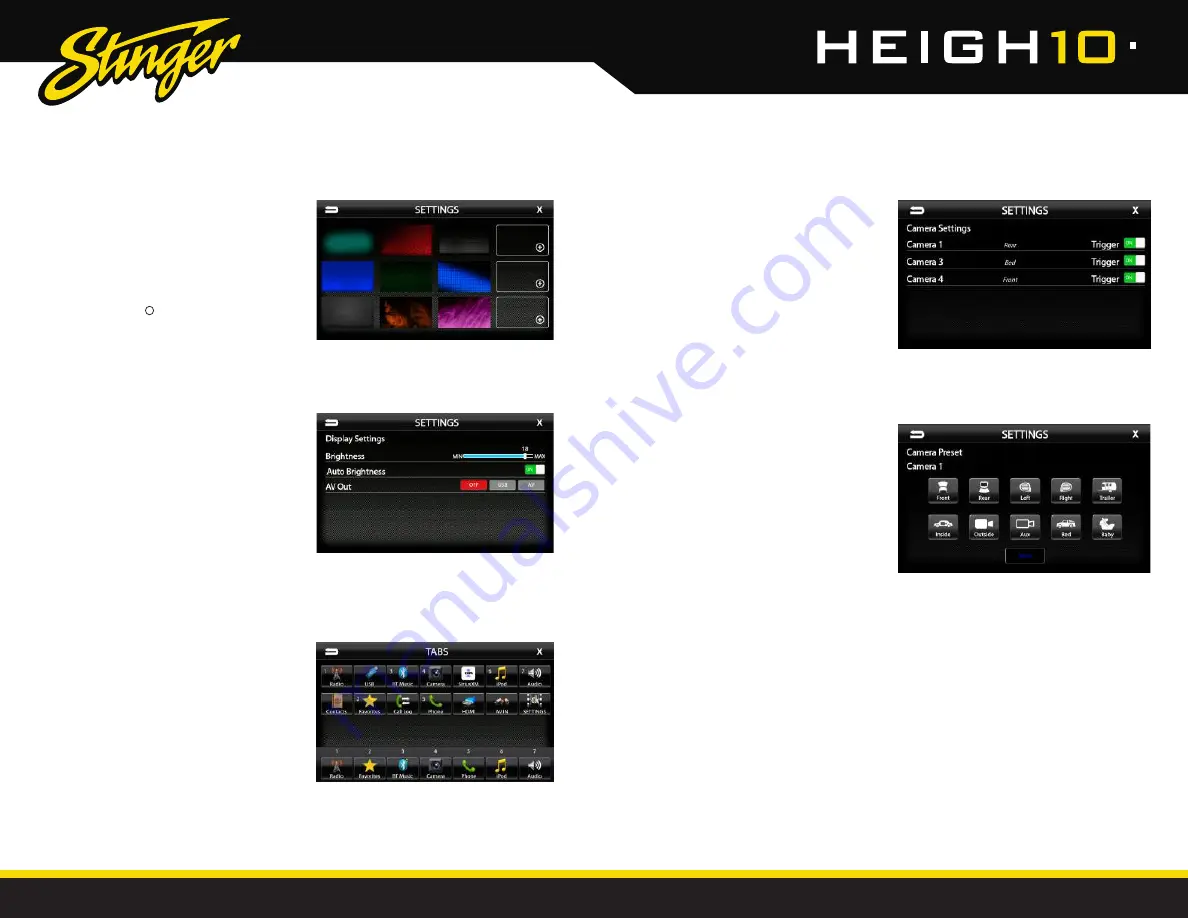
38
39
StingerElectronics.com
StingerElectronics.com
®
®
Settings > Background
Allows you to change the background
image. Touch image thumbnail to
select. You can upload up to 3 of your
own images. To upload an image(s),
copy images onto a USB thumb drive
and connect the drive to one of the
USB ports. Touch the + symbol and
select a file. Images should be JPG or
PNG file format and 1024x600 resolution
SETTINGS
SETTINGS
Settings > Display Settings
Brightness [0–20]
Adjusts Day and Night brightness of the LCD
display. To adjust Night brightness level, turn on
vehicle's lights and then adjust brightness.
Auto Brightness [ON-OFF]
When set to ON, the display screen will automatically
dim when vehicle's lights are turned on.
AV [OFF-USB-AV]
Determines which source is routed to the AV
outputs.
Settings > Tabs
The Tabs are customizable and can be
configured to include favorite sources or
settings.
To Program a Tab:
1) Select a Tab postition (1–7) on the bottom row.
2) Select the desired source or setting from the
options on the top rows.
Settings > Camera Settings
Displays all enabled cameras. Camera
triggers can be shut off using the Trigger
selection. When a Trigger is set to OFF,
the camera will only activate manually.
For example, if the Rear camera
trigger is set to OFF, the Rear camera
will not automatically turn on when
the vehicle is put in reverse.
NOTE: Adding cameras and assigning
triggers (presets) is done through the
Installer Settings. Refer to the SRK-
CHR15H Installer Set-Up Guide for
detailed information.
Installer Settings > Camera Presets





















