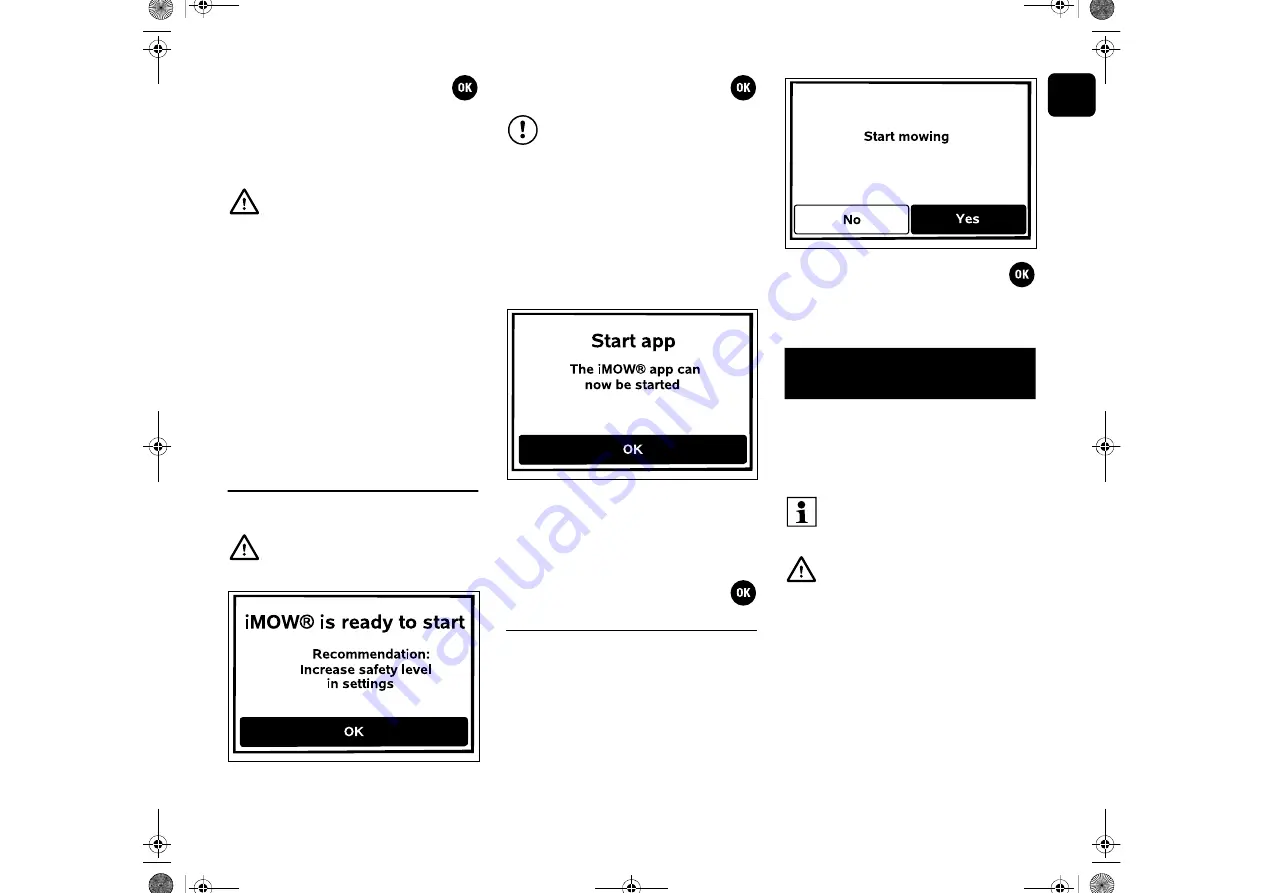
EN
39
0478 131 8365 C - EN
The displayed mowing plan is
confirmed with OK and the final step
of the installation assistant is called
up.
If changes are necessary, select
Change
and individually adapt active times.
9.14 Completing initial installation
Complete initial installation by
pressing the OK button.
To be able to use all the functions of the
robotic mower, the
iMOW® app
must be
installed on a smartphone or tablet with an
Internet connection and GPS receiver, and
started. (
Close the dialog window by pressing
the OK button.
9.15 First mowing operation after initial
installation
If completion of initial installation occurs
during an active time, the robotic mower
will begin to mow the mowing area
immediately.
If completion of the initial installation
occurs outside the active time, a
mowing operation can be started by
pressing the OK button. If you do not wish
the robotic mower to mow, select "No".
The robotic mower can be operated using
the
iMOW® app
.
The app is available for the most popular
operating systems in respective app
stores.
Activation:
In order for the app and robotic mower to
be able to exchange data, the machine
must be activated with the owner's e-mail
address by the specialist dealer. An
activation link is sent to the e-mail address.
The
iMOW® app
should be installed on a
smartphone or tablet with an Internet
connection and GPS receiver. The e-mail
During the active times, third
parties must keep out of the danger
area. The active times should be
adapted accordingly.
Moreover, the applicable local
regulations on the use of robotic
mowers as well as the information
in the "For your safety"
section (
and the active times changed
accordingly in the "Mowing plan"
menu as required, either
immediately or after completion of
initial installation. (
In particular, you should check the
times of the day and night at which
it is permissible to use the machine
with the responsible authorities.
Remove all foreign bodies
(e.g. toys, tools) from the mowing
area.
After initial installation, the safety
level "None" is activated.
Recommendation:
Set the safety level to "Low",
"Medium" or "High". This ensures
that unauthorised people cannot
change any settings or operate the
robotic mower using other docking
stations. (
In addition, activate GPS
protection. (
10. iMOW® app
Further information is available on
the web.imow.stihl.com/systems/
homepage.
The regulations in the "For your
safety" section apply in particular to
all users of the
iMOW® app
Содержание RMI 522 C
Страница 1: ...STIHL RMI 522 C Instruction manual EN RMI 522 0 C C...
Страница 2: ...0478 131 8365 C K21 TIM 14270 001 2021 STIHL Tirol GmbH...
Страница 3: ...1 0478 131 8365 C 1...
Страница 4: ...0478 131 8365 C 2 2...
Страница 21: ...EN 19 0478 131 8365 C EN iMOW quick guide Reduced view of page 1...
Страница 22: ...0478 131 8365 C EN 20 iMOW quick guide Reduced view of pages 2 and 3...
Страница 23: ...EN 21 0478 131 8365 C EN iMOW quick guide Reduced view of page 4...
Страница 95: ...EN 93 0478 131 8365 C EN...
Страница 96: ...0478 131 8365 C STIHL RMI 522 C C...
















































