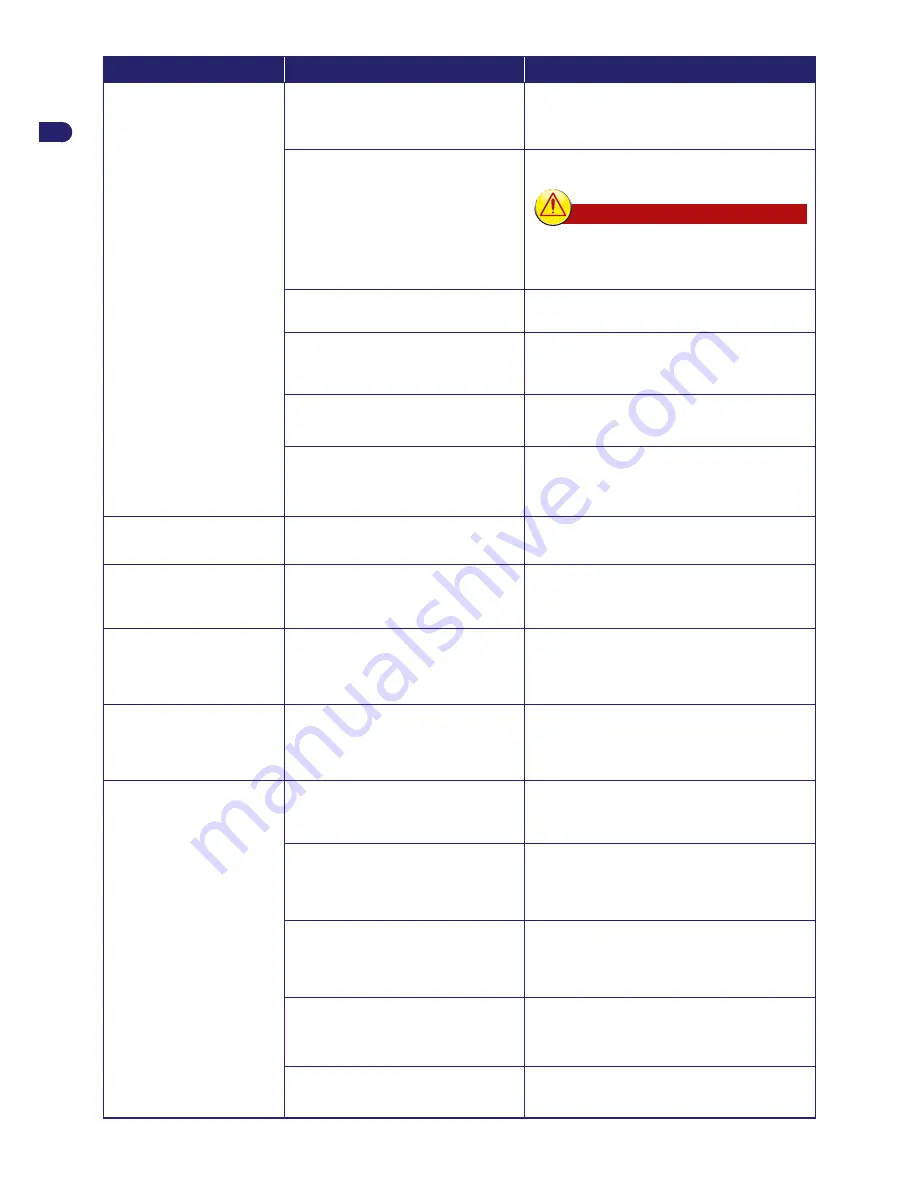
34
User’s manual
EN
Problem
Cause
Remedies
The work area is not
completely mowed
Not enough work hours
Extend the working time (see “Programming
Mode”)
Cutting blade clogged with deposits
and/or residuals
Stop the robot safely (see “Robot Safety Stop”)
Warning – Caution
Use protective gloves to prevent injuries to
your hands.
Clean the cutting blade
Cutting blade worn out
Replace the blade with an original spare part
(see “Blade replacement”)
Work area too big compared to the
actual capacity of the robot
Adjust the work area (see “Technical
specifications”)
The batteries are about to run out.
Replace the batteries with original spare parts
(see “Battery replacement”)
The batteries do not charge completely
Clean and remove any rust from the contact
points of the batteries (see “Robot Cleaning”).
Recharge the batteries for at least 12 hours
Secondary area not
completely mowed
Programming error
Correctly program the secondary area (see
“Programming Mode”)
“Service” appears on the
display
The robot needs to be serviced
Contact your nearest authorised service centre
“Lift” appears on the display
The robot is lifted from the ground
Check that the robot is not blocked or obstructed
by any objects.
Clean and eliminate any residual grass under
the body shell which may obstruct the sensors
(see "Robot cleaning")
“No Signal” appears on the
display
The perimeter wire is not connected
correctly (broken cable, no electrical
connection, etc.)
Check the functioning of the electrical power
supply, the correct connection of the power
supply unit and of the charging station (see
“Installation of charging station and power supply
unit”)
“Out of border” appears on
the display
Too much slope
Delimit the area with too much slope (see
“Planning of system installation”)
Perimeter wire laid incorrectly
Check that the wire has been installed correctly
(too deep, next to metallic objects, distance
between the wire marking the two elements
less than 70 cm, etc.) (see “Planning of system
installation”)
Perimeter wire marking the boundary of
the inside areas (flowerbeds, bushes,
etc.) laid in a counter-clockwise
direction
Reposition the perimeter wire correctly (counter-
clockwise direction) (see “Installation of
perimeter wire”)
Overheated power supply unit
Adopt the appropriate measures to reduce the
temperature of the power supply unit (ventilate
or modify the installation area, etc.) (see
“Planning of system installation”)
Incorrect wheel transmission
Check and, if necessary, correctly fasten the
wheels












































