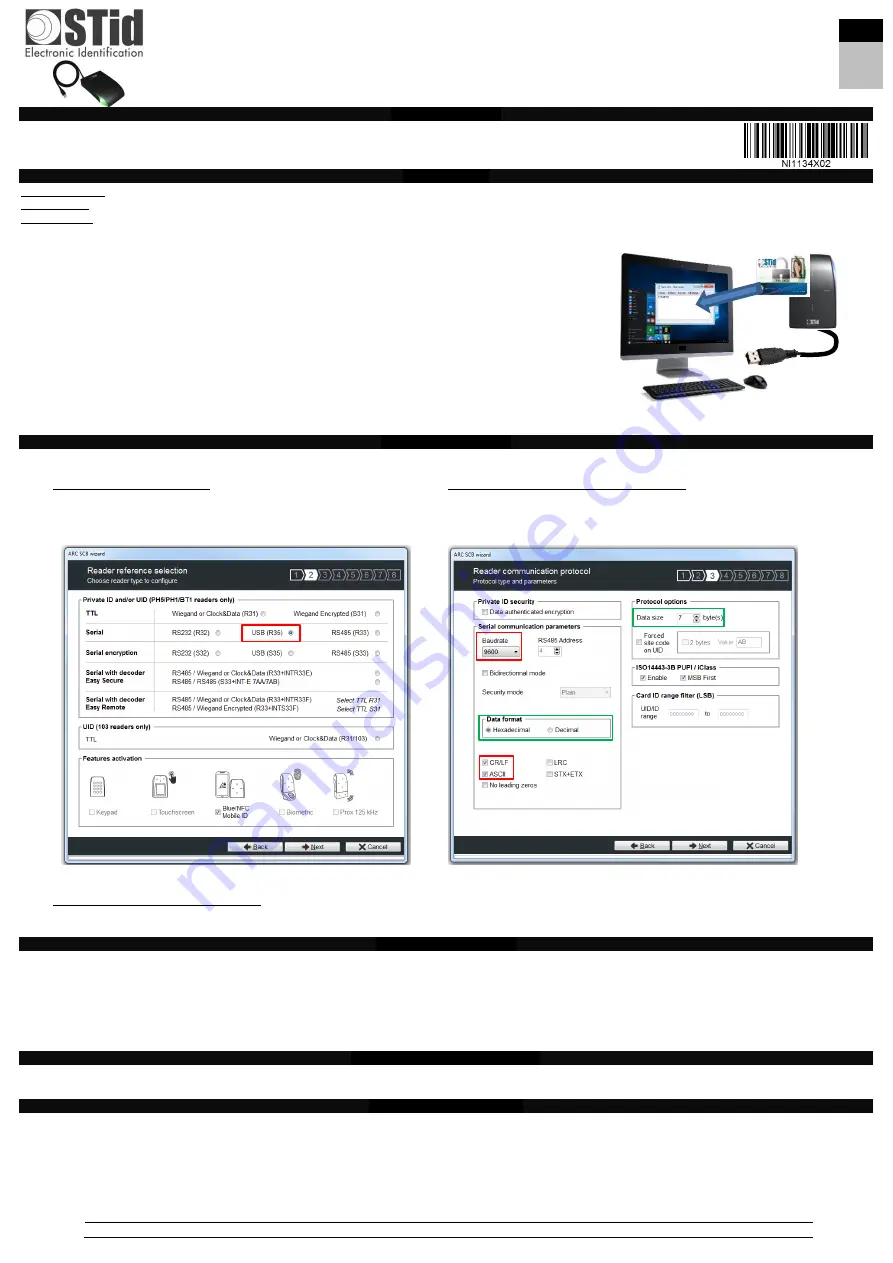
13.56 MHz
WEDGE Desktop Reader
Installation instruction
13,56 MHz
Lecteur de table WEDGE
Notice d’installation
13.56 MHz
Lector de mesa WEDGE
Procedimiento de instalación
conforme con
NOM-024 -SCFI-2013
© STid - 20 PA des Pradeaux FR13850 Gréasque - NI1134x02- Page
1
sur
6
-
Ed. 11/07/2019
STid reserves the right to make change without notice, for the purpose of product improvement.
Product references
Characteristics
Communication:
USB
Cable output:
USB 2.0 cable
– Length 1.50 m / 4.9 ft – Connector type A - chip FTDI
General point:
This reader emulates a keyboard and displays in the active window the characters received from the serial link.
To achieve this, the characters have to be in ASCII format and the end of frame is characterized by CR/LF (0x0D 0x0A).
By default, the reader is set as follows:
➢
AZERTY French keyboard
➢
VID
– Vendor ID: 0x1FC9
➢
PID
– Product ID: 0x4189
➢
The numeric keys are those of the numeric keypad (NumLock must be on).
➢
The alphabetic characters are displayed in the upper case.
➢
One character is displayed every 20 ms.
➢
Carriage return after the display of an ID
➢
Release before key pressed: disabled
➢
Start of frame / End of frame (STX/ETX): disabled
The reader is ready-to-use, set with the above default parameters.
You just have to connect the reader to the PC.
When a card is presented to the reader, the card serial ID is displayed in the active window.
Configuring the reader
The readers can be configured with a configuration card created with SECard software.
1- Selecting the reader type
2- Setting up the communication protocol
➢
Select the “baudrate”:
must be
fixed to 9600.
➢
Select the data format: Hexadecimal or Decimal.
➢
Always tick
“CR/LF” and ASCII.
➢
Select the data size.
Select “USB (R35)”.
Reading a private ID instead of CSN:
see SECard manual.
Caution: set your reader with your own company key.
Powering-up the readers
On power-up, the reader enters an initialization phase:
1. Activation of the white LED and buzzer for 100 ms.
2. Activation of the LED, according to the color code: Red = +10, Orange = +5, Green = +1, indicating the firmware version.
3. The orange LED flashes 20 times: waiting for an update.
4. For ARCS Blue only: Activating white fixed LED during Bluetooth initialization.
Caution: at the reader Bluetooth® (BT1) powering, make sure that
nothing is in an area of at least 10 cm / 3.94 in around the reader (ex. n
o hand in front of the reader…).
5. Activation of the default LED (flashes blue if no customer specific configuration).
Default parameters configuration
Reader power off, the default reader settings can be stored in internal memory accessible by UHF RFID technology. They will be taken into account
when reader is power on.
Precautions for installation
▪
As far as possible, keep the reader away from computer or power source cables. They can generate electrical interference, depending on their radiation level
and the proximity of the reader.
▪
Recommended distance between two readers: parallel plane: 15.8 in; same plane: 15.8 in; perpendicular plane: 11.8 in// two Blue readers: 6.56 ft either plan.
▪
Readers installed on a metal surface may have reduced performances.
▪
Operating temperature: -4°F to 158°F / -20°C to +70°C.
ARC-H
ARCS-H
H: USB desktop reader keyboard emulator
US
FR
ES
























