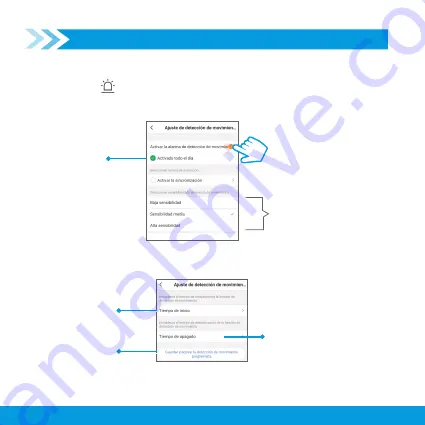
CONFIGURE MOTION DETECTION
When you activate this function, you will receive alerts every time the camera detects
movement, and a photo will be saved.
1. Press the icon
2. Enable the button
Activar la alarma de detección de movimiento
. You will see the
following screen:
If you enable the option
Activar la sincronización
You will see the following screen:
22
If you activate this option,
the camera will send a
notification to your
smartphone, detecting
movement at any time of
the day
Choose the level of sensitivity you want
the camera to have before any
movement
Set a start time for motion
detection
Press to save the
parameters
Set an end time for motion
detection
Содержание Smart Home CCTV-218
Страница 1: ...CÁMARA Wi Fi Manual de instrucciones V0 1 0719A CCTV 218 ...
Страница 15: ...www steren com mx ...
Страница 16: ...Wi Fi CAMERA Instruction Manual V0 1 0719A CCTV 218 CCTV 218 ...
Страница 30: ...www steren com mx ...




















