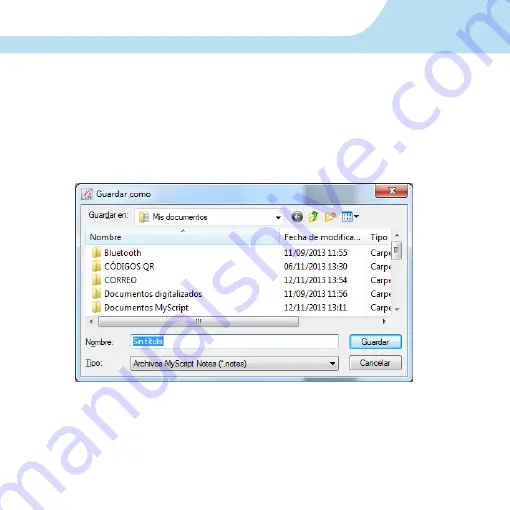
27
25. GUARDAR ARCHIVOS DE NOTAS
1. Dé click en la opción Archivo ubicada en la barra superior de herramientas y
seleccione la opción Guardar y /o guardar como.
2. Seleccione la carpeta destino donde desee guardar el archivo.
26. IMPRIMIR NOTAS
1. Dé click en la opción Archivo y seleccione la opción Imprimir, puede configurar
la nota y hacer los ajustes que desee seleccionando la opción Configurar página.
Содержание IPEN-100
Страница 1: ......
Страница 22: ...22 5 Presione finalizar para concluir la instalación ...
Страница 33: ......
Страница 54: ...22 22 5 Click Finish to complete the installation ...
Страница 65: ......
















































