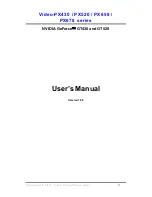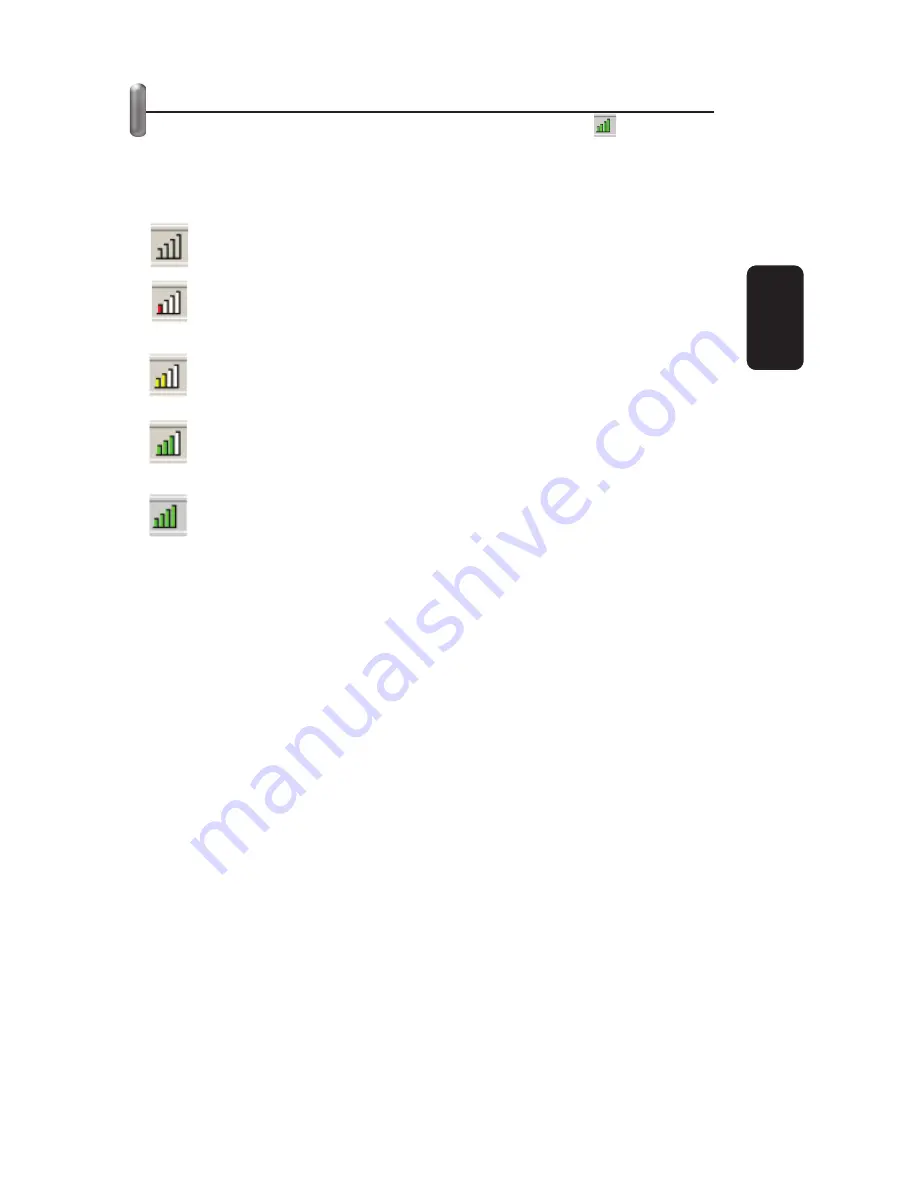
CONFIGURATION
After Installing the Adapter, the Adapter’s tray icon will
appear in your system tray. It appears at the bottom of the
screen, and shows the signal strength using color and the
received signal strength indication (RSSI).
If the icon is gray, there is no connection.
If the icon is red, there is poor signal strength and the
RSSI is less than 5dB.
If the icon is yellow, there is poor signal strength and the
RSSI is between 5dB and 10dB.
If the icon is green, there is good signal strength and the
RSSI is between 10dB and 20dB.
If the icon is green, there is excellent signal strength and
the RSSI is more than 20dB.
Double-click the icon and the SWCU utility will run. The
SWCU utility provides a complete and easy to use set of tools to:
Display current status information
Edit and add con
fi
guration pro
fi
les
Display current diagnostics information
•
•
•
ENGLISH
ENGLISH-9