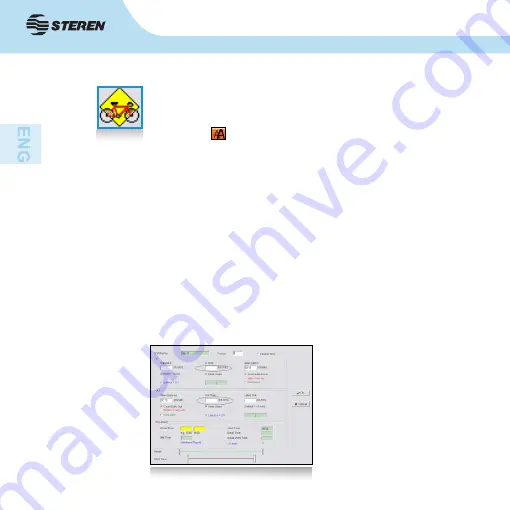
18
The next step of the wizard is
“Shift Management”
. The
window that will open is divided into two parts. At the top you
can add, modify, remove a question assign a type. The button
“Template” you can select preset shifts.
At the bottom you can select the details of a shift. When you
click on
“Add details”
a window opens where you can select
input and output time, the maximum delay time, the minimum
time allowed, the maximum time permitted time for recess and
the working hours. Press “ok” to save the details of the shift. In
addition to recording details you can remove or modify them.
In the “Shift Managment” window you can select different
shift aspects by selecting the corresponding boxes. When you
assign a shift type, a tab will appear at the top with the different
types. Select each tab to see the shifts of each type. The tab
“All Shift” will display all shifts.
When you are finished
assigning or changing
shifts, click “Close” to save.
• Shift Management













































