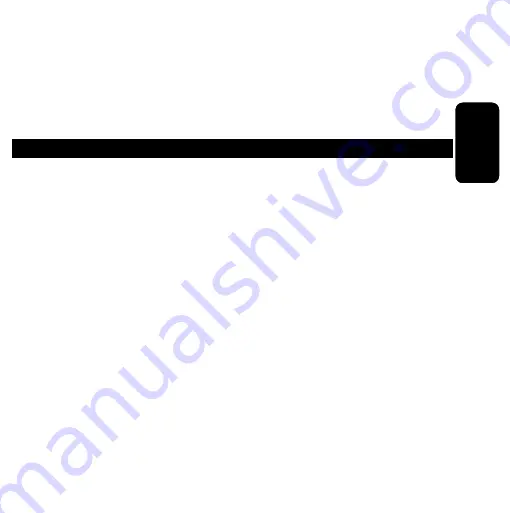
g) Reporte de Eventos (Event Report)
En esta parte se muestra los eventos ocurridos, nos muestra el número
de evento la fecha, hora, el número de la cámara y el evento efectuado.
Si deseamos borrar la lista solo presione el botón Abajo hasta llegar a
borrar lista, oprima el botón derecho / izquierdo y para confirmar Enter.
FUNCIONAMIENTO
1.- Encienda el quipo y realice las configuraciones necesarias.
2.- Oprima la cámara a monitorear o bien presione el Botón Menú del
equipo para ver en modo mosaico o presione el botón A o B del control
remoto para visualizar en mosaico las cámaras instaladas.
3.- Si desea la imagen de una cámara por determinado tiempo
(1 segundo, 2 o hasta 99 segundos) presione el botón Auto (de esta
forma cambiará por tiempos la vista de las cámaras). El tiempo de
visualización de las cámaras debe ser configurado previamente. (Ver la
sección de Menú y Auto secuencia).
ESPAÑOL-15
ESP
AÑO
L
























