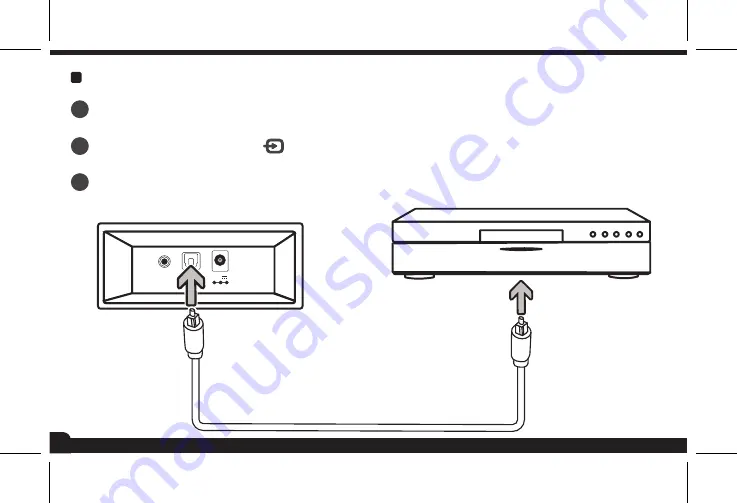
9
AUX
OPTICAL DC15V
2A
TOSLINK
Conecte la barra de sonido y un dispositivo con entrada óptica mediante un cable Toslink (no incluido).
1
Cambie al modo TOSLINK con el botón
El indicador LED cambiará a color verde.
2
Controle la reproducción desde el dispositivo conectado.
3
En este modo, encenderá un indicador LED en color verde.
Содержание BSD-105
Страница 1: ...Manual de instrucciones BARRA DE SONIDO BLUETOOTH PARA TV BSD 105 V0 1 0418m...
Страница 3: ...2 CONTENIDO Control remoto Convertidor de voltaje Barra de sonido Mute UNPAIR EQ...
Страница 12: ......
Страница 13: ...Instruction manual TV BLUETOOTH SOUND BAR BSD 105 V0 1 0418m...
Страница 15: ...2 CONTENT Remote control Power converter Sound bar Mute UNPAIR EQ...
Страница 24: ......










































