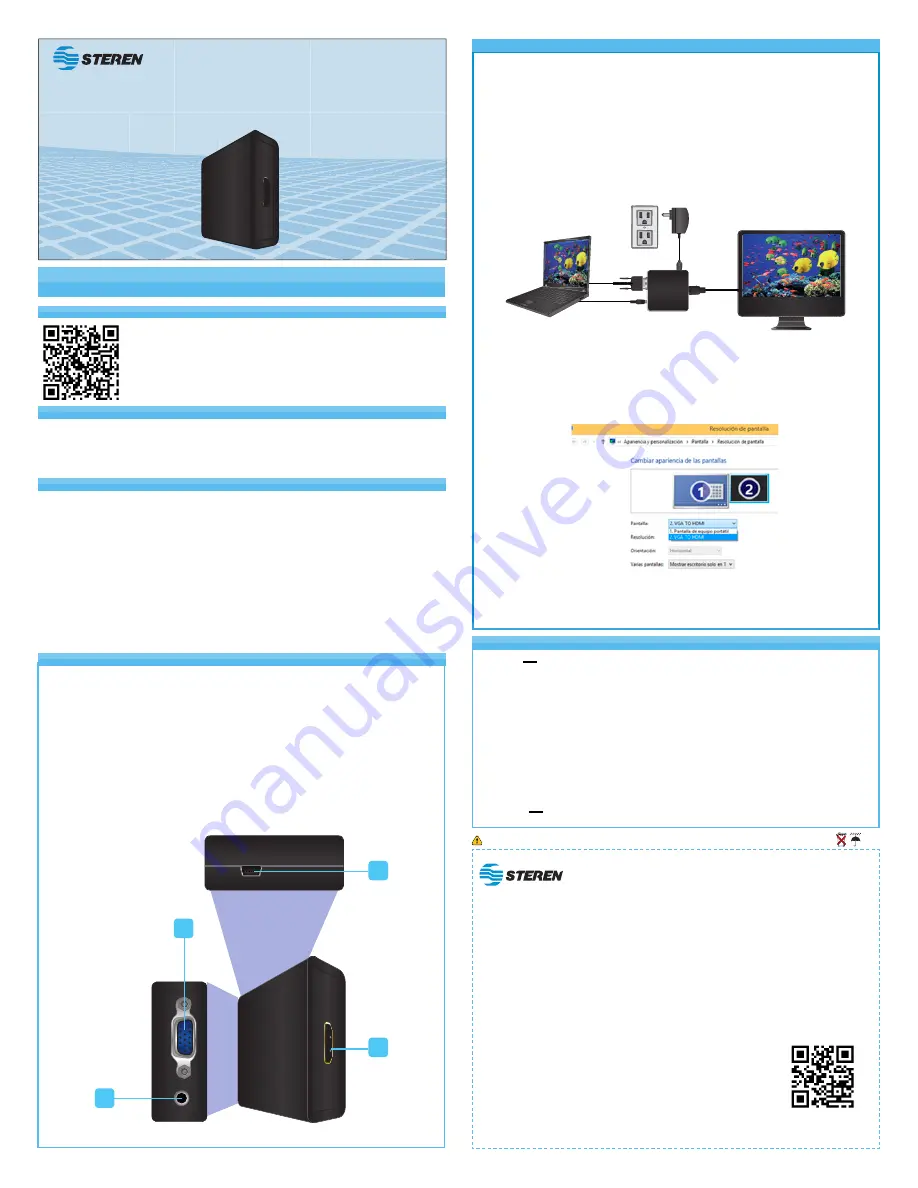
I M P O R T A N T
The instructions of this manual are for reference about the
product. There may be differences due to updates.
Please check our website (www.steren.com) to obtain the latest
version of the instruction manual.
Before using your new Steren´s product, please read this instruction
manual to prevent any damage.
WARRANTY
This Steren product is warranted under normal usage against defects in workmanship and materials to the original purchaser for one year from
the date of purchase.
CONDITIONS
1. This warranty card with all the required information, invoice or purchase ticket, product box or package, and product, must be presented when
warranty service is required.
2. If the product is in the warranty time, the company will repair it free of charge.
3. The repairing time will not exceed 30 natural days, from the day the claim was received.
4. Steren sell parts, components, consumables and accessories to customer, as well as warranty service, at any of the addresses mentioned later.
THIS WARRANTY IS VOID IN THE NEXT CASES:
If the product has been damaged by an accident, acts of God, mishandling, leaky batteries, failure to follow enclosed instructions, improper repair by
unauthorized personnel, improper safe keeping, among others.
a) The consumer can also claim the warranty service in the purchase establishment.
b) If you lose the warranty card, we can reissue it, if you show the invoice or purchase ticket.
RETAILER INFORMATION
Name of the retailer ____________________________________
Address _____________________________________________
Product ______________________________________________
Brand _______________________________________________
Serial number _________________________________________
Date of delivery _______________________________________
In case your product fails or have questions, please contact your nearest dealer. If you are in Mexico, please call to our Call Center.
01 800 500 9000
Product design and specifications are subject to change without notice.
S P E C I F I C A T I O N S
Product: VGA to HDMI converter
Part number: 208-144
Brand: Steren
H I G H L I G H T S
With this converter you can connect your PC or laptop with VGA output to any
monitor with HDMI input and enjoy your movies, videos or pictures into a bigger
screen or just to have the comfort to work in a bigger monitor.
This converter transforms the VGA signal (Video) with the audio signal into a
digital signal (HDMI), besides, it can supports resolutions up to 1080p (HD).
Send the image to any HD monitor and the sound through 3.5mm connector.
It is very easy to connect and is manufactured in high resistant ABS plastic.
-Do not use liquid or aerosol cleaners to clean this unit. Always unplug the power
before cleaning.Use tyraps in order to hold the cables.
- Avoid dropping the unit as it may cause damage.
C A U T I O N S
Input: 5 V - - - (by USB port)
Operating temperature: 0 – 70 °C
RH: 85% non-condensed
HDMI video resolution: 1080p/60 Hz
Supported VGA resolutions: 800x600, 1024x768, 1280x720, 1280x768, 1280x800,
1280x1024, 1360x768, 1366x768, 1400x1050, 1440x900, 1600x900, 1600x1200,
1680x1050, 1920x1080
Power converter
Input: 100V - 240V ~ 50/60 Hz 200 mA
Output: 5V - - - 1A
I N S T R U C T I O N S
1. VGA input: Connect a VGA cable from the computer to the converter.
2. Audio input: Connect a 3.5 mm cable from the audio output of the
computer to the converter.
3. Power input: Connect the mini USB cable to power adapter.
4. HDMI input: Connect a HDMI cable from the converter to any equipment
with HDMI port (Screen, projector).
1. Make sure to turn off your computer and the desired screen or projector before connecting.
Connect a VGA and a 3.5 mm cable from the computer to the proper inputs in the converter.
2. Connect a HDMI cable from the converter to a HD screen or projector.
3. Insert the mini USB power cord into the converter and plug it into an outlet.
4. Turn on the computer and the screen or projector.
Note: To set the resolution we recommend to start with the lowest one
up to the highest.
Options may vary.
C O N T R O L S
5. Click Windows button, then click on the right button of the mouse to set screen resolution.
6. In display option, select VGA TO HDMI, set the type of resolution if needed, and lastly the
option to Multiple Displays to define and display the image.
208-144
Instructions manual
VGA to HDMI converter
0415v
V0.0
VGA
AUDIO
1
2
3
4
USB/POWER


