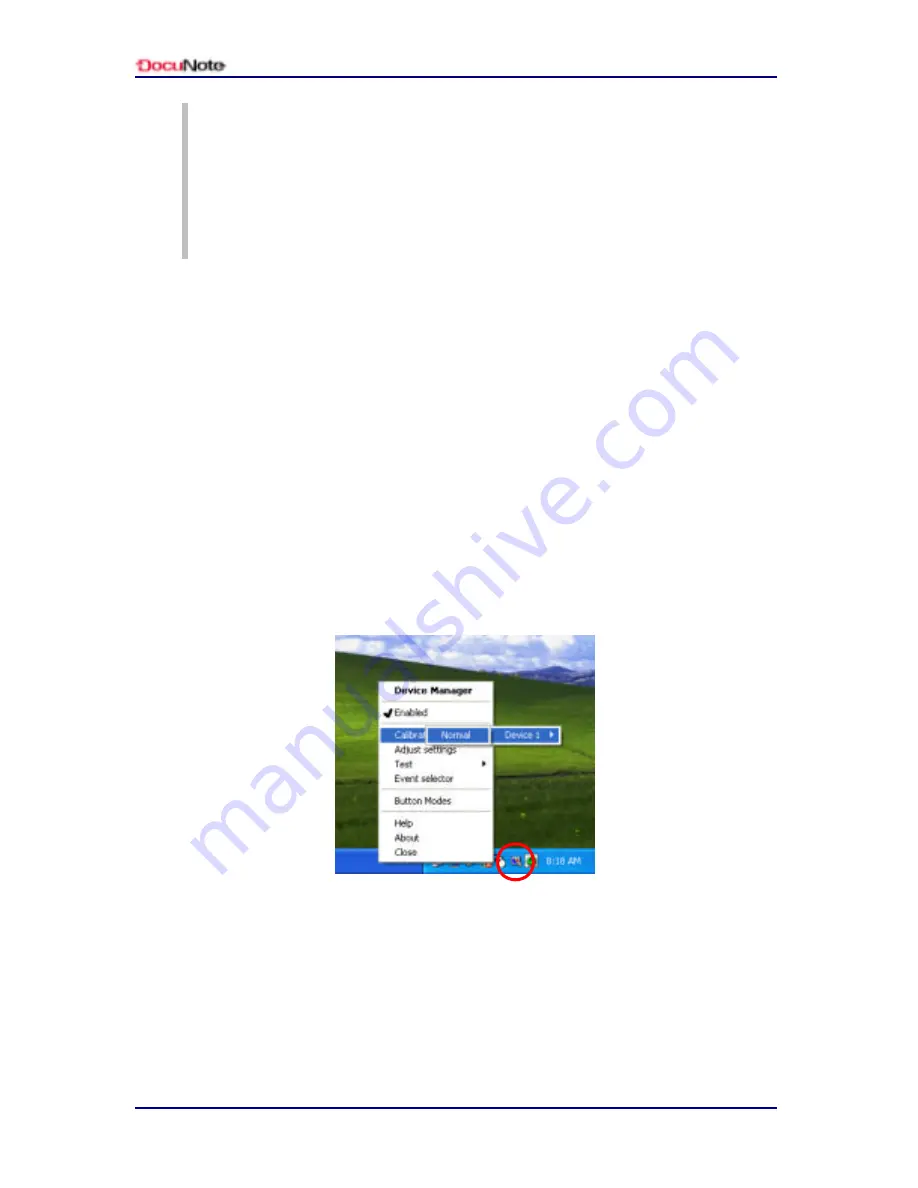
User’s Manual
36
Customizing Your DocuNote
NOTE
Do NOT use any sharp objects on the touch screen other than the
stylus. They can easily scratch the surface of the touch screen.
Damage resulting from such incidents is not covered by DocuNote’s
warranty.
Calibration
It is important to regularly calibrate the touch screen in order to have
an accurate reading of your s tylus position on the screen. Please run
the calibration utility on the Windows system tray and follow the
simple steps described below:
1. Right click on the calibration icon on the system tray
2. At the pop-up menu, select Calibrate > Device1 > Normal
3. Follow the on-screen instruction and click at each corner
displayed on your screen
4. After clicking all four corners of the screen, it is now calibrated.
Содержание DocuNote
Страница 1: ...User s Manual ...
Страница 2: ......
Страница 4: ......
Страница 8: ...User s Manual iv Contents This page is left blank intentionally ...
Страница 12: ...User s Manual 4 Notice to Users This page is left blank intentionally ...
Страница 28: ...User s Manual 20 Understanding Your DocuNote This page is left blank intentionally ...
Страница 36: ...User s Manual 28 Installing Operating System This page is left blank intentionally ...
Страница 42: ...User s Manual 34 Using Utility Software This page is left blank intentionally ...
Страница 54: ...User s Manual 46 Getting Help This page is left blank intentionally ...
Страница 61: ......






























