Отзывы:
Нет отзывов
Похожие инструкции для Mooltipass
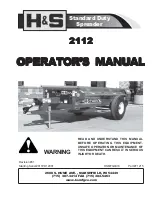
2112
Бренд: H&S Страницы: 30

ZE-MC172
Бренд: ZENEC Страницы: 1

3156
Бренд: H&S Страницы: 36

PCIe-8620
Бренд: ICP DAS USA Страницы: 92

CR-H238I
Бренд: Teac Страницы: 44

ZURICH OBD2
Бренд: Harbor Freight Tools Страницы: 36

AquaTronics MS-850
Бренд: ASA Electronics Страницы: 5

CBR 4
Бренд: A.M.Leonard Страницы: 8

MH941
Бренд: Metrologic Страницы: 33

DN9002K10PCI
Бренд: Dini Group Страницы: 169

coral pci
Бренд: mron Страницы: 16

P9686
Бренд: Planet Audio Страницы: 16

AEC-67160 Ultra160
Бренд: Acard Страницы: 39

ESX VN720 HY-iX35
Бренд: Vision Страницы: 48

DB-6023
Бренд: D'Tech Страницы: 3

PDN-626B
Бренд: Power Acoustik Страницы: 45

Blaster 350
Бренд: Meyer Страницы: 34

PCIe-400i
Бренд: Titan Electronics Страницы: 22















