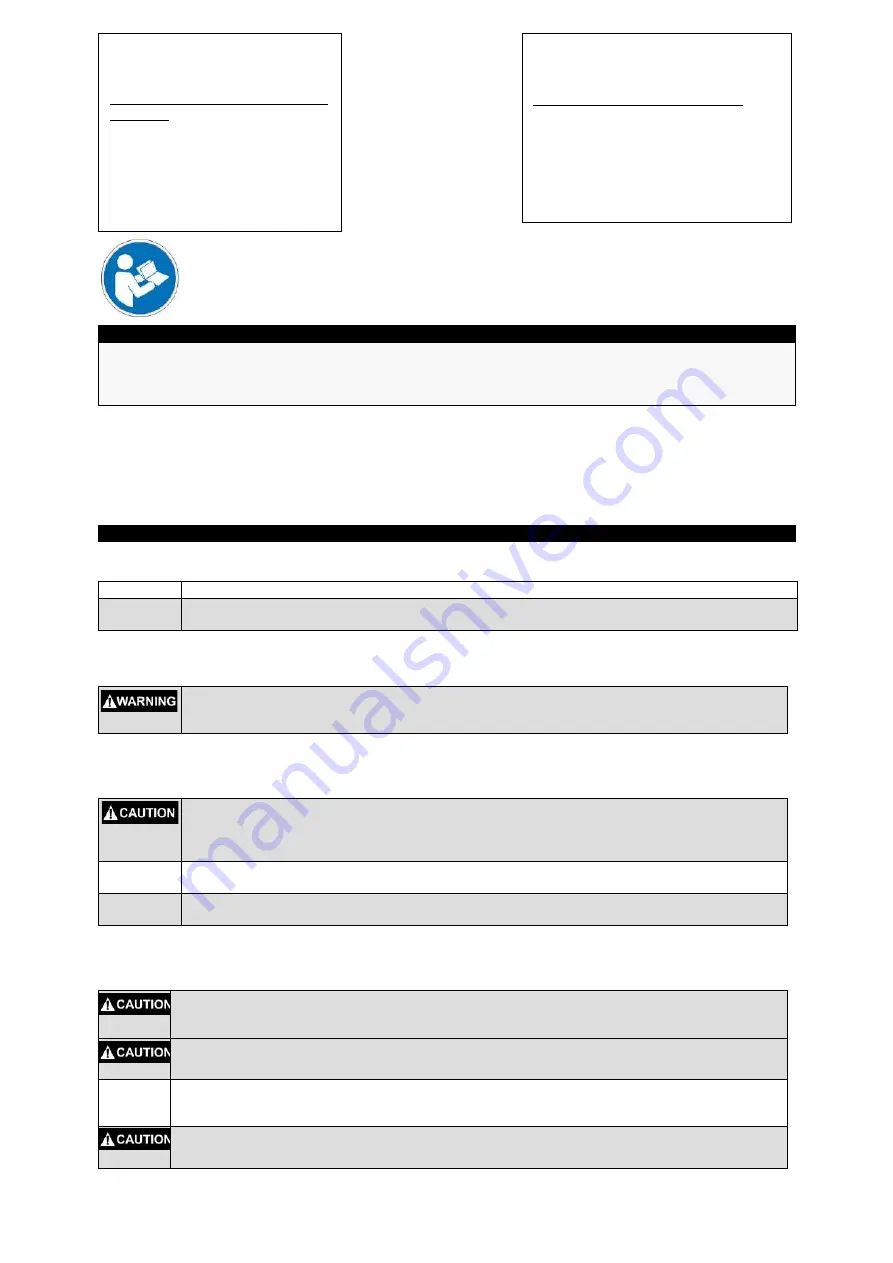
1
NOTICE
All instructions, warranties and other collateral documents are subject to change at the sole discretion of
STEPCRAFT, Inc. For up-to date product literature, visit
www.stepcraft-systems.com
for customers from Europe
or
www.stepcraft.us
for customers from US / Canada / Mexico and click on the service & support tab for this
product.
Age Recommendation: For advanced handcrafters ages 14 and above. This is not a toy.
SAVE ALL WARNINGS AND INSTRUCTIONS FOR FUTURE REFERENCE.
Should you encounter any doubts or require any further information, please do not hesitate to contact us
before commissioning of the power tool. Our contact details can be found on the front page of this
manual.
General Touch Probe safety warnings
Work area safety
NOTICE Keep work area clean and well lit.
Cluttered or dark areas invite accidents.
NOTICE
Store the Touch Probe out of reach of children and other untrained persons.
Injury can occur
in hands of untrained users and the unit can be damaged if mishandled.
Electrical safety
The Touch Probe’s cable must be plugged into the correct positions on the main circuit
board of the Stepcraft CNC. Failure to use the correct screw terminals on the circuit board
can result in board failure.
Personal safety
Stay alert, watch what you are doing and use common sense when operating a Touch
Probe on the Stepcraft CNC. Do not use a Touch Probe or the Stepcraft CNC while you are
tired and / or under the influence of drugs, alcohol or medication.
A moment of inattention
while operating the Stepcraft CNC may result in serious personal injury.
NOTICE
All persons who operate the Touch Probe must have read and fully understood all relevant
operating instructions.
Misunderstandings may result in damage to the device or personal injury.
NOTICE
Dress properly. Do not wear loose clothing or jewelry. Keep your hair, clothing and gloves
away from moving parts.
Loose clothes, jewelry or long hair can be caught in moving parts.
Tool use and care
Store idle Touch Probe out of the reach of children and do not allow persons unfamiliar with
the Touch Probe or these instructions to operate the unit.
The Touch Probe is a very sensitive
device and can easily be damaged if mishandled.
Do not alter or misuse tool.
Any alteration or modification is a misuse and may result in the device
not working properly or even personal injury.
NOTICE
The Touch Probe is designed to be used as a system-guided attachment and must be
operated in a CNC router.
Stepcraft is only selling the Touch Probe to be used as a system-guided
attachment.
When using the Touch Probe, always have the work piece securely clamped. Never attempt
to hold the work piece with your hands while using device.
IMPORTANT: Read before using!
Operating and safety instructions
Call for consumer
information
Customers from the U.S. / Canada
& Mexico
STEPCRAFT Inc.
59 Field Street, Rear Building
Torrington, CT, 06790
United States
Phone 001-203-5561856
Email [email protected]
Call for consumer
information
Customers from outside the U.S.
STEPCRAFT GmbH & Co. KG
An der Beile 2
58708 Menden
Germany
Phone: 0049-2373-1791160
Email: [email protected]
















