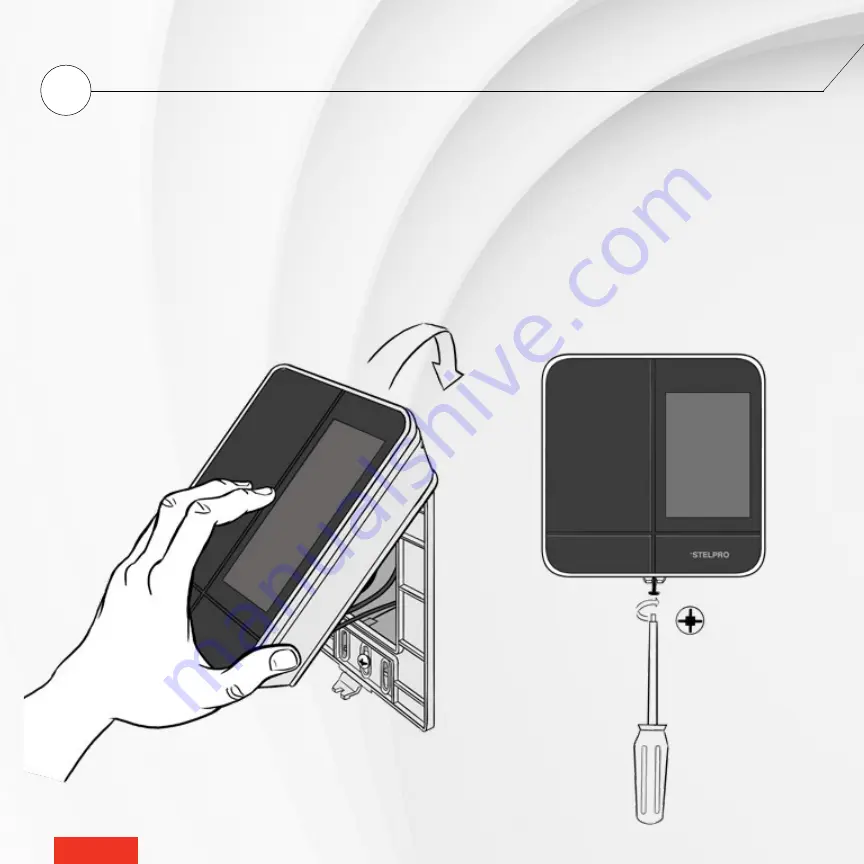
-
15
-
-
15
-
5
SECURE THE CONTROLLER
•
THERMOSTAT ON THE MOUNTING PLATE
Align and secure the controller
•
thermostat on the mounting plate.
1 -
Ensure the air vents in the controller
•
thermostat are clean and clear of any obstruction.
2 -
Align the slot on the top of the controller
•
thermostat with the slot on the mounting plate.
3 -
Then secure the controller
•
thermostat to the mounting plate making sure that the wires do not get pinched
between the unit and the mounting plate.
4 -
Tighten the screw at the base of the controller
•
thermostat to secure it in place.
















































