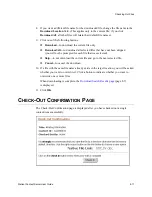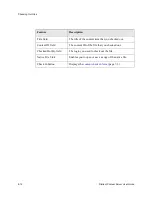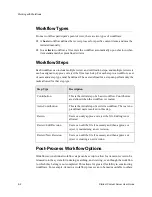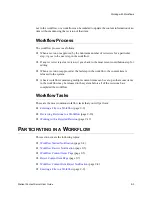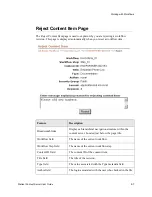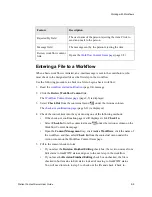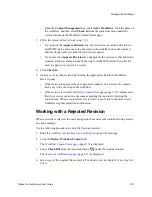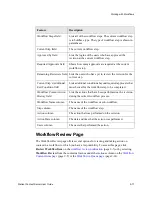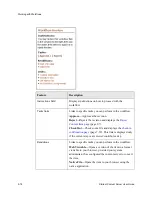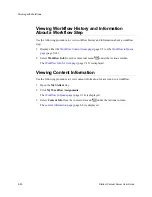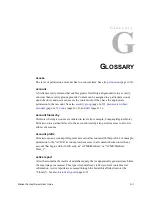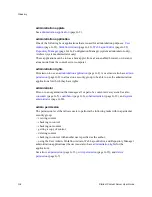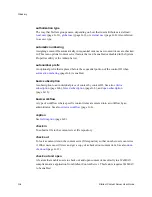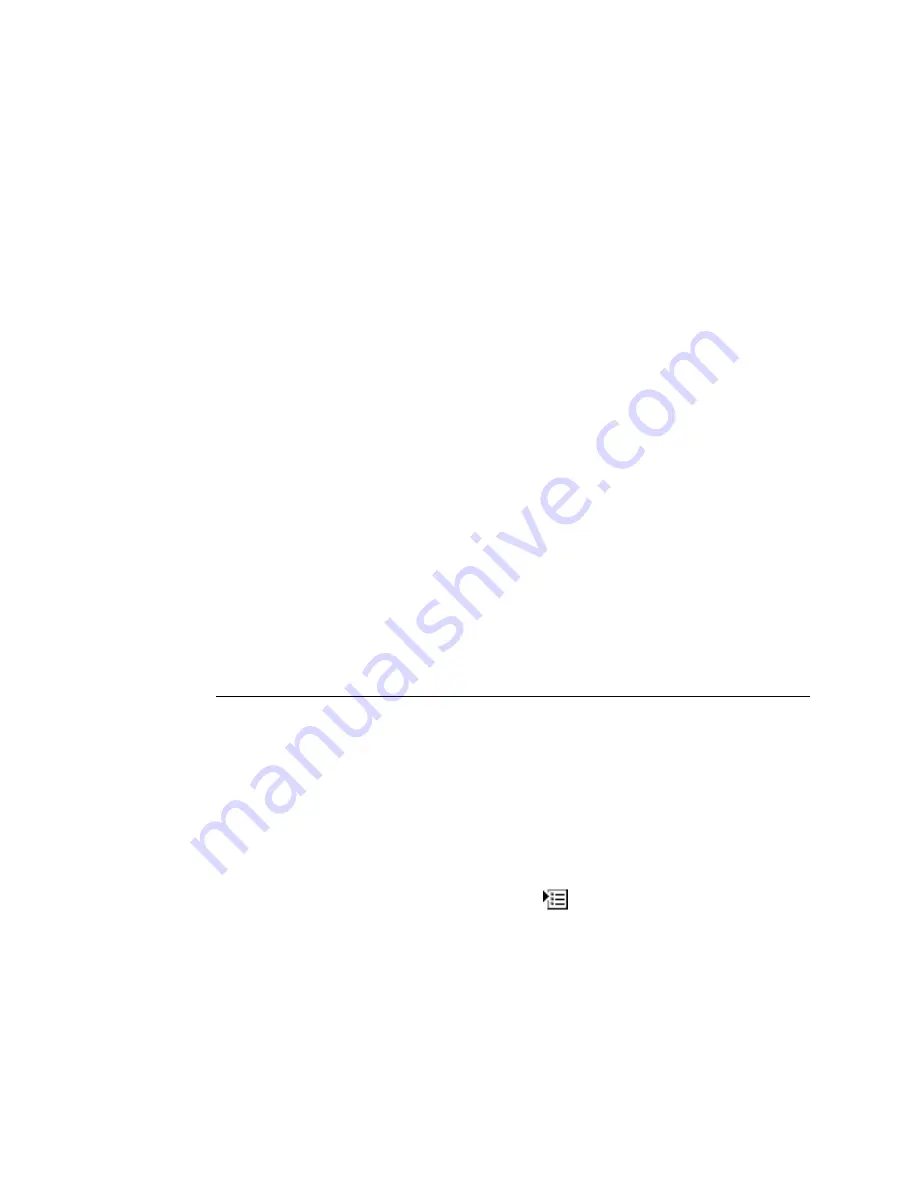
Stellent Content Server User Guide
9-11
Working with Workflows
•
Open the Content Management tray, click Active Workflows, click the name of
the workflow, and then select Check In from the contextual menu under the
Action column on the Workflow Content Items page.
7. Fill in the
•
If you check the Approve Revision box, the revision moves from Edit status to
GenWWW status and goes to the next step in the workflow when the required
number of approvals is reached. Step 8 is not required.
•
If you leave the Approve Revision box unchecked, the revision is checked in but
remains in Review status instead of moving to GenWWW status. You will still
need to approve or reject the revision.
8. Click Check In.
9. Approve or reject the revision by clicking the appropriate link in the Workflow
Review panel.
•
If the revision is approved by the appropriate number of reviewers, the content
item goes to the next step in the workflow.
•
If the revision is rejected, the
(page 9-7) is displayed so
that the reviewer can enter a message explaining the reason for rejecting the
content item. When a content item is rejected, it is sent back to the most recent
workflow step that permitted contribution.
Working with a Rejected Revision
When a revision is rejected, the users assigned to the most recent contribution step receive
an e-mail message.
Use the following procedure to edit a file that was rejected:
1. Read the
workflow content item reject notification
(page 9-8) message.
2. Click the Review Workflow Content link.
The
(page 9-5) is displayed.
3. Select Check Out from the contextual menu
under the Actions column.
The
(page 8-11) is displayed.
4. Get a copy of the original file and edit it. For details refer to chapter 8 (
Содержание Content Server
Страница 1: ...Content Server User Guide SCS EN1 710...
Страница 112: ......
Страница 188: ......
Страница 198: ......