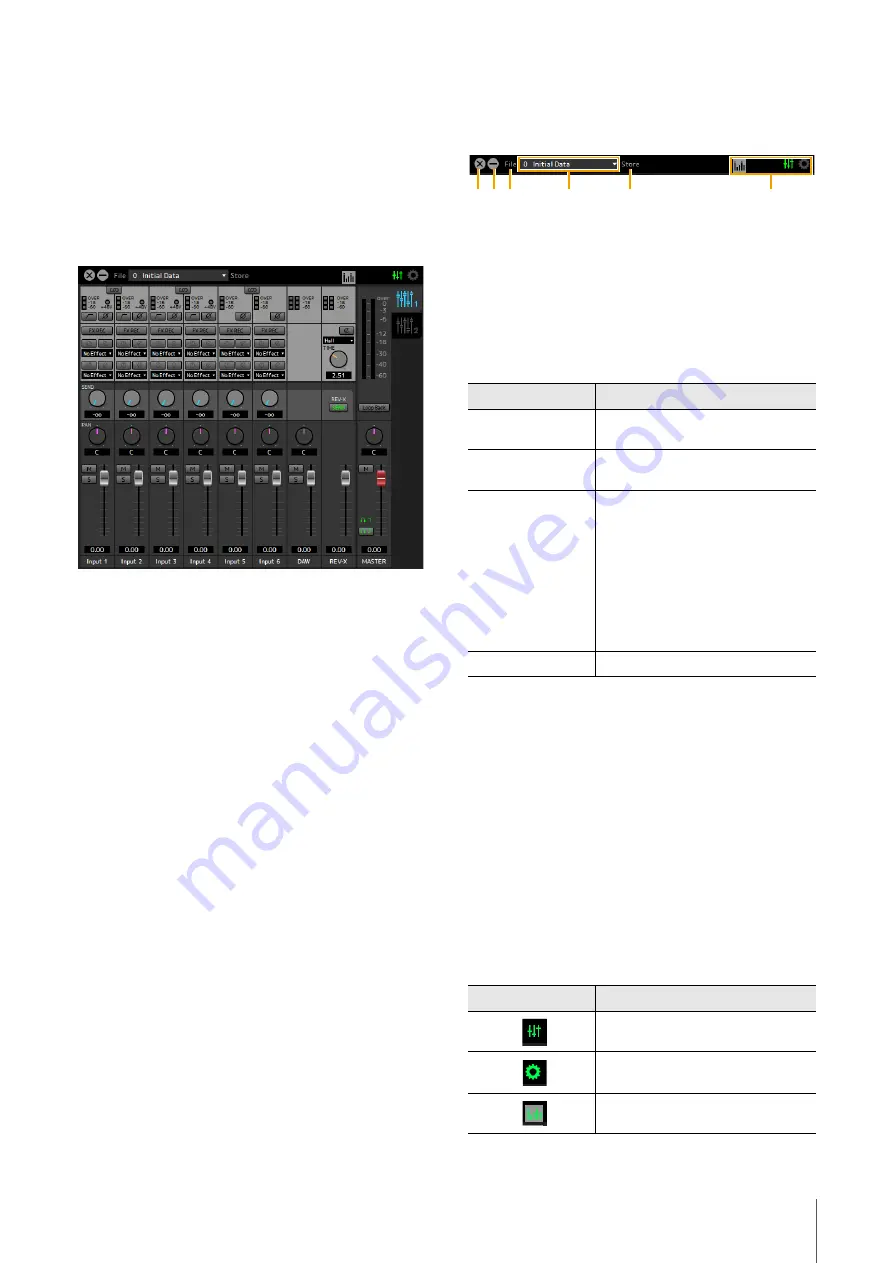
Software
UR44C Operation Manual
8
dspMixFx UR-C
This software is for operating the convenient built-in DSP
mixer and DSP effects. The DSP mixer allows you to mix
up to six input channels down to one stereo output. A
number of DSP effects for processing the input signals are
also provided, and since the processing/mixing is
hardware-based, there is no monitoring latency.
Screenshot
How to Open the Window
Windows
[All Programs] or [All apps]
[Steinberg UR44C]
[dspMixFx UR-C]
Mac
[Application]
[dspMixFx UR-C]
Tool Area
This is the area for configuring the overall common
settings of dspMixFx UR-C.
1
Quit
Quits dspMixFx UR-C.
2
Minimize
Minimizes the dspMixFx UR-C window.
3
File
Provides four different menus for various settings.
4
Scene
Indicates the scene name. You can change the scene
name by clicking on it. Clicking the button on the right
opens the window for calling up other scenes. Call up the
desired scene by clicking it. To cancel calling up the
scene, click outside of the window.
5
Store
Opens the Scene Store window. Enter the desired scene
name into the STORE NAME field. Select the destination
for storing the scene in the No. NAME field. Click [OK] to
store the scene.
6
Selecting windows
Selects the desired dspMixFx UR-C window. The selected
window icon lights in red.
Menu
Descriptions
Open
Opens the settings file of dspMixFx
UR-C.
Save
Saves the settings file of dspMixFx UR-
C to a computer.
Import Scene
Imports a scene from the settings file of
dspMixFx UR-C. Select the desired
settings file of dspMixFx UR-C and
import the desired scene on the left
side of the [IMPORT SCENE] window.
The window appears after the file is
selected in the file selection dialog.
Select the destination for importing on
the right side of the window. Click [OK]
to import it.
Initialize All Scenes
Initialize all the saved scenes.
Menu
Description
Main window
Setup window
Information window
1 2 3
4
5
6























