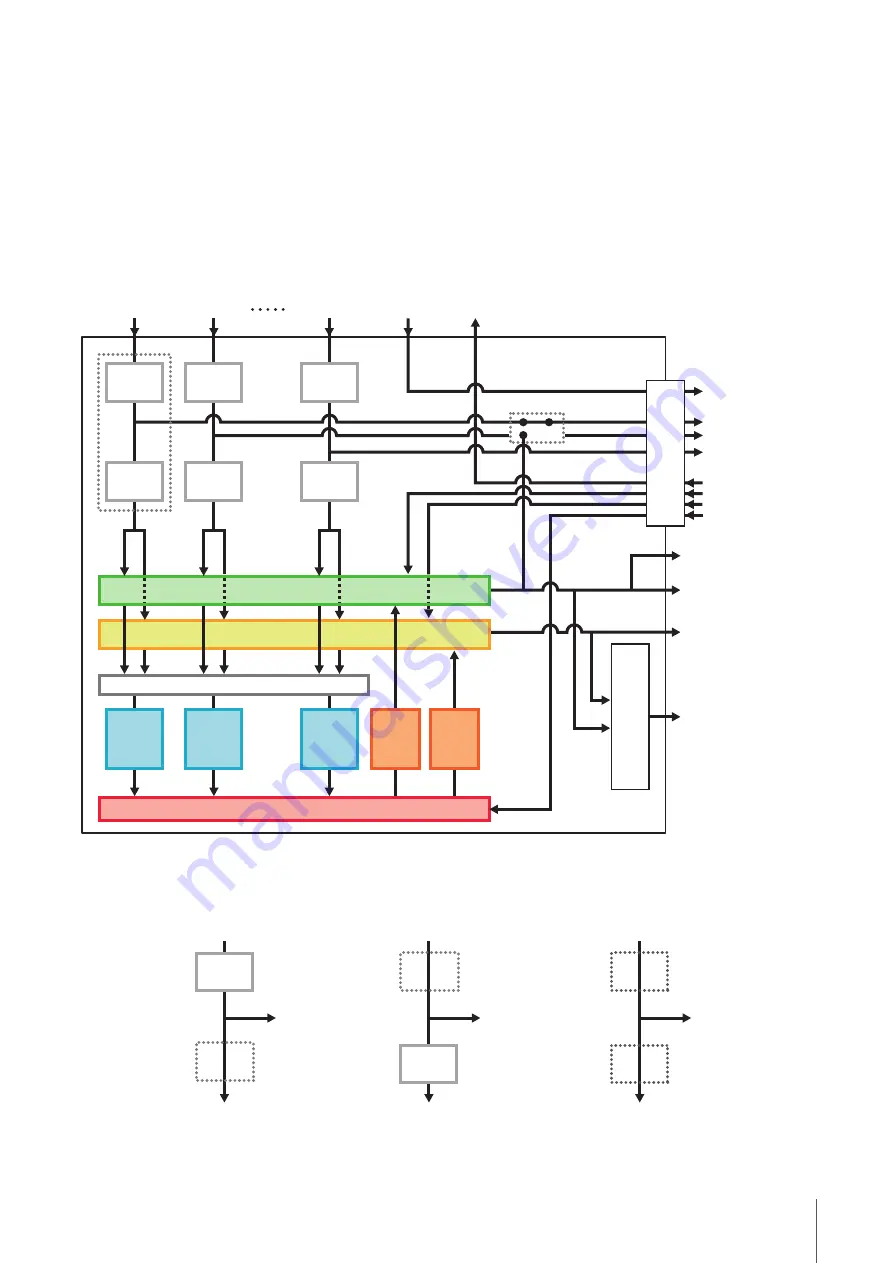
Appendix
UR-RT4 / UR-RT2 Operation Manual
37
Signal Flows
The following chart indicates the signal flow in the device.
NOTE
•
The controllers on the device, such as the [GAIN] knob, [OUTPUT] knob are not included in this chart.
•
To configure each parameter, use the “dspMixFx UR-RT” (
) or “Dedicated Windows for Cubase Series” (
).
•
Please note that you cannot use the built-in Channel Strip (Ch. Strip) and Guitar Amp Classics when the sample rate is set to 176.4 kHz or
192 kHz.
UR-RT4
*1 The following chart indicates an effect insertion location.
*2 You can turn this on for either MIX 1 or MIX 2.
*1
MIX 2
MIX 1
- X
LOOPBACK OFF/ON
To
[MIDI OUT]
Ch. Strip
Ch. Strip
From
[MIC/HI-Z 1]
REV-X
Send
Level
From
[MIC/HI-Z 2]
Ch. Strip
Ch. Strip
REV-X
Send
Level
Ch. Strip
Ch. Strip
REV-X
Send
Level
REV-X select *2
REV-X
Return
Level
REV-X
Return
Level
From
[MIDI IN]
To DAW input
From
DAW output
To [MAIN OUTPUT]
To [LINE OUTPUT 1/2]
To [LINE OUTPUT 3/4]
To [PHONES 2]
To [PHONES 1]
REV-X
From
[LINE INPUT 6]
OUTPUT SELECT
USB
Lower (MON.FX)
To DAW
input
Ch. Strip
From input on the device
To output on the device
To DAW
input
From input on the device
To output on the device
Upper (INS.FX)
From input on the device
To output on the device
To DAW
input
Ch. Strip
Not applied (OFF)
Содержание UR-RT2
Страница 1: ...USB AUDIO INTERFACE UR RT4 UR RT2 Operation Manual Operation Manual EN...
Страница 39: ...Appendix UR RT4 UR RT2 Operation Manual 39 Block Diagrams UR RT4 44 1 48 88 2 96 kHz TRANSFORMER TRANSFORMER...
Страница 40: ...Appendix UR RT4 UR RT2 Operation Manual 40 UR RT4 176 4 192 kHz TRANSFORMER TRANSFORMER...
Страница 41: ...Appendix UR RT4 UR RT2 Operation Manual 41 UR RT4 44 1 48 88 2 96 kHz iOS device TRANSFORMER TRANSFORMER...
Страница 42: ...Appendix UR RT4 UR RT2 Operation Manual 42 UR RT4 176 4 192 kHz iOS device TRANSFORMER TRANSFORMER...
Страница 43: ...Appendix UR RT4 UR RT2 Operation Manual 43 UR RT2 44 1 48 88 2 96 kHz TRANSFORMER TRANSFORMER...
Страница 44: ...Appendix UR RT4 UR RT2 Operation Manual 44 UR RT2 176 4 192 kHz TRANSFORMER TRANSFORMER...
Страница 45: ...Appendix UR RT4 UR RT2 Operation Manual 45 UR RT2 44 1 48 88 2 96 kHz iOS device TRANSFORMER TRANSFORMER...
Страница 46: ...Appendix UR RT4 UR RT2 Operation Manual 46 UR RT2 176 4 192 kHz iOS device TRANSFORMER TRANSFORMER...





























