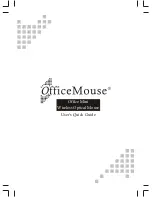4
CPI Selection
The CPI (counts per inch) button is the triangle shaped button just above the scroll wheel.
When pressed it changes the sensitivity, or CPI, on the mouse. There are two preset CPI
settings, and pressing the CPI will toggle between the two of them. You can tell which CPI
is set by the color of the small, round LED light between the CPI button and scroll wheel.
LCD Menu
The SteelSeries Sensei is capable of plug and play, and thanks to the LCD menu on the
underside of the mouse, you can also customize the Sensei on the fl y. The menu allows
you to change settings such as sensitivity, acceleration, and lift distance on the mouse.
In order to access the LCD menu, hold the CPI button for 5 seconds and turn the mouse
over. When you let go, the menu should appear on the LCD screen. Use the scroll wheel
to navigate up and down and press the scroll wheel button to select an option. Use the CPI
button to confi rm changes made and the scroll wheel button to cancel changes.
There are fi ve profi les on board the Sensei mouse, and they can all be separately
customized. Selecting “Set as Current” on a profi le will make the current active profi le
that the mouse uses, while “Restore Default” puts the mouse settings on that profi le back
to its factory default settings.
Содержание Sensei
Страница 1: ...USER GUIDE ...